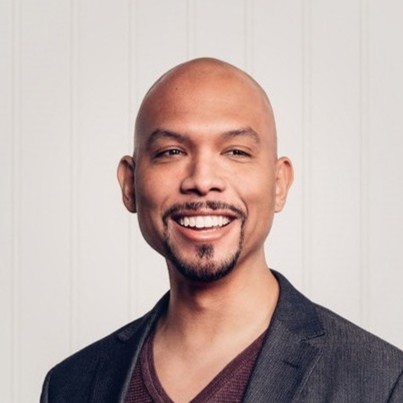Tracking packages is crucial in eCommerce to ensure customer satisfaction. To achieve this, sellers utilize mailing label templates to provide carriers with important information about the origin and destination of packages, as well as any special handling requirements. These labels also allow businesses to present a professional image and maintain good relationships with customers and carriers.
What is the Mailing Label Template?
A mailing label template is a pre-designed document that contains all the essential fields required for a mailing label.
The fields typically include the sender’s name and address, the recipient’s name and address, package weight, tracking number, and any other information needed by carriers. These labels are designed to make the process of creating labels faster and more efficient, and they can be customized to fit the specific needs of a business.
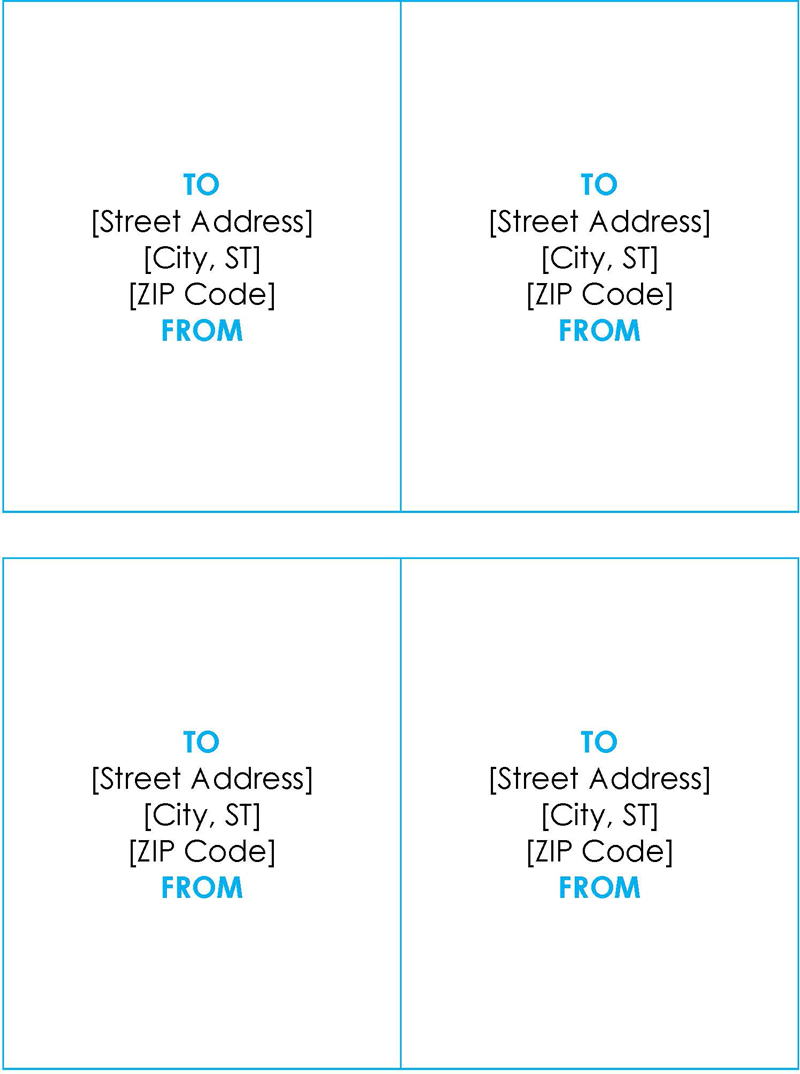
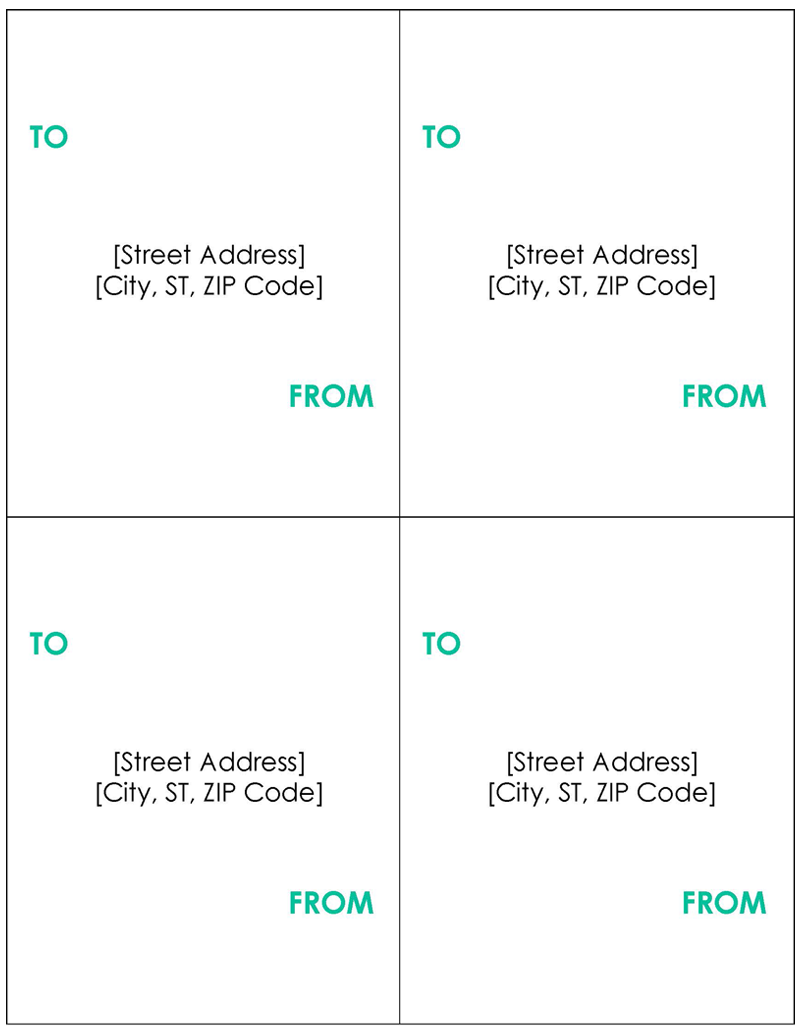
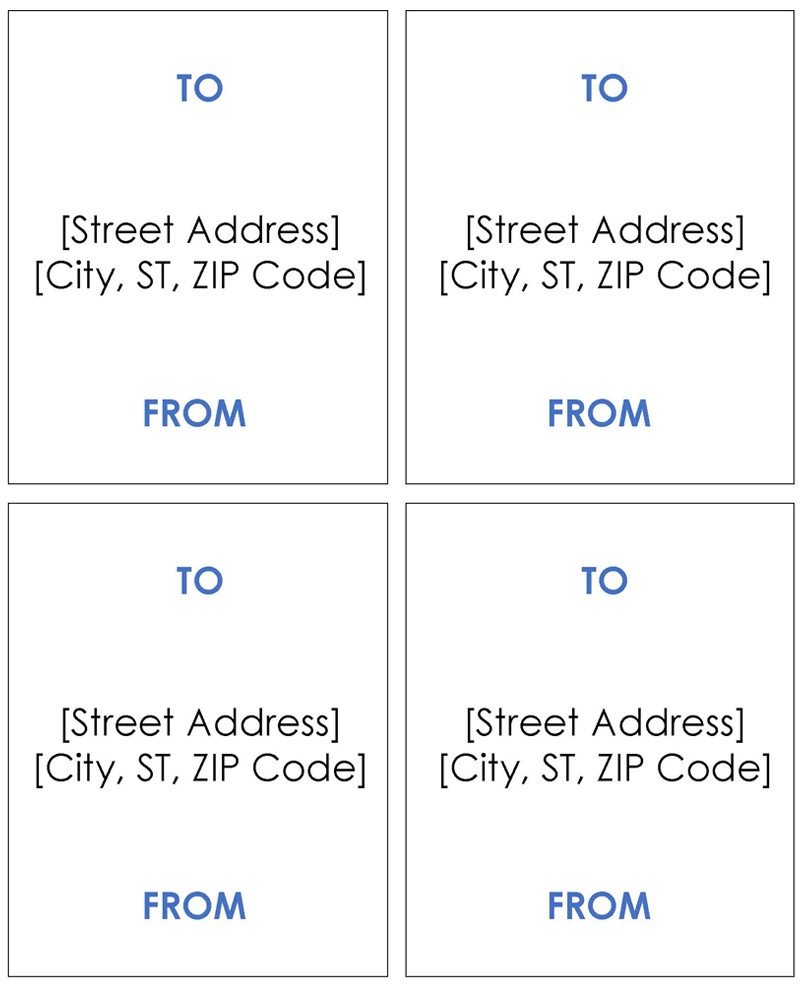
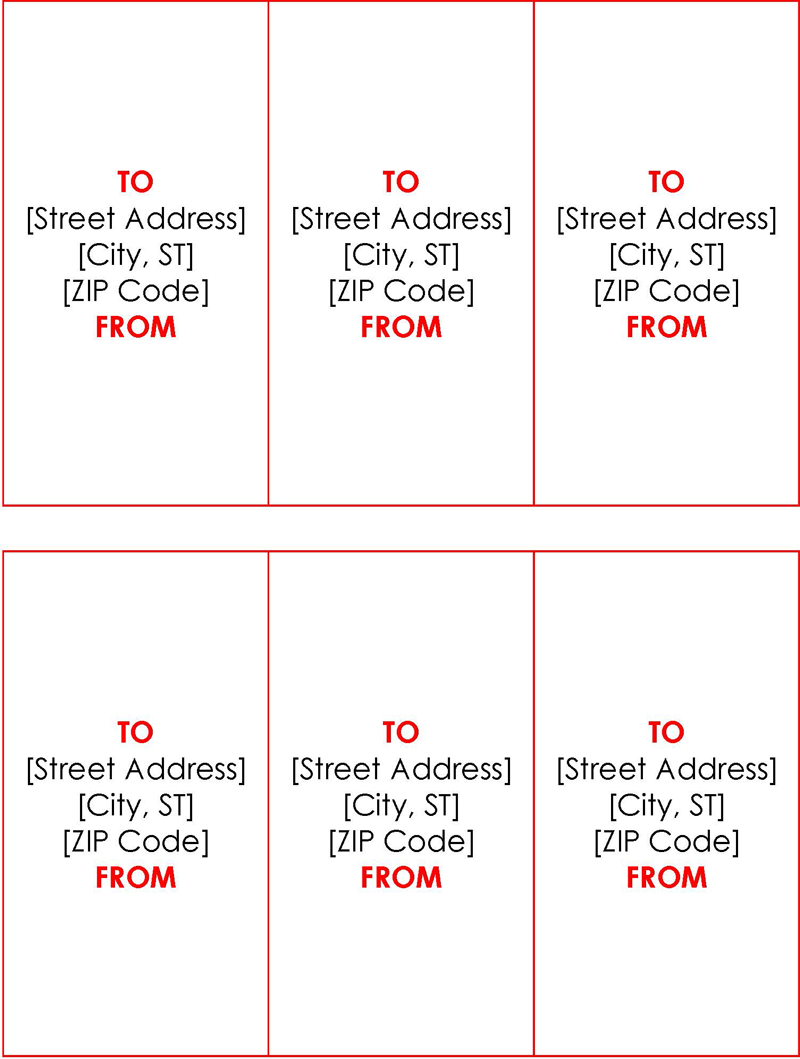
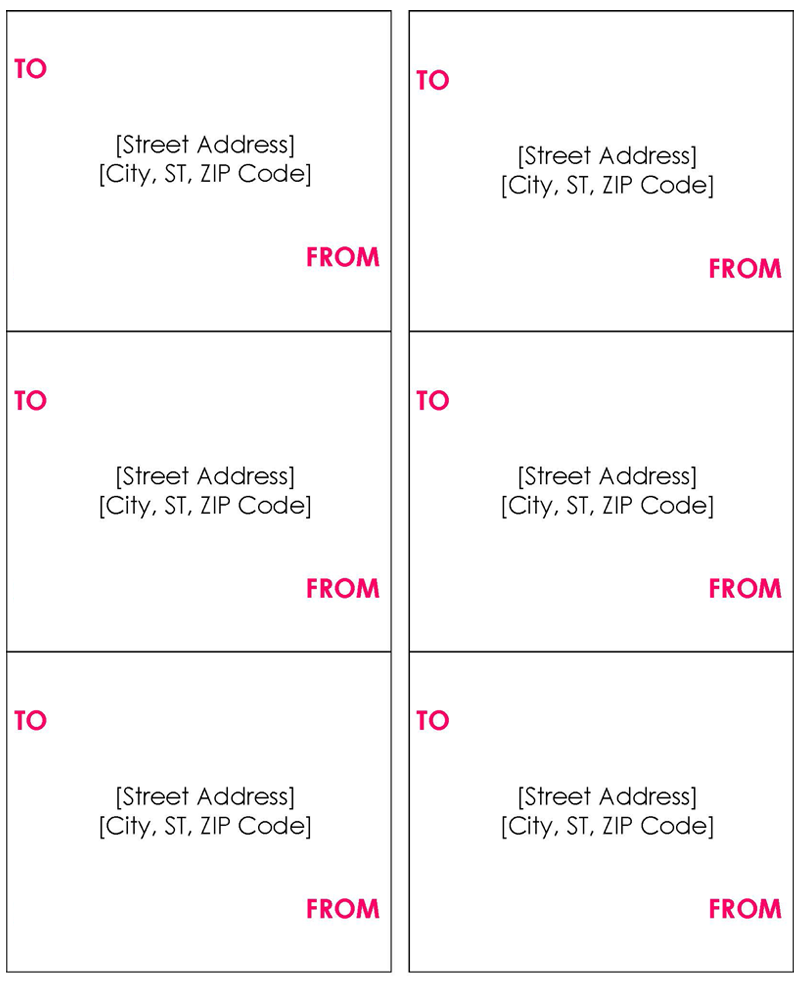
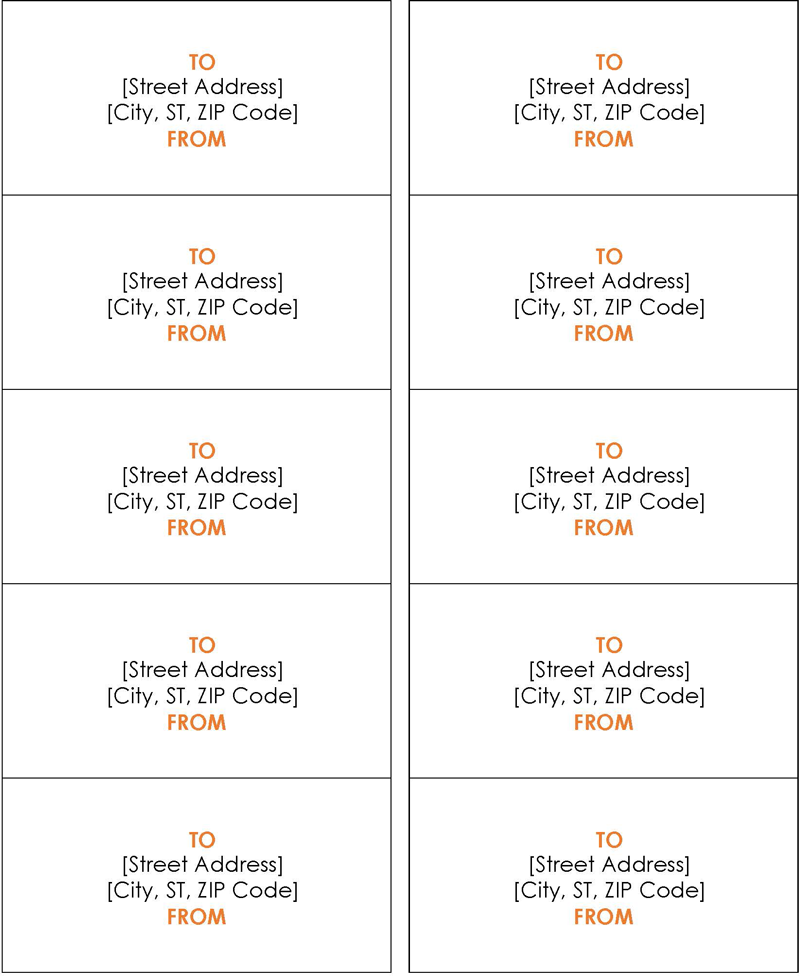
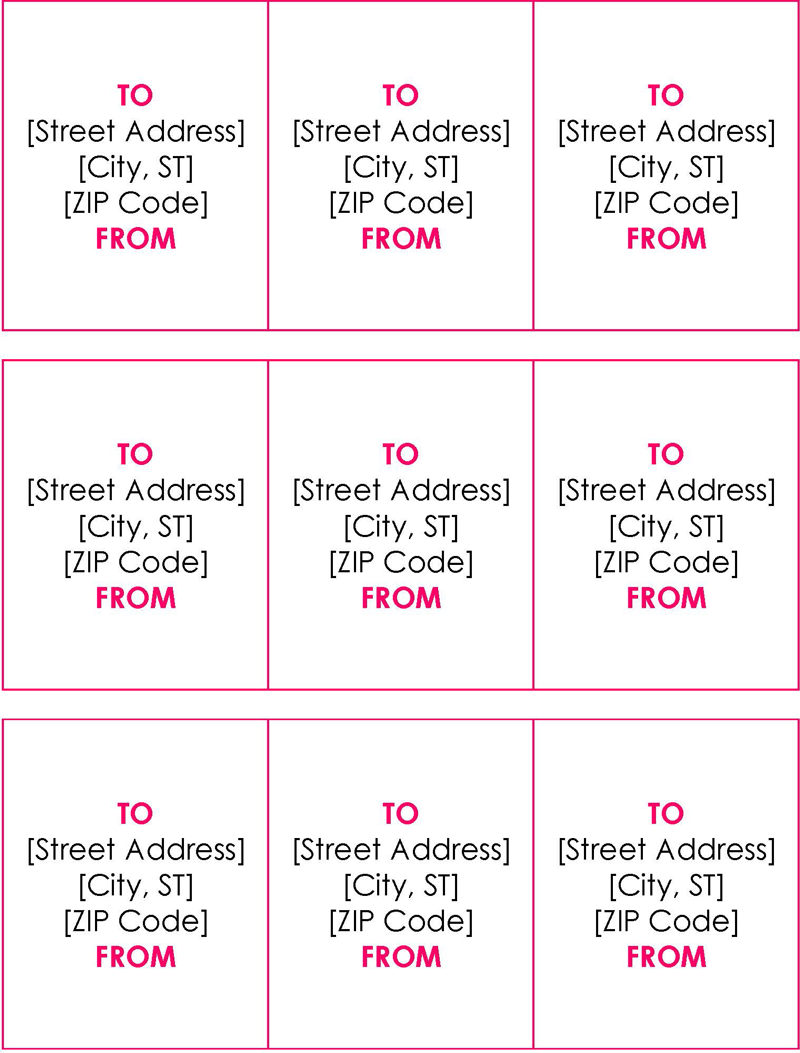
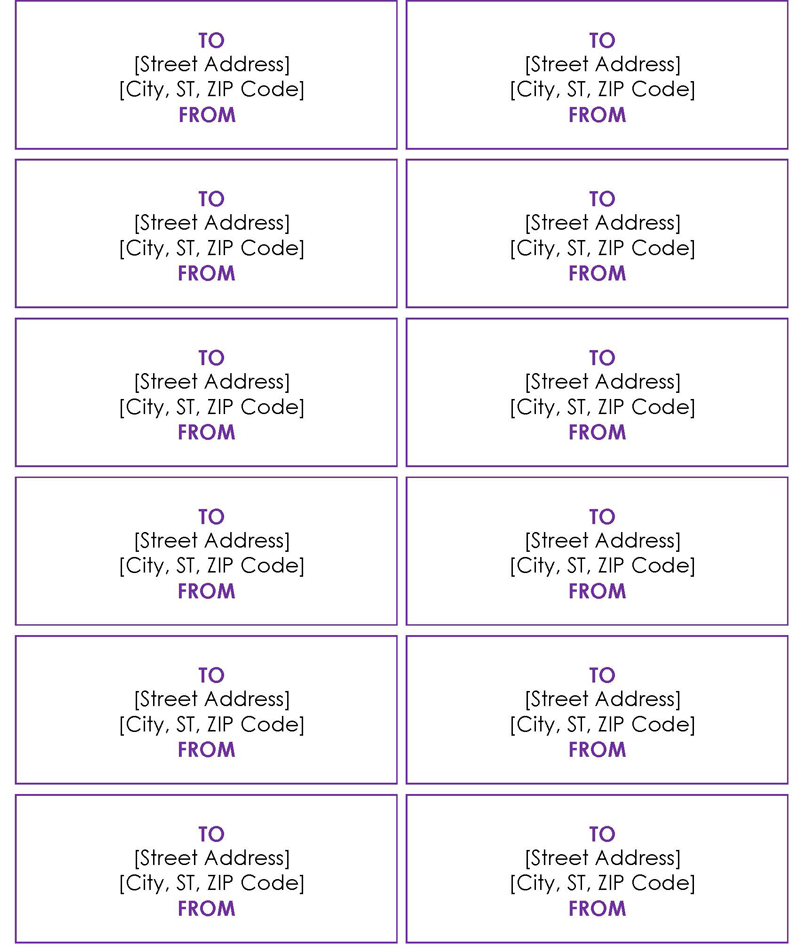
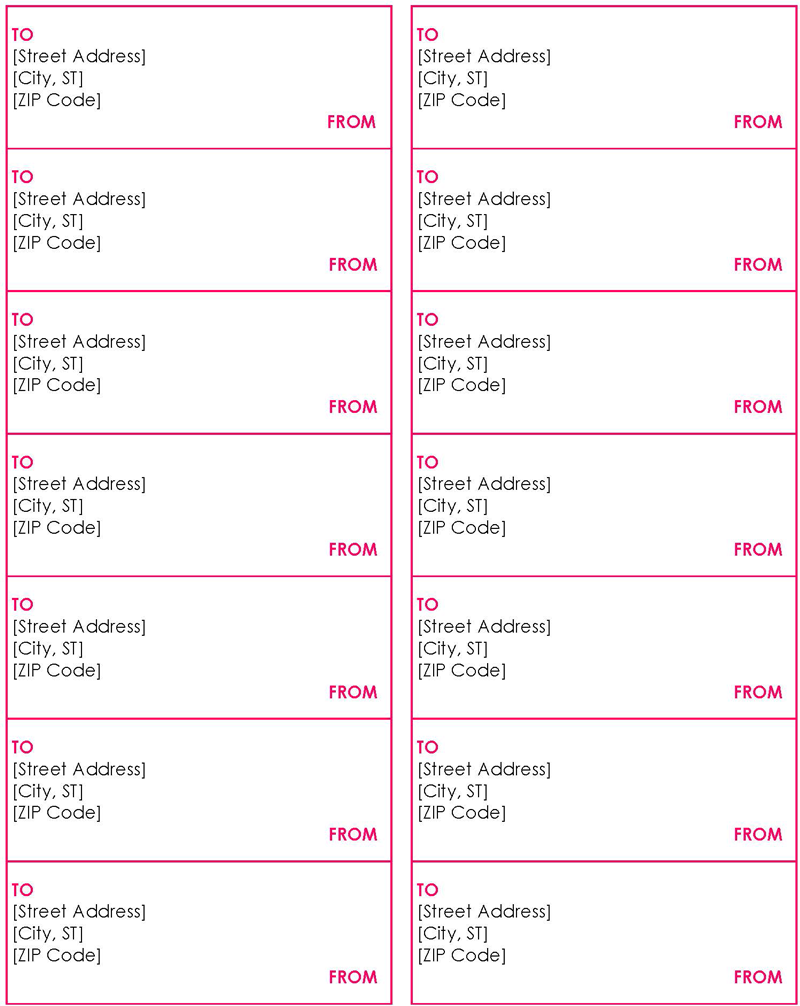
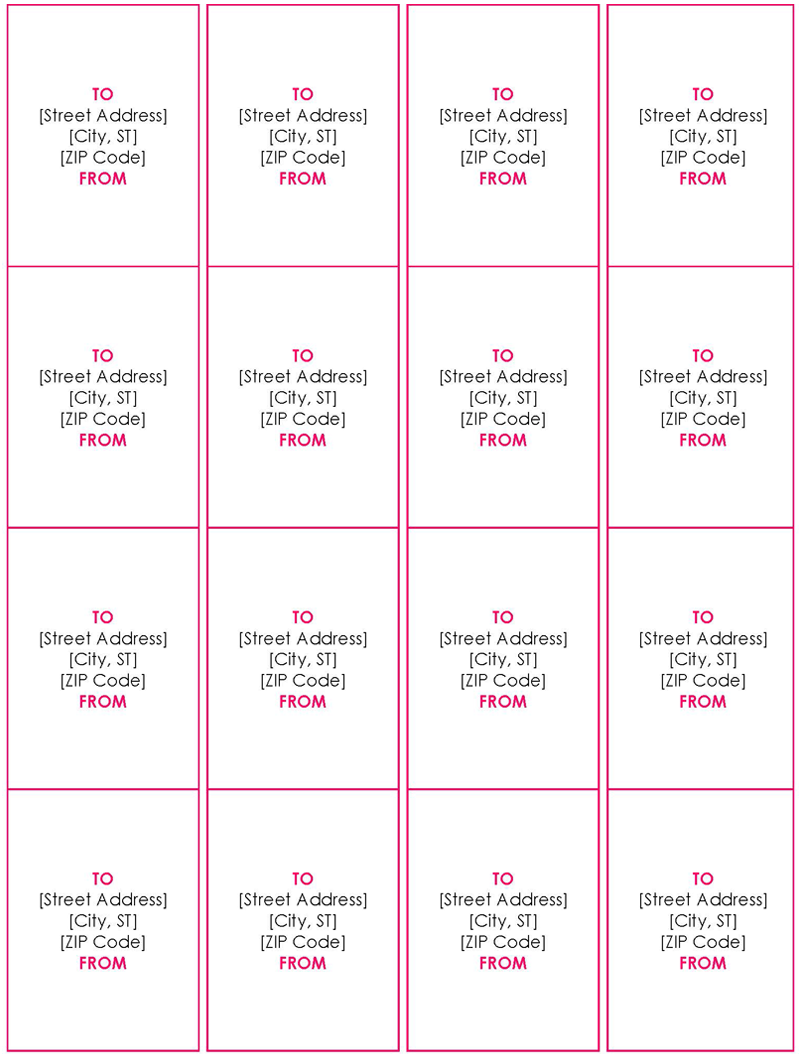
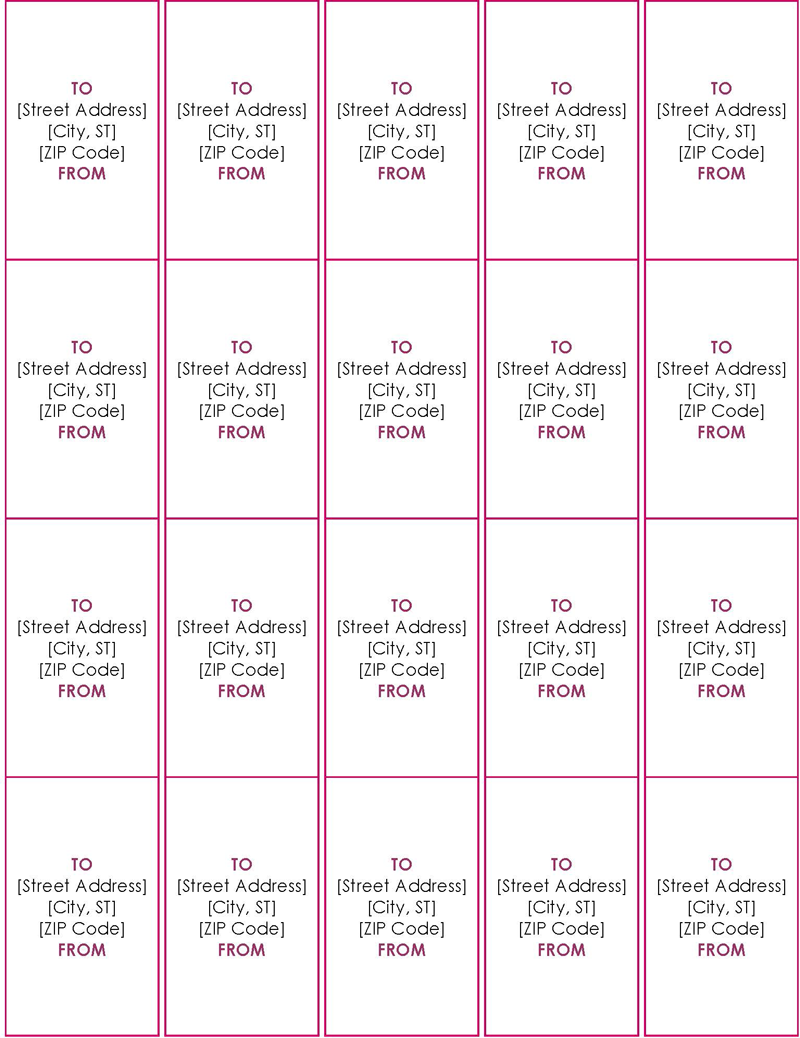
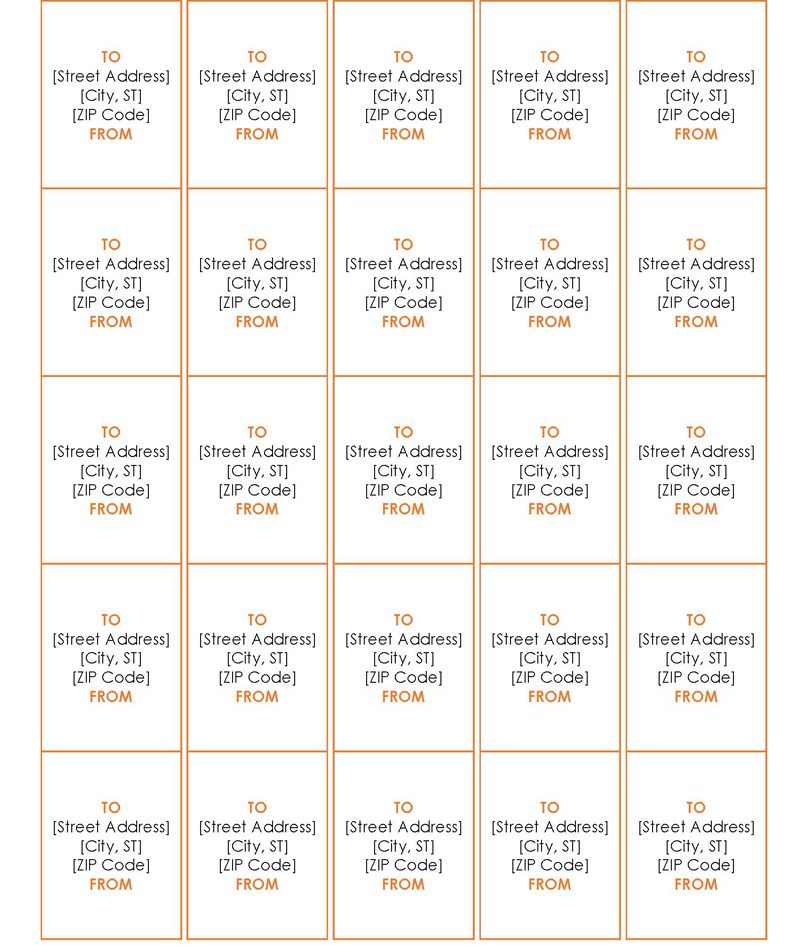
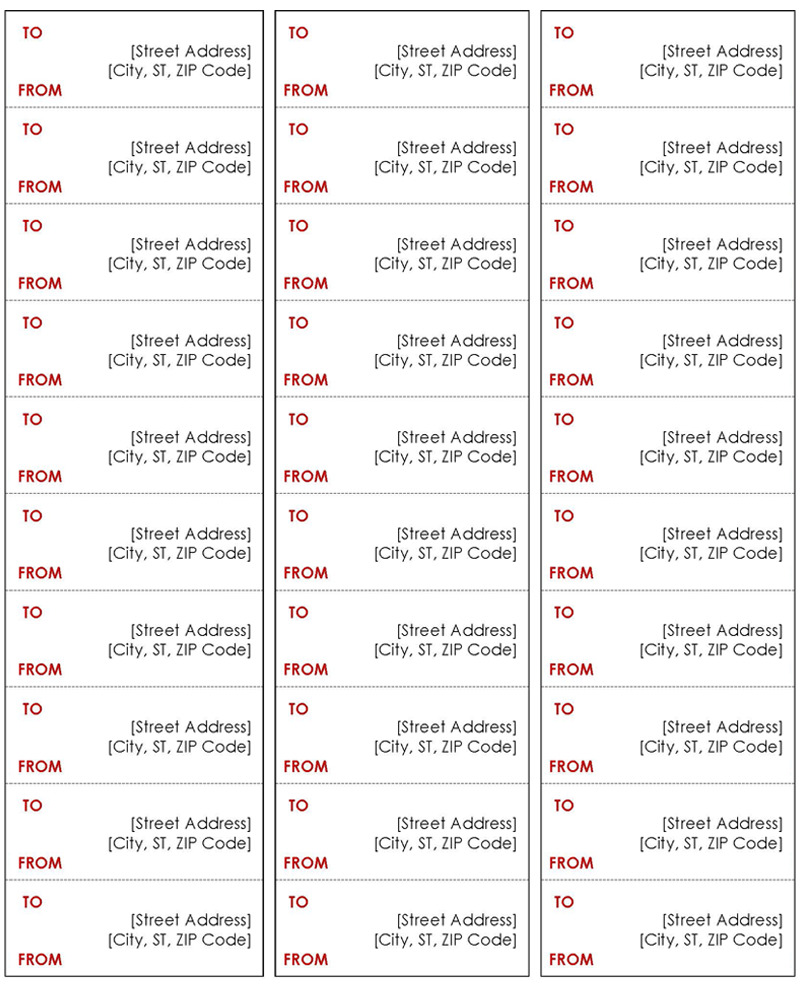
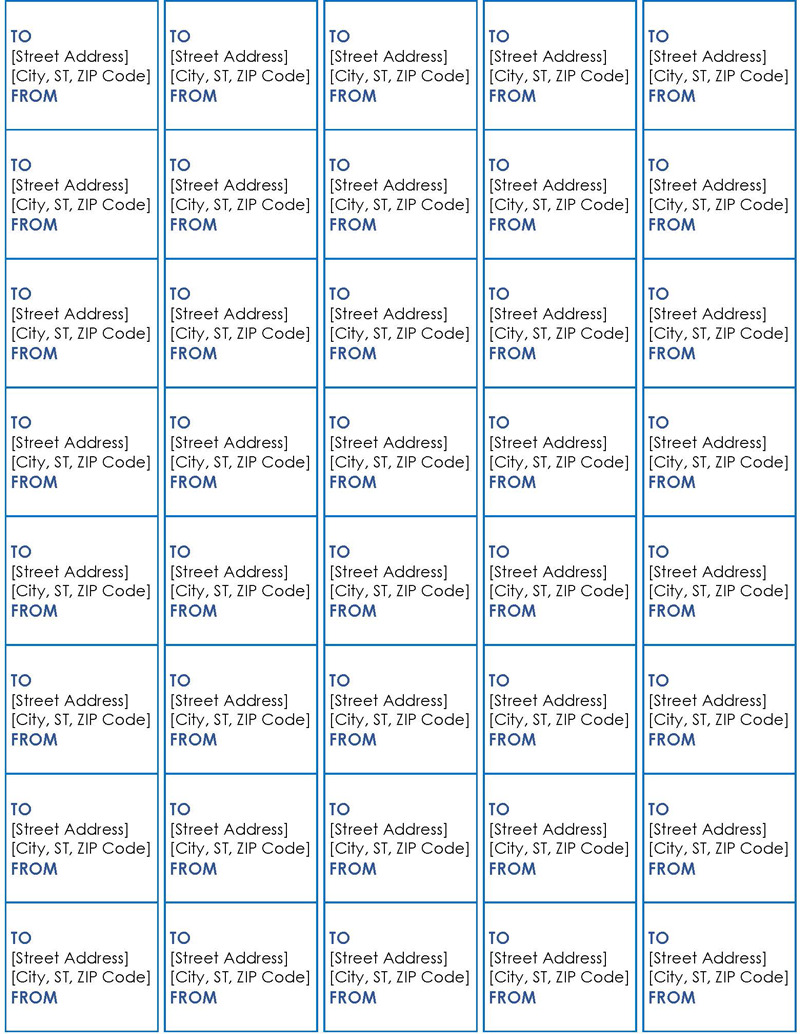
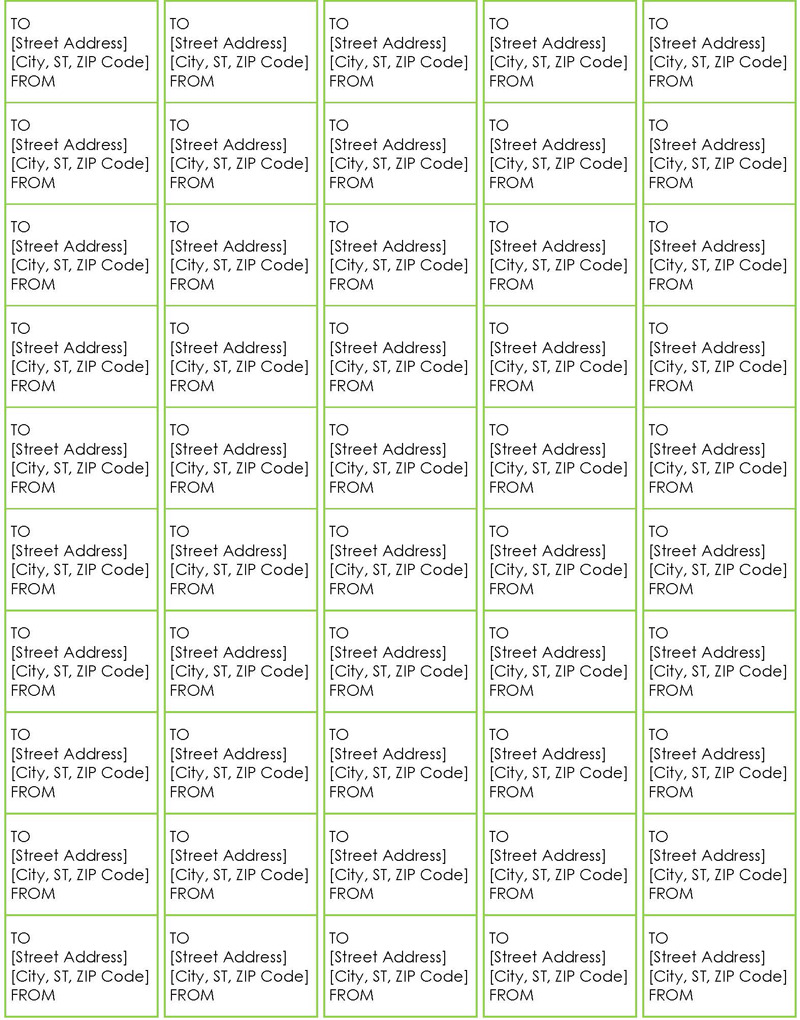
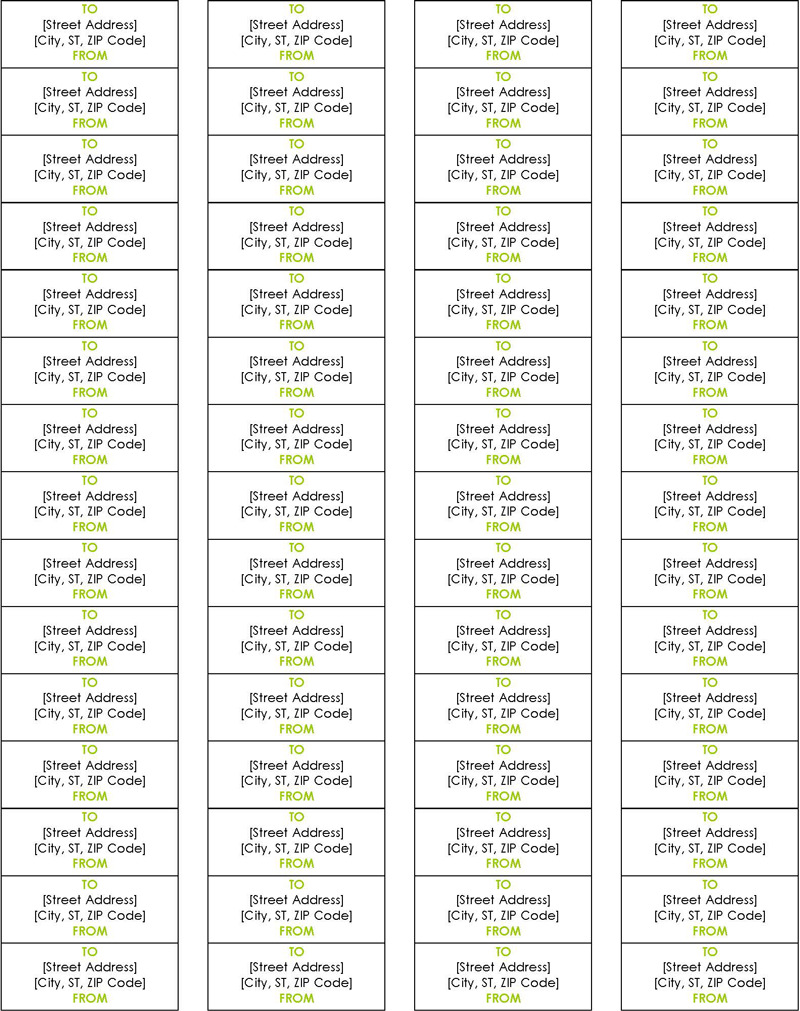
What is a Mailing Label?
A mailing label is a label affixed to packages that are being mailed or shipped to customers.
It shows the origin and destination addresses of the package, shipping details such as the date, tracking number, weight, and other essential information required by carriers. The information provided on the label helps govern and advise the handling and delivery of shipments, reducing damage cases, especially for fragile goods, and avoiding accidents or injury to couriers handling high-risk goods.
These labels are typically used by businesses and organizations but can also be used for personal shipments instead of simply engraving details on the package. Apart from making the delivery process more efficient and professional-looking, these are essential for establishing trust between shippers and couriers and facilitating modern mail communications.
Uses of mailing labels
They have two primary uses: relaying delivery information and as advisory or cautionary labels. They are commonly used in the shipping and mailing industries. Labels for international shipments typically contain more information than domestic deliveries.
Examples of usage in shipping include flammable, handle with care, this side up, hazardous material, etc.
Free Templates
The use of templates offers several advantages. It saves time and effort as sellers do not have to create labels from scratch for each shipment. Instead, they can use pre-designed templates that are easy to customize and can be stored for future use. Businesses can customize the templates to fit their specific needs.
EXAMPLE
Businesses can include their logo or brand colors to reinforce their brand identity. They can also add any necessary additional fields or labels, such as “fragile” or “perishable,” to ensure the package is handled appropriately.
Given below are the different templates:
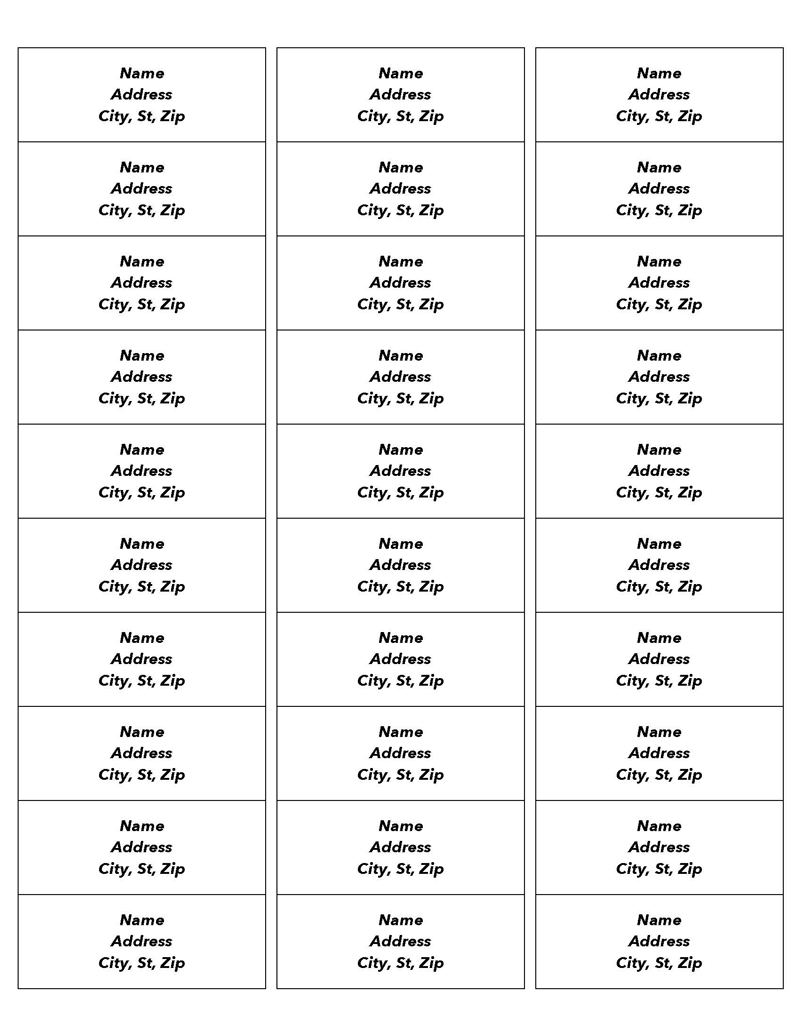
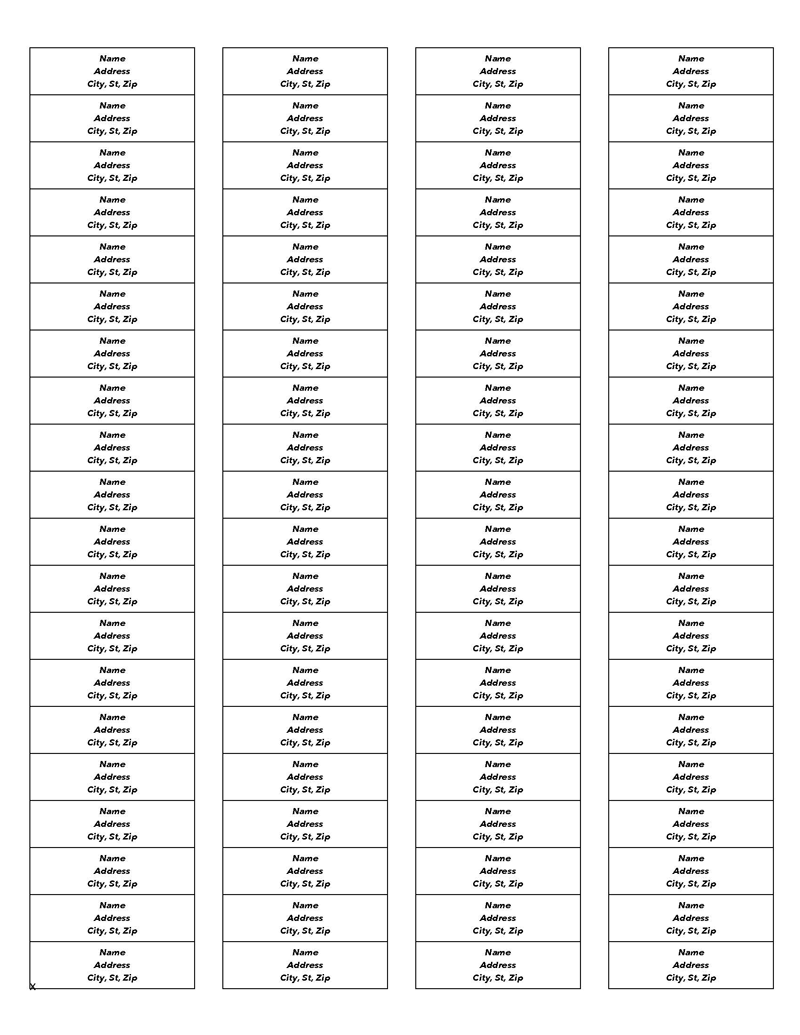
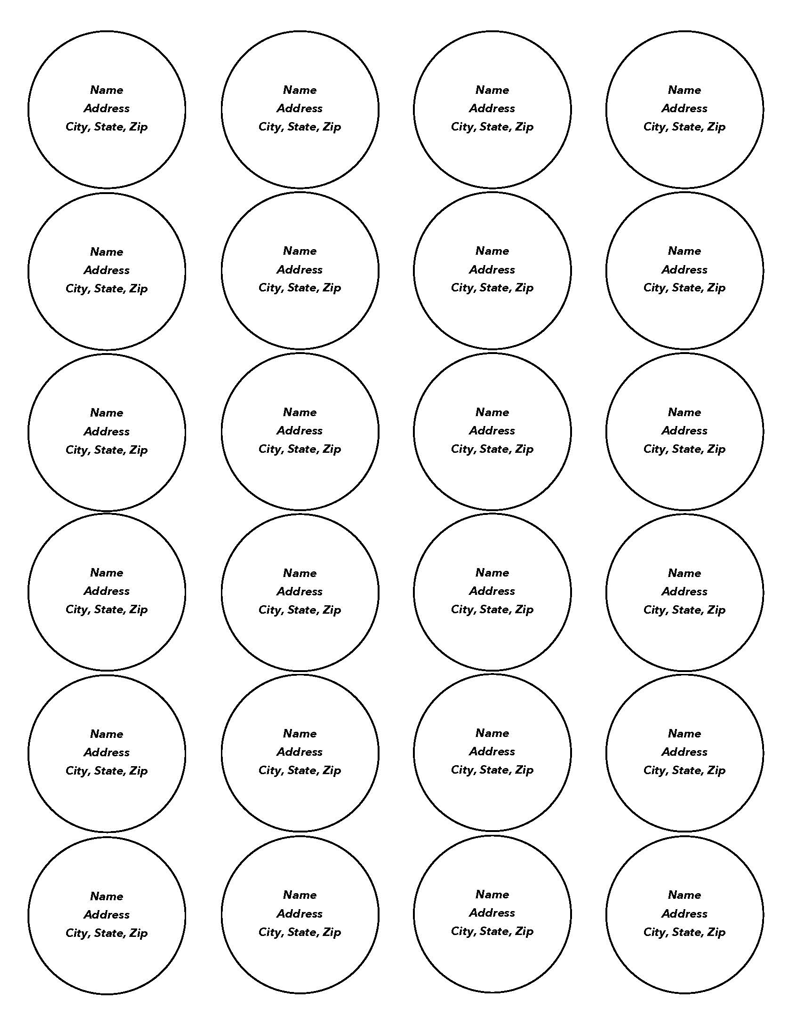
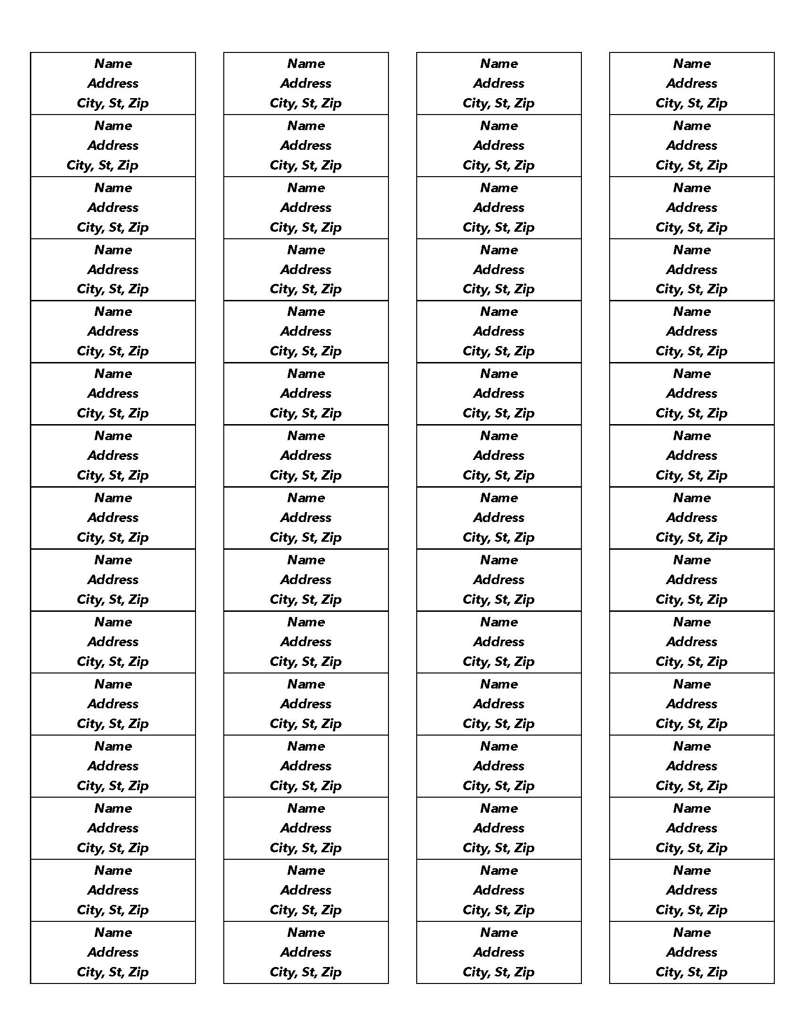
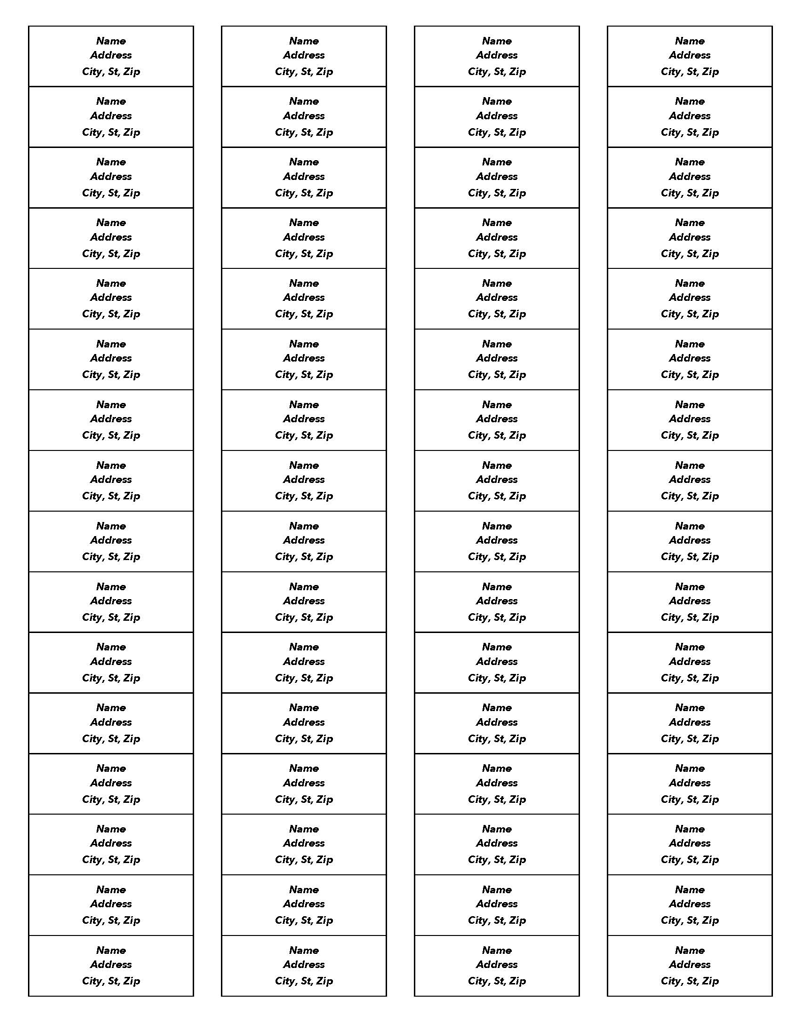
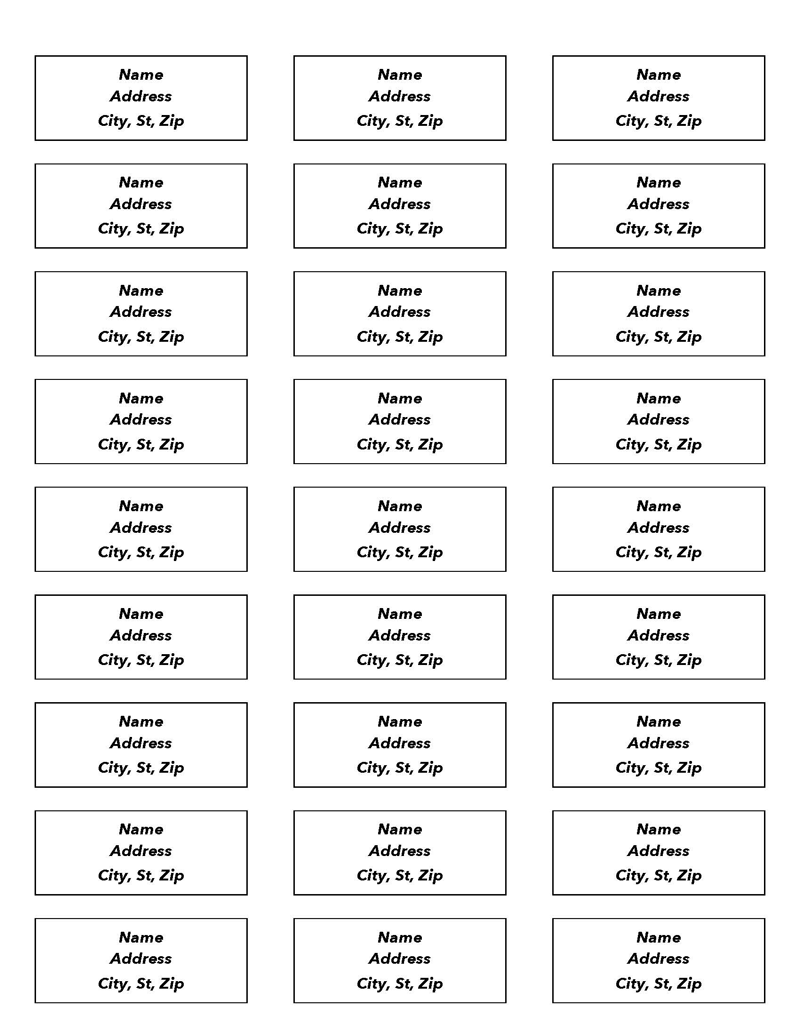
Basic Contents of Templates
These templates help create a sense of uniformity in shipping, demonstrating professionalism and providing essential information to carriers.
Effective templates typically contain the following sections:
- Shipping address: The customer’s address where the package is being sent.
- Return address: The seller’s address where customers or carriers can send the package in case of any issues, such as an incorrect order or incorrect shipping address.
- Postal code, shipping street, city, and state.
- Country of origin.
- Weight of the package.
- Validation.
- Tracking number, QR code, or barcode.
- Date.
- Shipping class or method: Different packages are sent using different couriers and levels of shipping. The shipping method can be express, standard, first-class, etc.
- Description of contents (optional and common for international shipments).
Where to Place the Labels on Packages?
The label needs to be placed somewhere visible and easy to scan. The most convenient place to attach a label is on the most significant side of a package, preferably on the top. The label should be firmly secured, and there should be no corners sticking up or bumps that could cause it to be removed as packages get dragged.
How Do These Labels Work?
The label acts as a communication tool for carriers in the absence of the seller. These labels are designed to be legible by humans and machines so that carriers can read information such as where the package is headed and how to handle the package from the label without contacting the shipper.
The label should thus be clear and easy to read and may also contain numbers and codes that can trace each package received by the carrier. Machines can also scan most labels, facilitating the sorting and delivery process for carriers.
Advantages of Templates
There are several advantages to using the templates. One advantage is that they simplify organizing and tracking customers’ packages during the delivery process. The information provided on the label helps distinguish packages, making it easier to track each package until it reaches the customer and sort shipments. This is beneficial for businesses as it reduces the number of goods lost in transit, saving them money for replacing lost packages.
Templates also add a professional look to a business as they count as an extra step in providing better services to customers. By providing clear instructions on how to handle the package, it reduces the chances of damage during transit, which consequently reduces disputes between shippers and carriers due to broken or damaged packages.
Creating Templates in MS Word
Creating a template in MS Word is a straightforward process that any business can do. MS Word is a popular software making it easy and convenient for businesses to develop personalized templates.
Here are the steps to follow when creating labels in MS Word:
- Open MS Word: Firstly, log into your computer and open MS Word. Ensure that you have all the relevant basic information noted down, such as the carrier, return address, shipping address, etc. This saves time.
- Click “New Document”: Create a new document to create the template.
- Go to the “Tools” Menu: Navigate to the toolbar above and click on “Mailings.” There is a create “Labels” command on the far-left side, select it, and a box to input information will appear.
- Type and Format the Content of Your Labels: Go to the “Options” category, scroll down, and choose the type of label you want. There are different options to choose from. For example, select “European size” and click on “New Document.” A separate document opens up with your label for learning purposes. Next, go to the “Design” option, and select all borders to be visible.
- Insert Photos: Once your blank label template is complete with its borderlines, insert pictures. First, click inside the label where you want to insert a picture, navigate to the “Insert” option at the top of the page, and click on “picture.” Next, go to where you have saved your pictures on your computer, select them, and click “insert.”
- Resize or Move Each Image as Needed: Next, resize the photo to fit inside the label. Finally, add any necessary information on the label by clicking inside the label and adding text. If you want to create multiple duplicate labels, select the contents inside the box, copy, then paste them into the other labels.
- Save Your Mailing Label: Lastly, go to “File,” go to “Save As,” and select where you want to save the template(s). Then, save the template using a name that shows which package it is meant for, for example, TV label or blender label template.
Printing Labels and Standard Sizes
Printing the labels is an essential part of the shipping process, and it is important to use the right type of printer for the job. In this section, we will discuss the different types of printers that can be used to print labels, as well as some of the most common standard sizes of labels:
- Inkjet/Laser Printers: While inkjet printers can be used to print labels, it is not the most recommended method, especially for bulk printing. Laser printers produce high-quality labels, but they can be expensive and are not suitable for businesses that print a small number of labels per month.
- Thermal Label Printers: Thermal label printers are the best option for printing labels. They are specifically designed for this purpose and produce high-quality, long-lasting labels. They are also cost-effective because the only consumable is the rolls of labels. The downside is that they can be expensive to buy and are most convenient when bulk printing is needed.
- Standard Sized Label Templates: The most common sizes of mailing labels are Avery Label 5160 (2.625 x 1 inch), Avery Label 5195 (2/3 x 1-3/4 inches), Avery label 5193 (1.67 inches in diameter), Avery Label 5667 (1/2 x 1-3/4 inches), Avery Label 6870 (3/4 x 2-1/4 inches), and Avery Label 5167 (1.75 x 0.5 inches).
Avery Label 5160 is commonly used for addressing and mailing, return address labels, and identification purposes. Avery Label 5195 is a white rectangular label with an easy-peel, ideal for when labels are required with text and graphics print. Avery Label 5193 is a circular label that can be used for color-coding messages, identification, addressing, and warning purposes.
Avery Label 5667 is a popular clear label that is easy to peel and commonly used for addressing. Avery Label 6870 is ideal for announcements, messages, and mailing. Lastly, Avery Label 5167 is mostly used as a return address label.
Using a template can help businesses create the perfect design for their labels. The templates are free for download and easily editable, meaning users can quickly input their details and print the label at their convenience. The templates are creatively designed in different styles and designs to suit users’ professional needs.
Key Takeaways
In summary, a mailing label is a tag that contains basic shipping and handling information and is attached to a package being shipped or delivered to a customer. The standard mailing address outlines the source and destination address of a package, weight, barcode or tracking number, and priority of the order (service level). The labels communicate with carriers where a package is meant to be shipped and how it should be handled while in transit.
Businesses can create labels using templates or create one using MS Word. The labels should be legible and designed to suit the sorting and delivery process used by the courier/carrier. In addition to facilitating the smooth shipping and delivery of goods, labels are important for creating trust among shippers, carriers, and customers.