A gift certificate, also known as a gift token, is a card or a piece of paper used as a form of payment to access goods or services at a shop, restaurant, gas station, and even retail stores. The certificate allows the person who has it to get the goods and services worth the same amount of money that has been loaded on the card or indicated on the piece of paper.
The certificate also indicates the specific places where the recipient can use it. The recipient of the certificate, for some cases, may have to pay a fee to make purchases using the certificate.
These certificates are essential since they enable business people and marketers to reach their customers and attract potential customers to access their services or buy their goods. In addition, people like and are attracted to gifts, which means that the likelihood of purchases increases with these certificates.
Free Templates
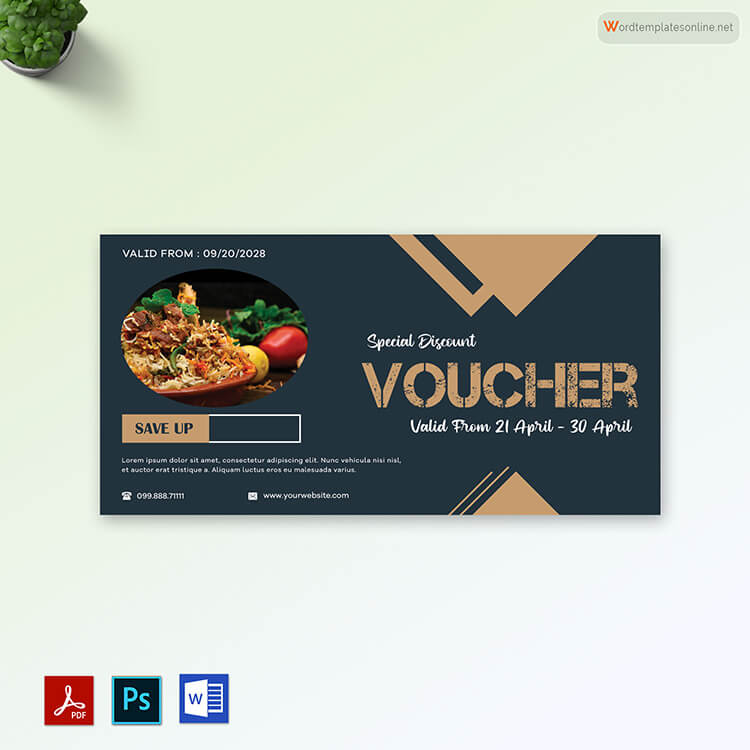
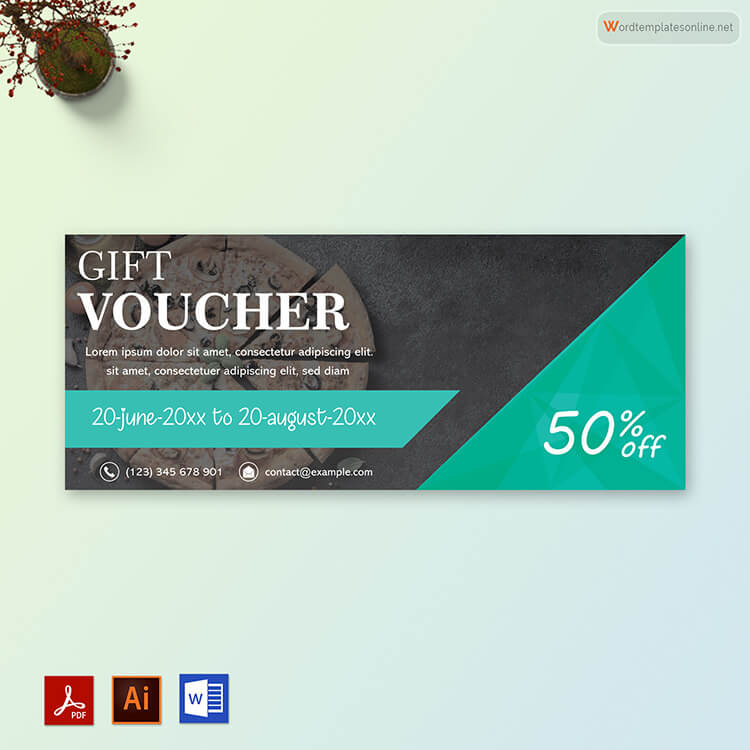
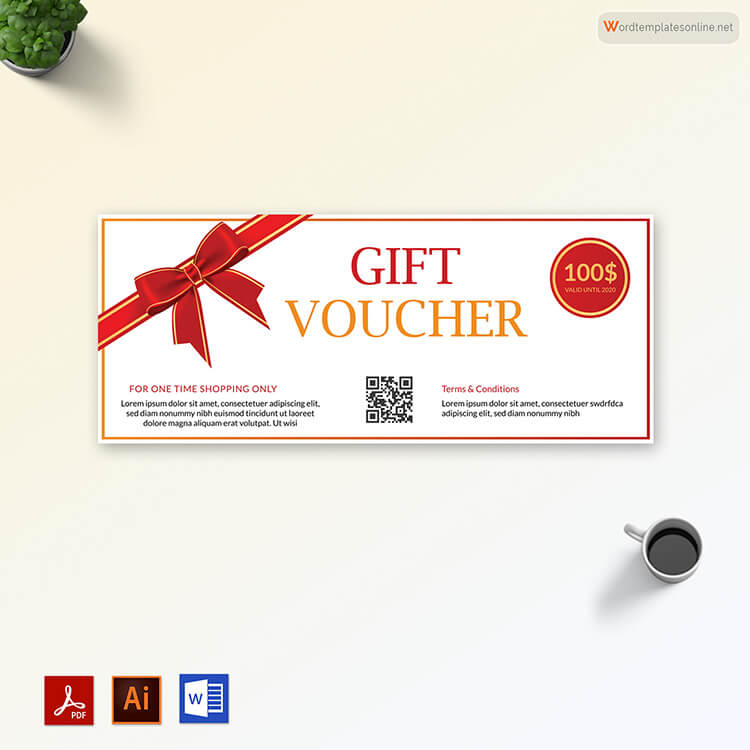
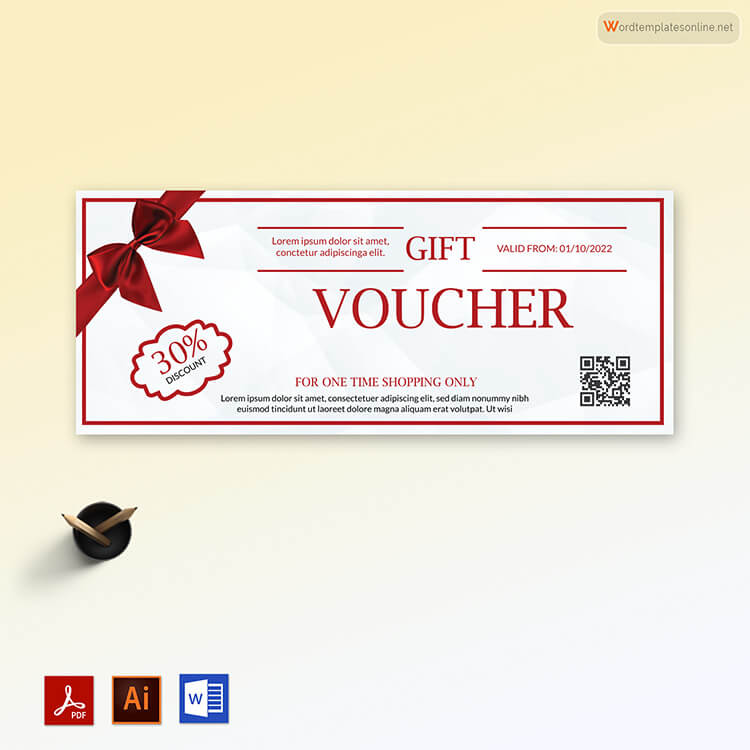

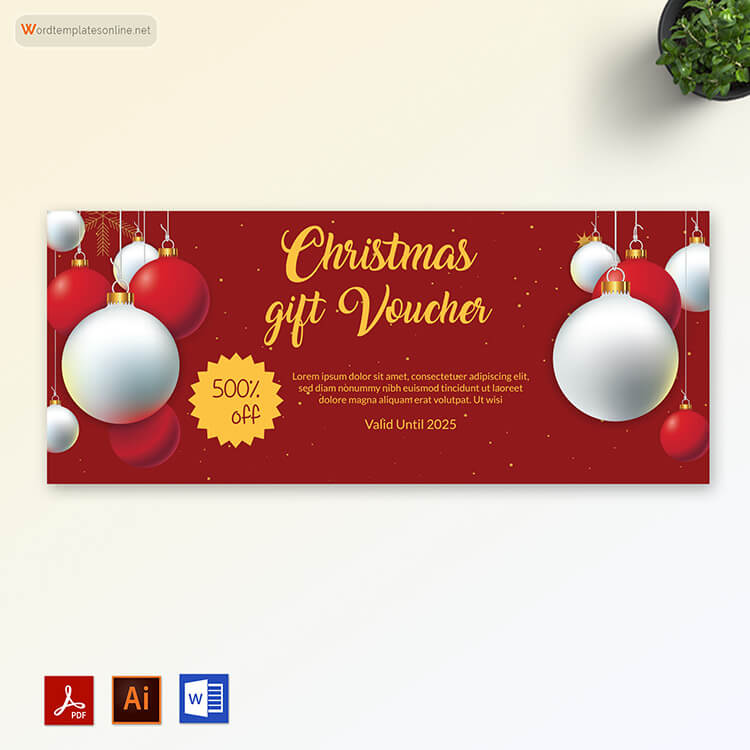
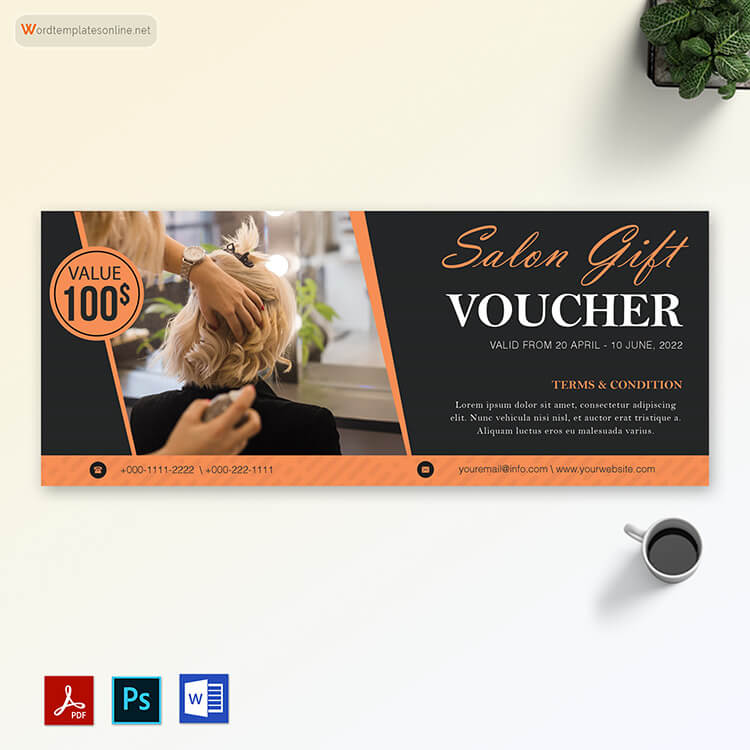
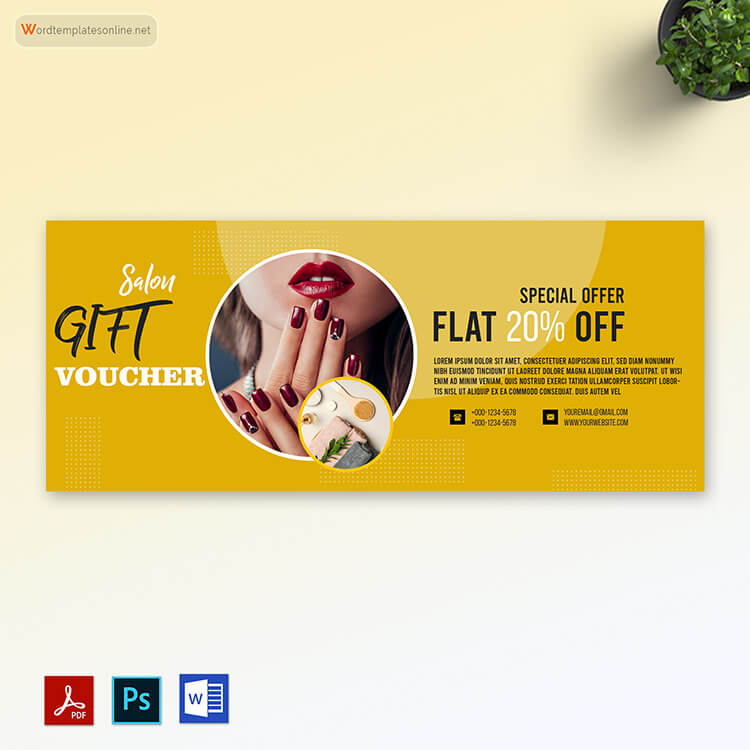
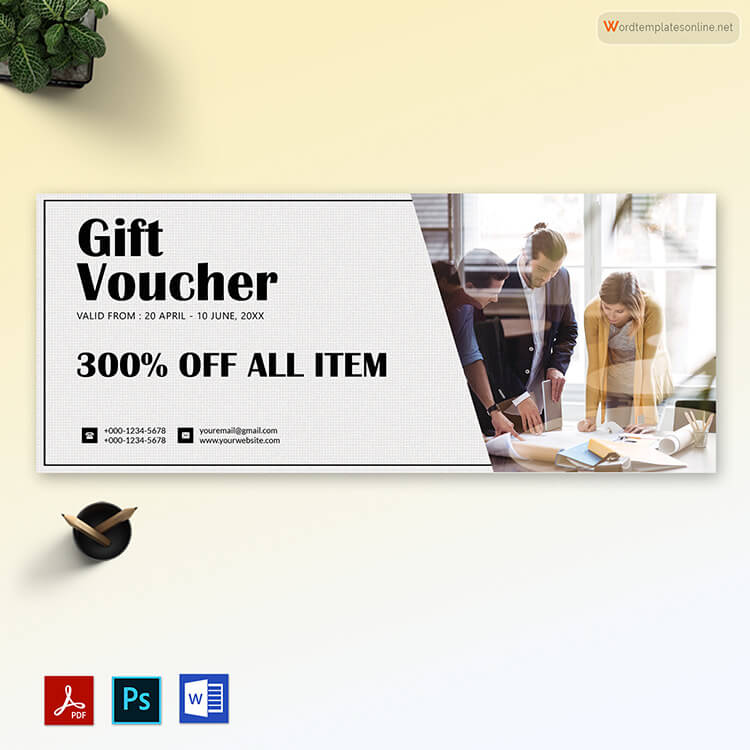
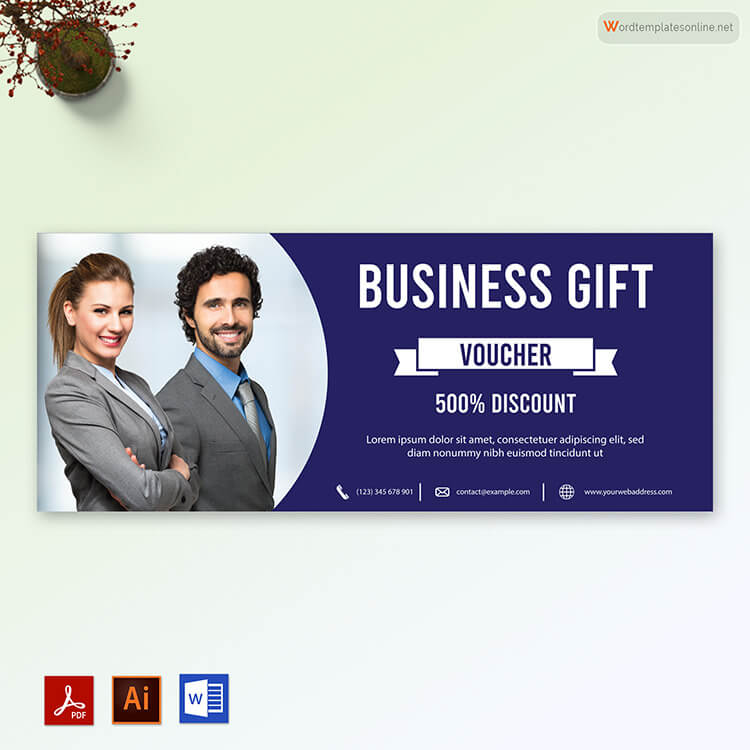
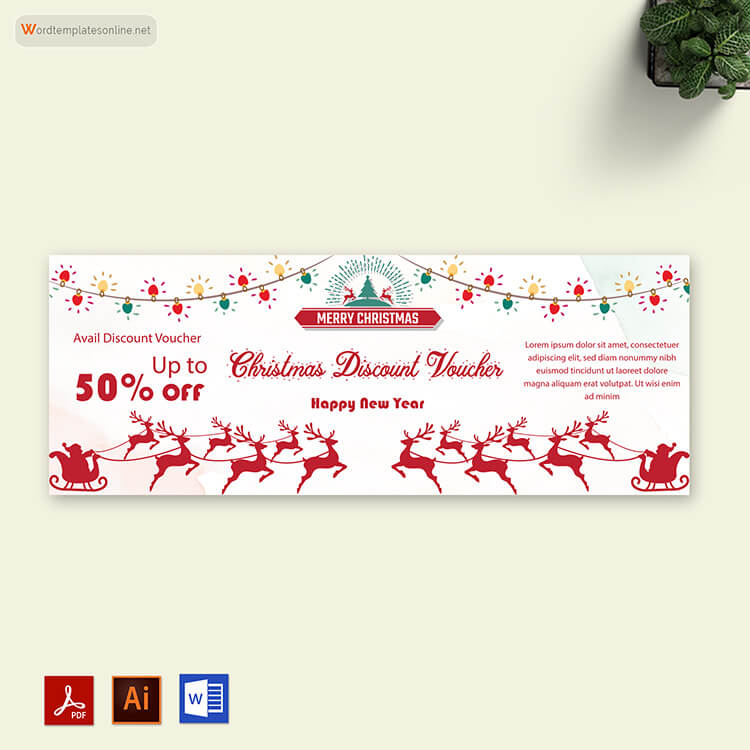
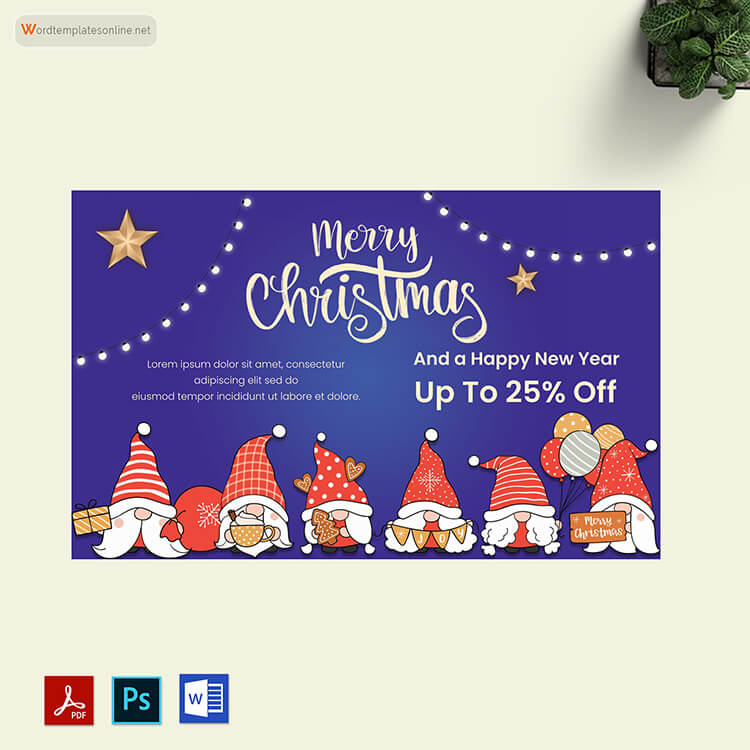
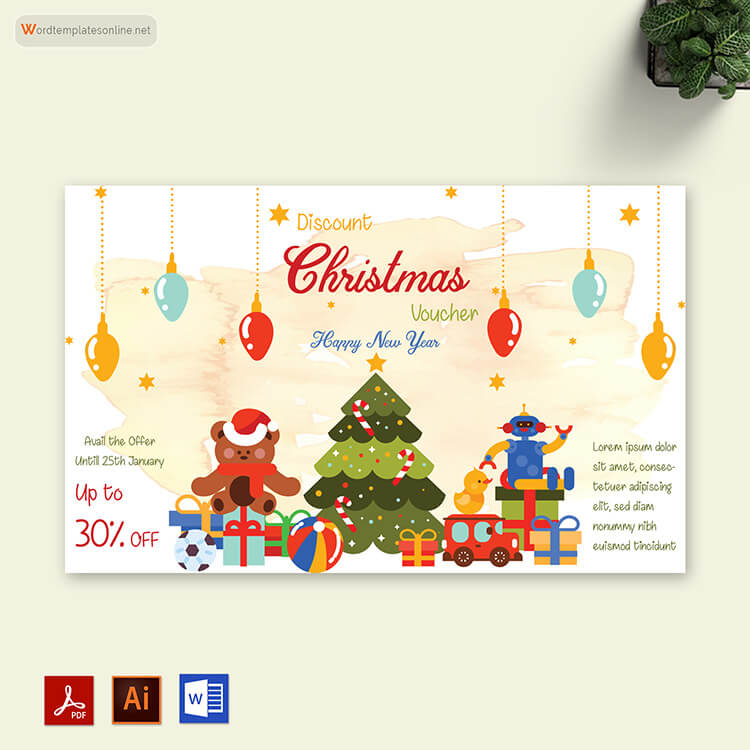
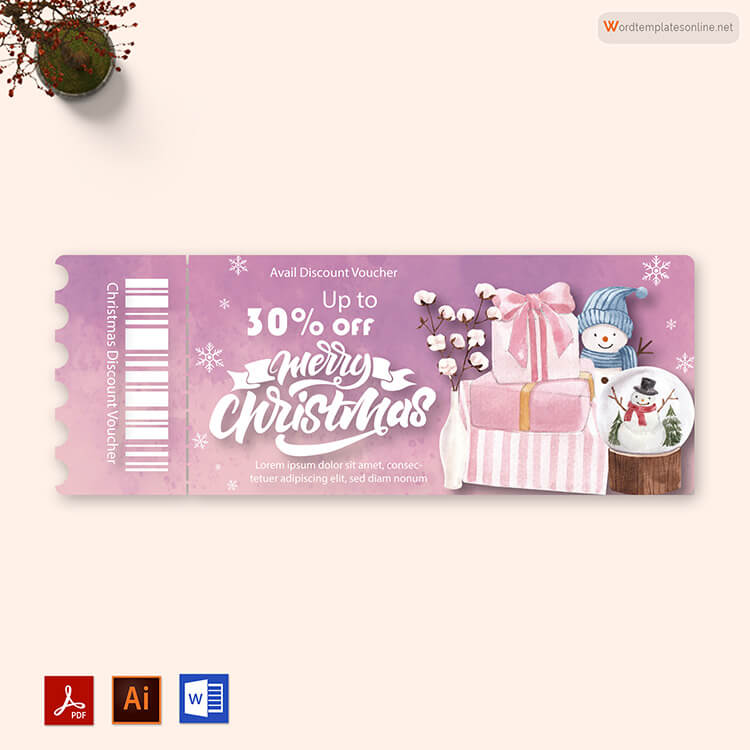
When Should We Use Gift Certificates?
Different situations will prompt you to use this certificate. The certificates are convenient and valuable. Here are some of the scenarios that warrant the use of the certificate.
- The certificates are best used instead of cash to make purchases of services or goods. They act as substitutes for cash and can help to cover any extra costs.
EXAMPLE
A gift voucher or certificate for free massage.
- It is also used when you want to give someone a gift for whatever occasion. It is a valuable and worthy present.
- It reduces the chances of getting someone what they already have and increases their chances of getting what they want. This means that instead of getting someone a present that they have already gotten from someone else, the certificate acts as a convenient way of redeeming and acquiring what they need.
These are some of the situations that allow for these certificates to be used. If you have received the certificate, you need to check its validity. Before using the certificate, you must confirm that it has not expired and identified all the places where you can use the certificate. It usually has a stipulated period that makes it valid once it has been redeemed.
What is Included in Gift Certificates?
The following information must be included in the certificate before giving it to the recipient.
- The certificate must include the logo of the company or its products or the company’s photos.
EXAMPLE
ABC Safari and Tours.
- It must also include the description of the gift being awarded. For example, a 4-night Trip for a Family of 6.
- The following information that should be included is a detailed description of the gift.
EXAMPLE
The certificate may mention where the trip will be and what the family of 6 will enjoy.
- The certificate must indicate the amount or discount being given to the recipient.
- There should also be detailed contact information regarding the company giving out the certificate. This may include the address and phone number. It is also essential to include information regarding the steps to be taken if the certificate is not redeemed.
- The expiration date of the certificate should also be mentioned in the certificate.
- The code number or unique certificate number must also be included in the certificate for tracking and redeeming purposes.
- The last pieces of information that must be included in the certificate are the terms and conditions. These terms and conditions help to ensure the recipient redeems and uses the certificate accordingly.
More Free Templates
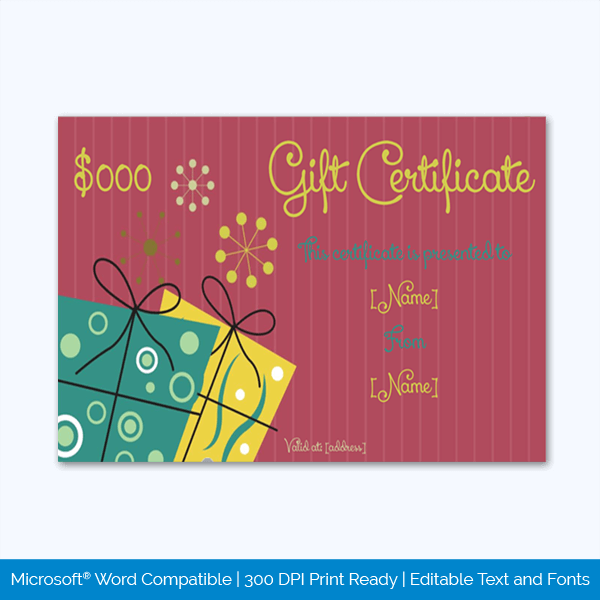
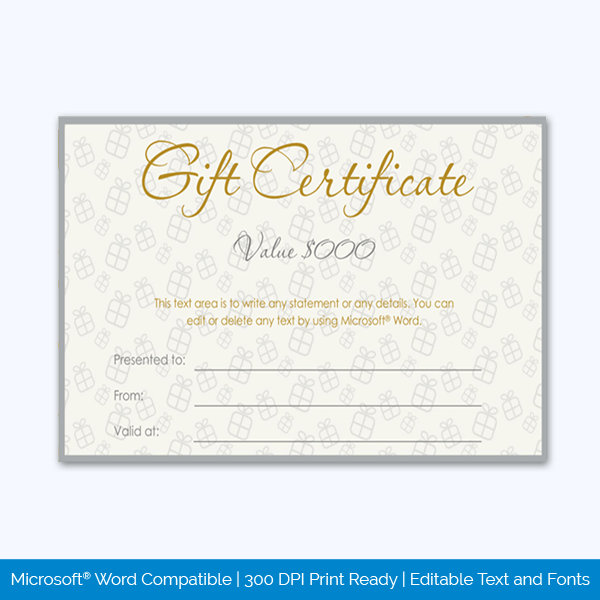
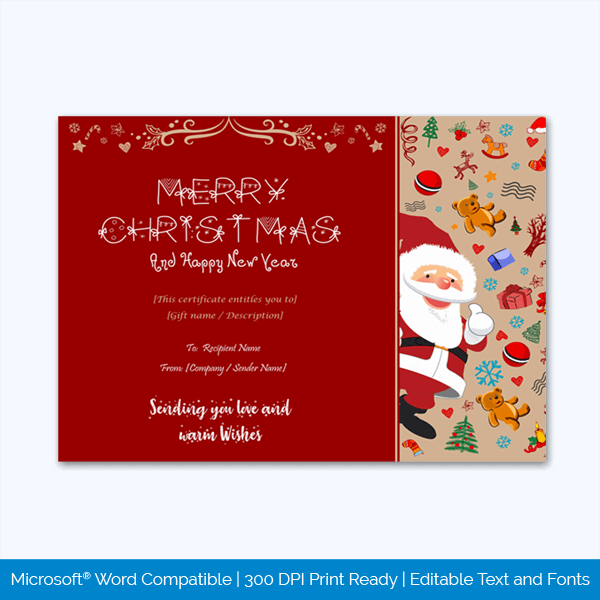
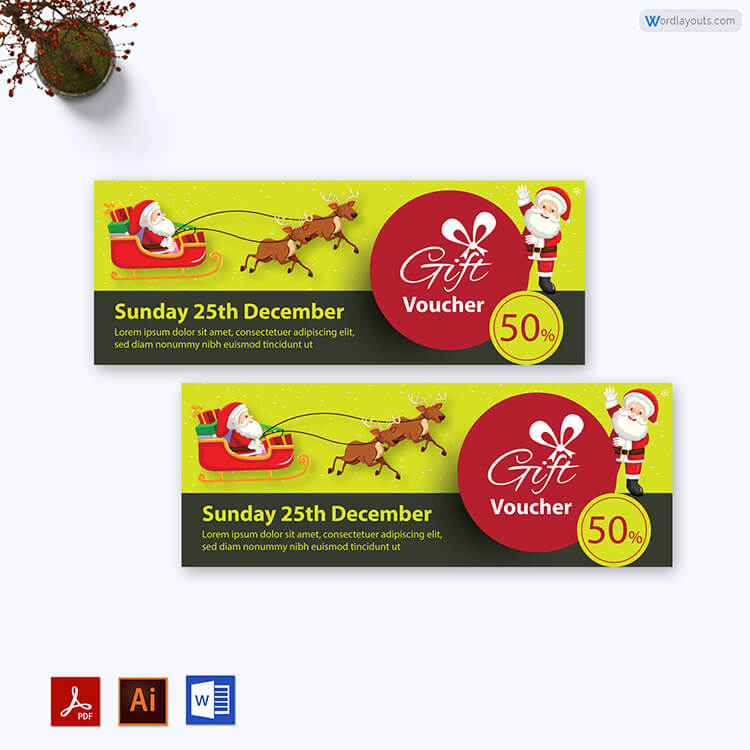
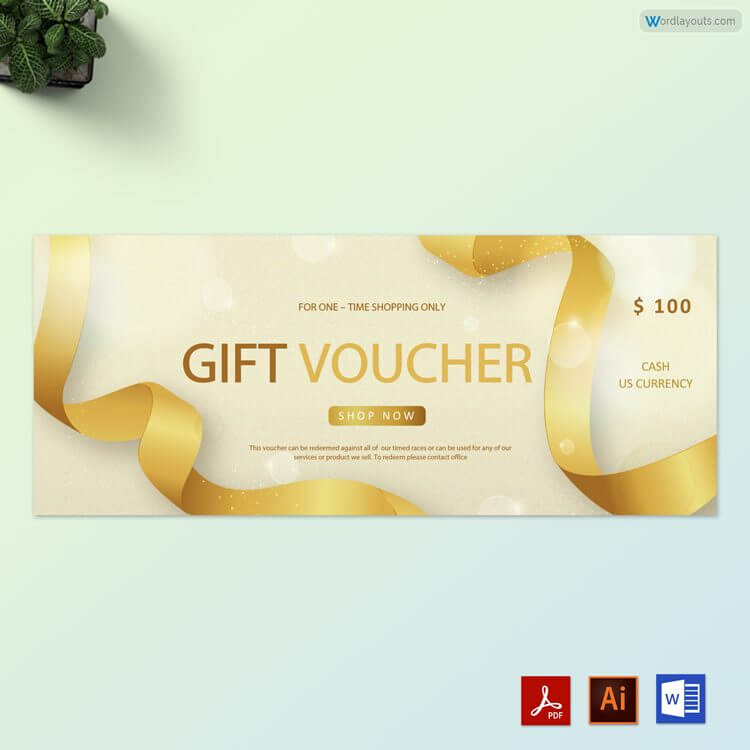


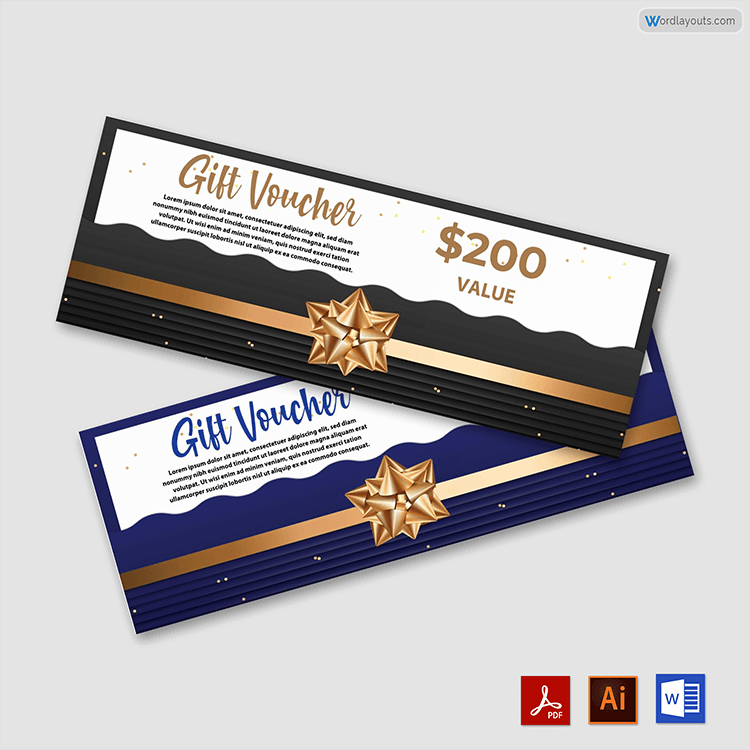
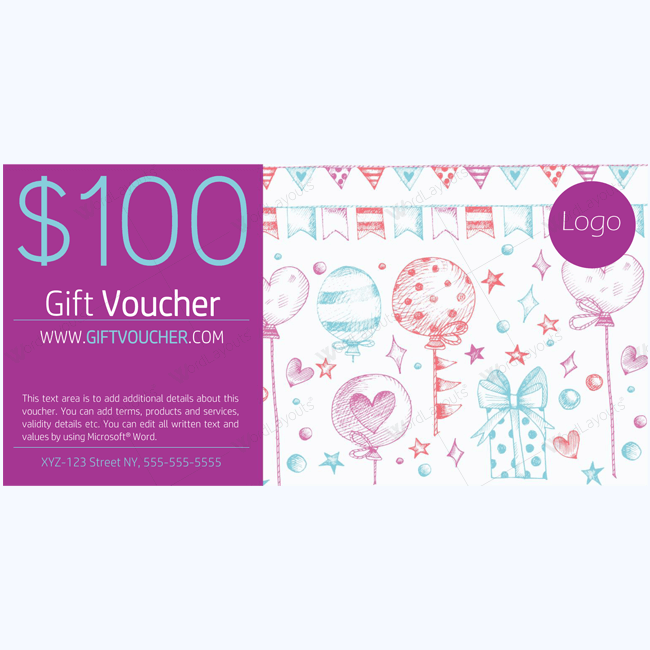
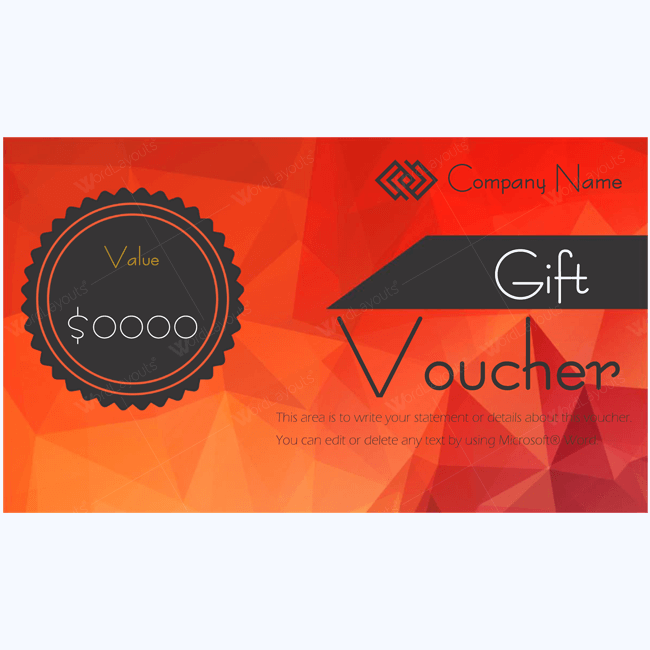
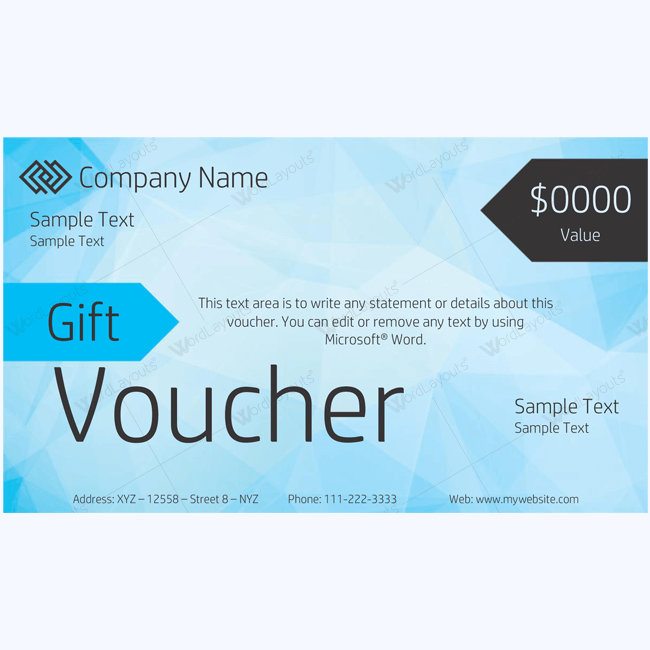

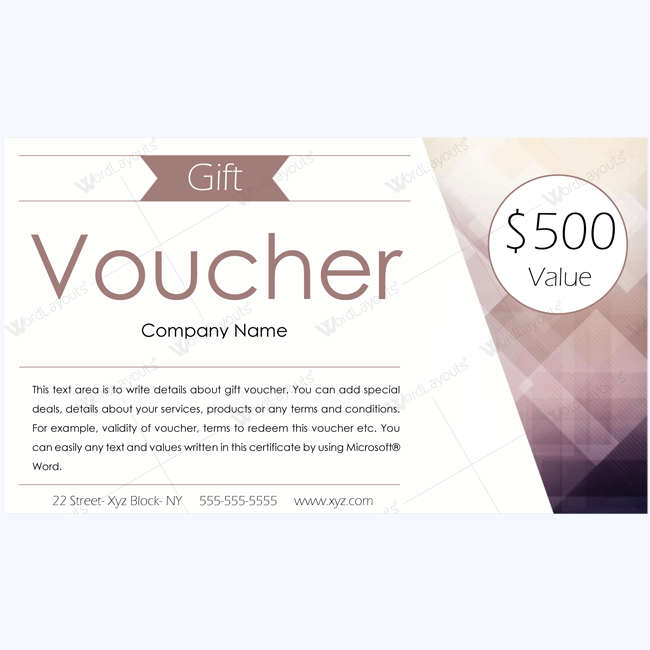

Apart from downloading and using gift certificate templates, you can also create a gift certificate using MS Word. Here are the steps you should follow to create and customize a proper gift certificate using MS Word.
Step 1: Launch Ms. word
The first step is to open the Ms. Word app and click on the file. You should then click on new, and on the right side, a list of office templates will appear. Next, type in the “gift certificates” on the empty search box and then press the “enter key.”
Please select one of the documents that appear and save it using your choice of name; preferably, save the document on the desktop.
NB: The Ms. Word being used in this case is usually the Microsoft Word 2010.
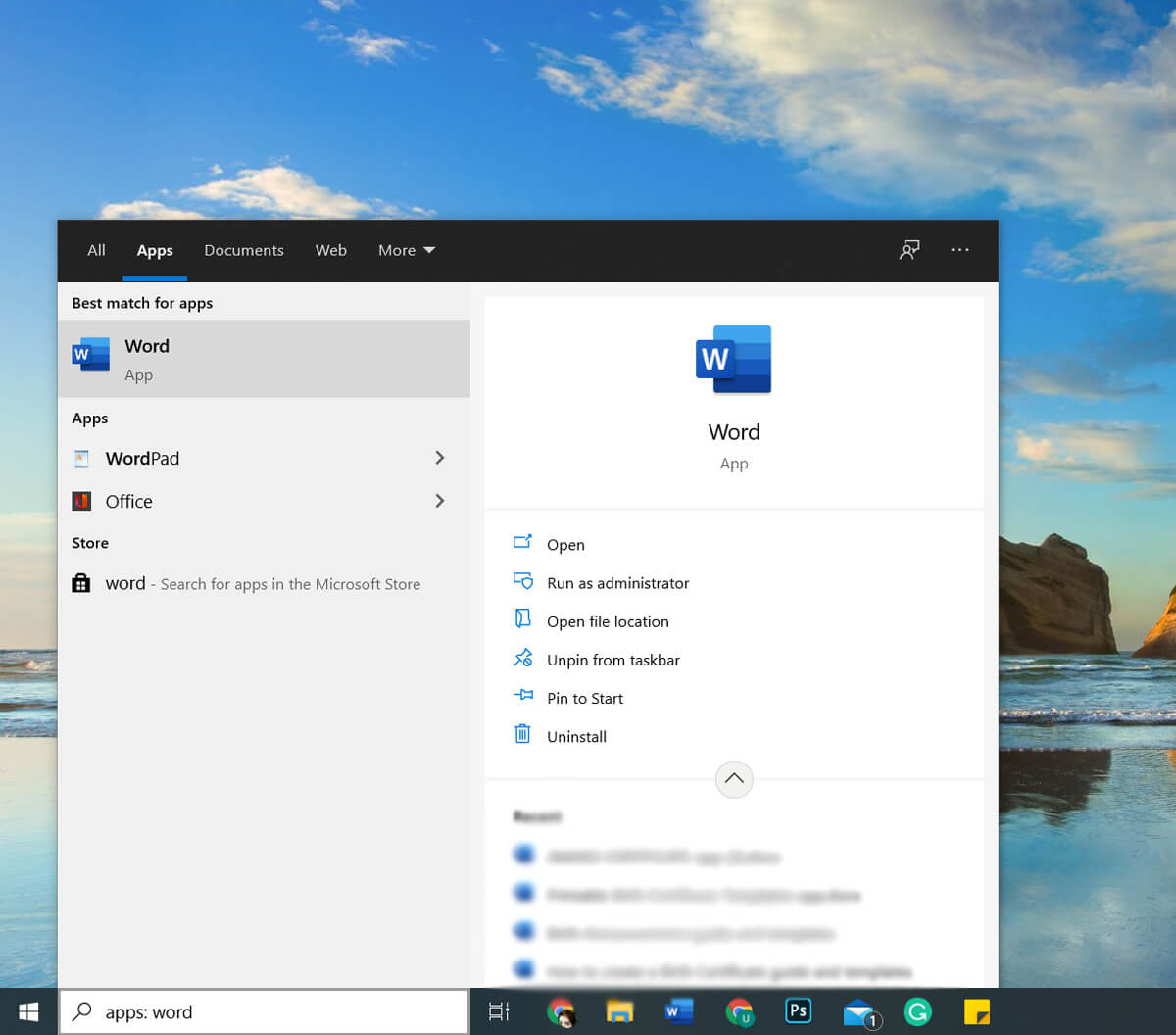
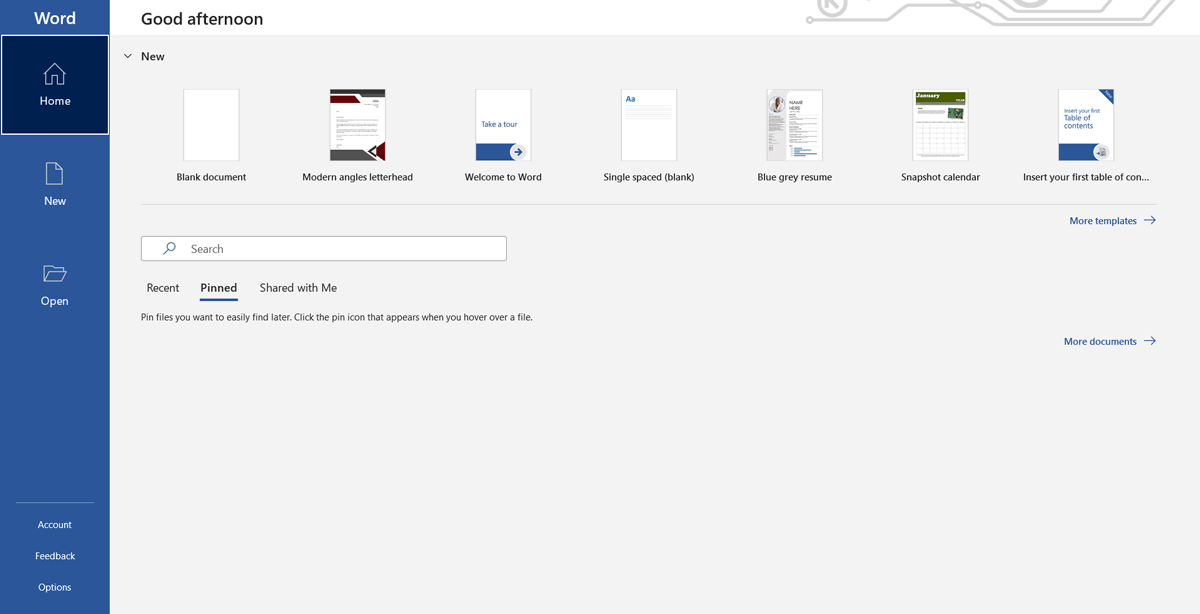
Step 2: Open templates
The next step is to visit the site www.wordlayouts.com and download a gift certificate template. Then, save the downloaded template on your desktop. You should then insert the image you have downloaded from the desktop in the created document.
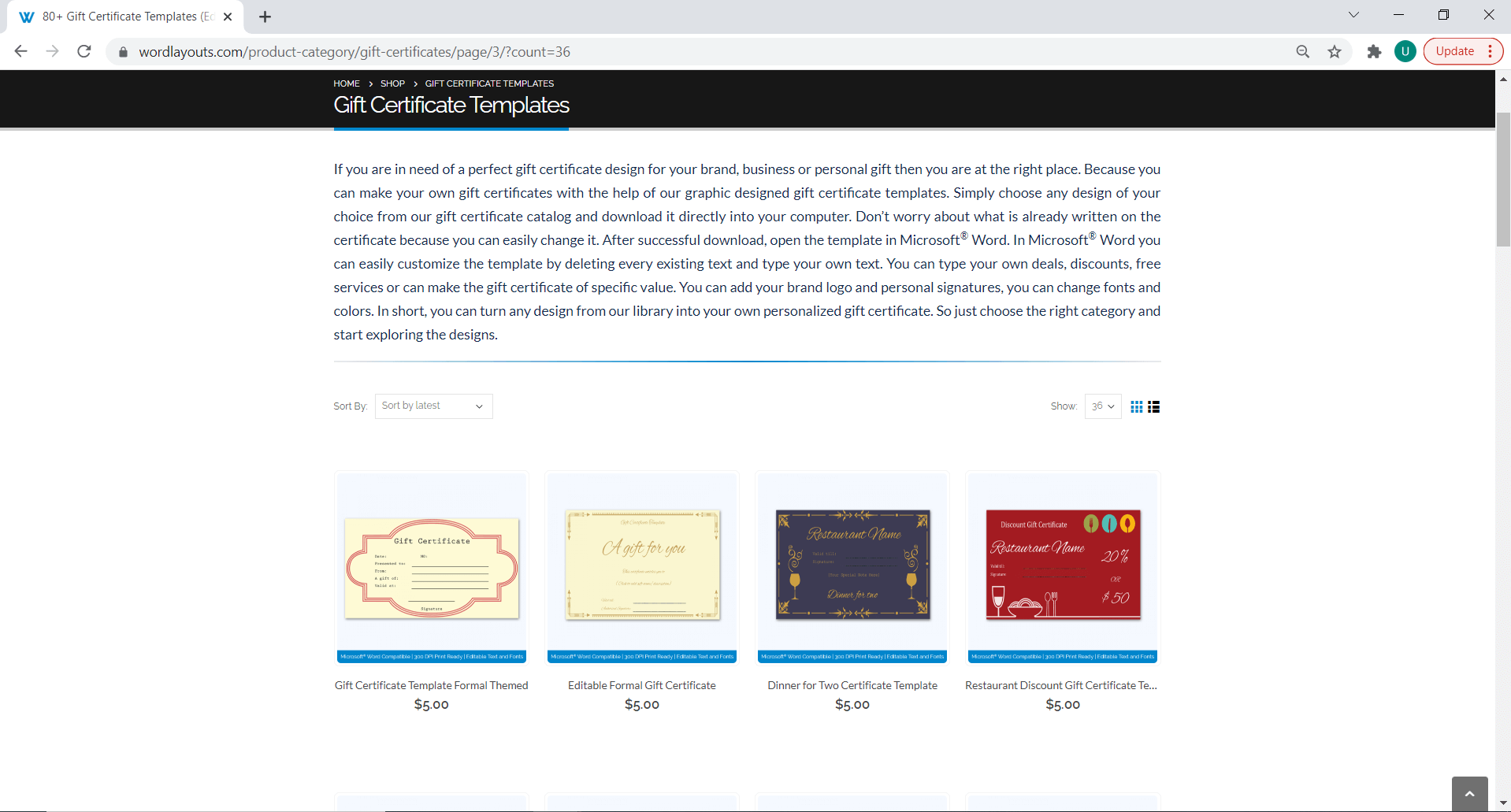
With the open document, you should click on “insert” and then “picture” to be able to insert the downloaded image.
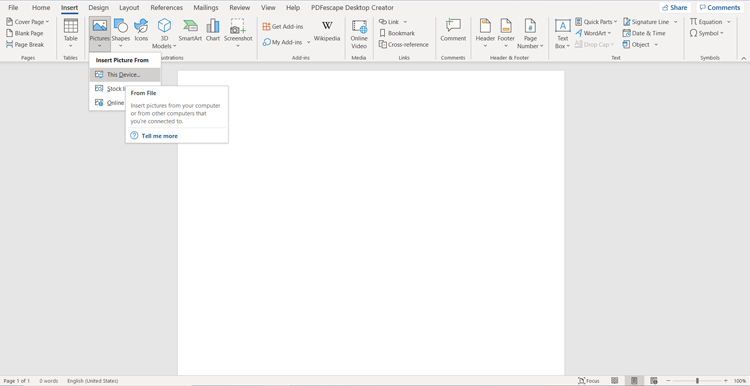
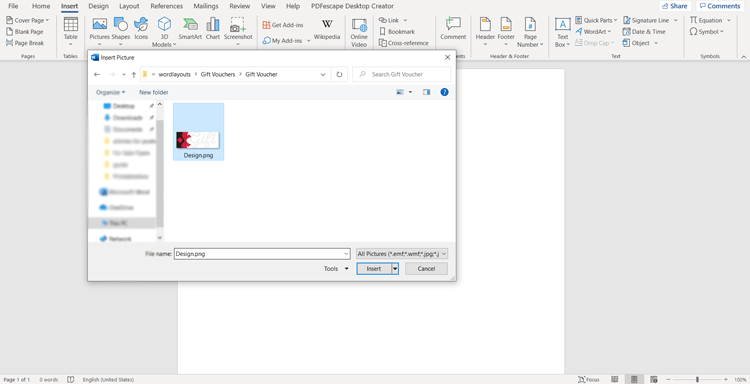
Step 3: Edit the gift certificate to suit your requirements
The next step is to edit the certificate according to your requirements. You can start by changing the layout of the picture in the picture format and choosing how your text will appear. You can also add a “textbox” to allow for easier writing and manipulation of the text to be included in the certificate.
Formatting of the layout of the picture
- First click “Insert” and then “Picture” to select and add the picture of choice to the opened document.
- After adding the picture, click on the picture to get the formatting option.
- Choose the picture format you want according to how you want the certificate to look.
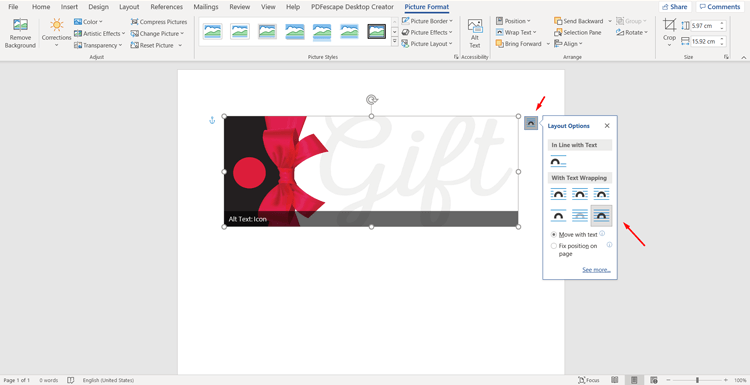
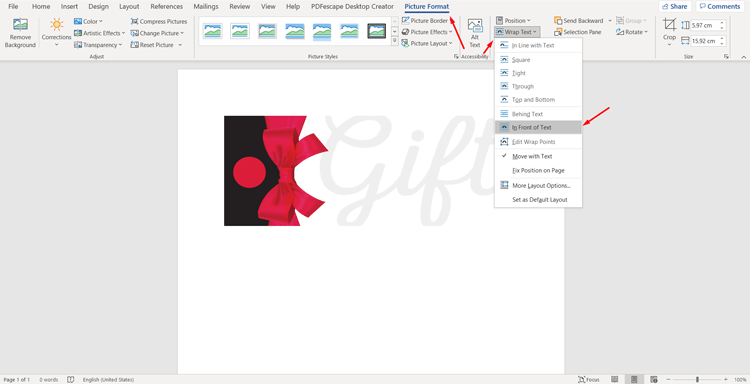
Manipulating text using a text box
- Click “Insert” then click on “text box.”
- A drop-down menu will open, and there you can click on “draw text box” to draw you text box that you can use to write text.
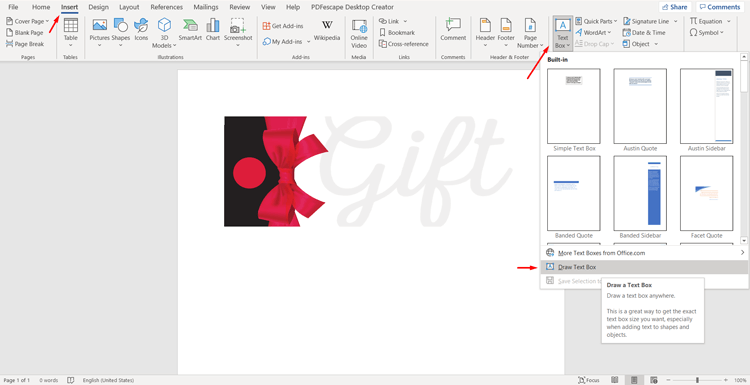
Step 4: Customize and edit text fields
You can edit the text fields to ensure the text you write appears as you desire with the text box. This includes editing the font size and font type. You can also choose whether or not to edit any of the shape formats you wish to use to include your texts.
You can also move your text fields and place them where you want them to appear on the final certificate. Editing all the text fields also includes placing them on the left, right, or center. You can continue to add more shapes that you will use to write more texts.
Here are the steps to follow to customize and edit these text fields:
Writing in the text box:
- Click inside the text box to write text.
- You can move the cursor around the text box to decide whether to write your text on the left, right, or center.
Changing font and color of text and text box
- Highlight the text, click “Home,” and then click “font” to choose the font type you want to use.
- Besides the font types, click on the number shown to choose the font size you want. It would be best if you also highlighted the text you want to change its font size.
- You can highlight the text, click “Home,” and select the letter “A” shown in the access toolbar for color.
- You can then select the color you want your text to be.
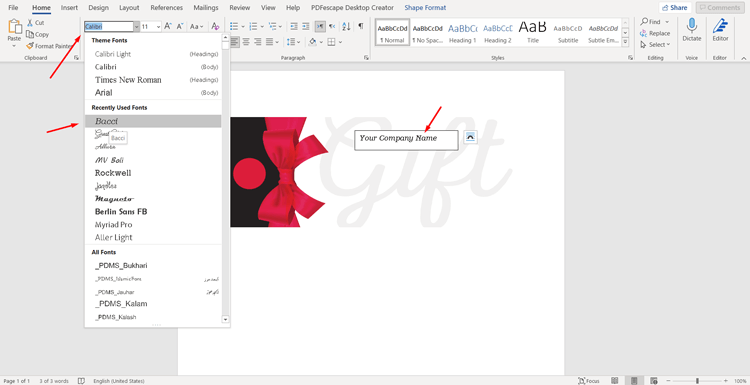
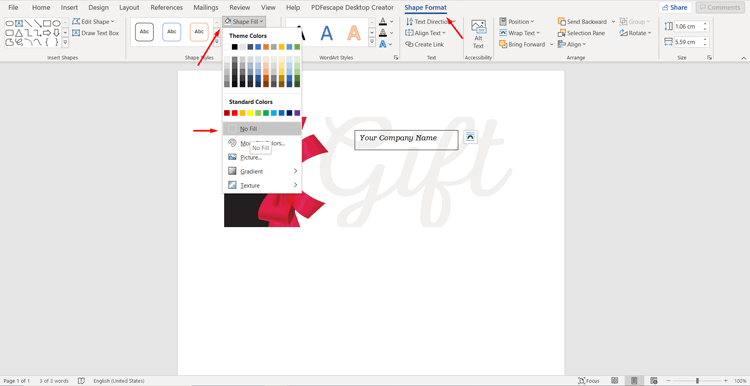
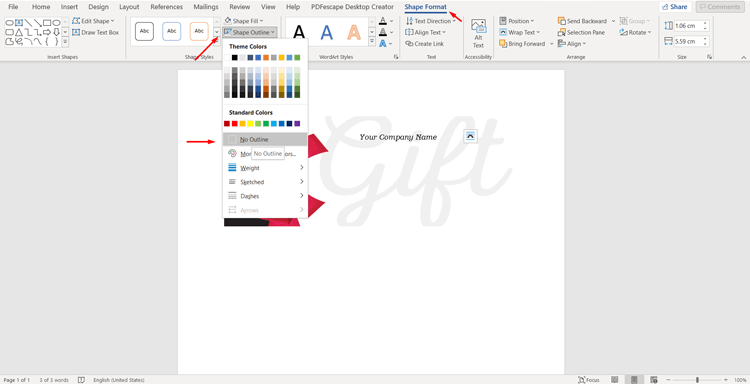
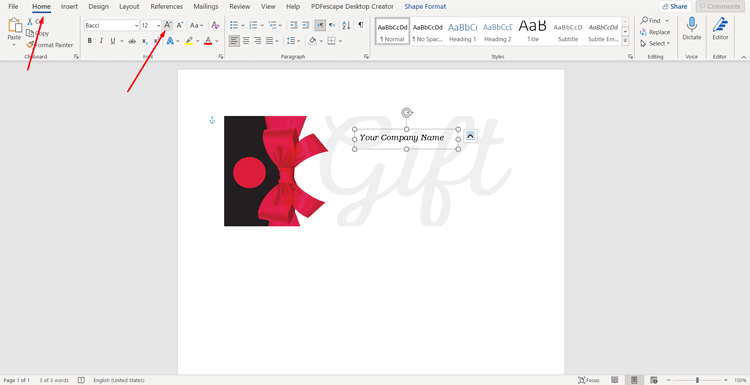
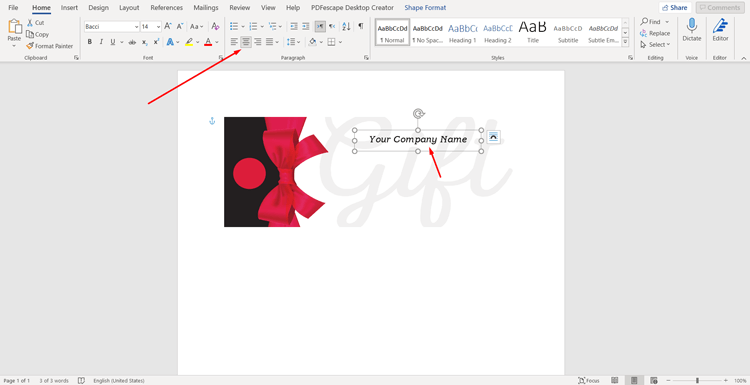
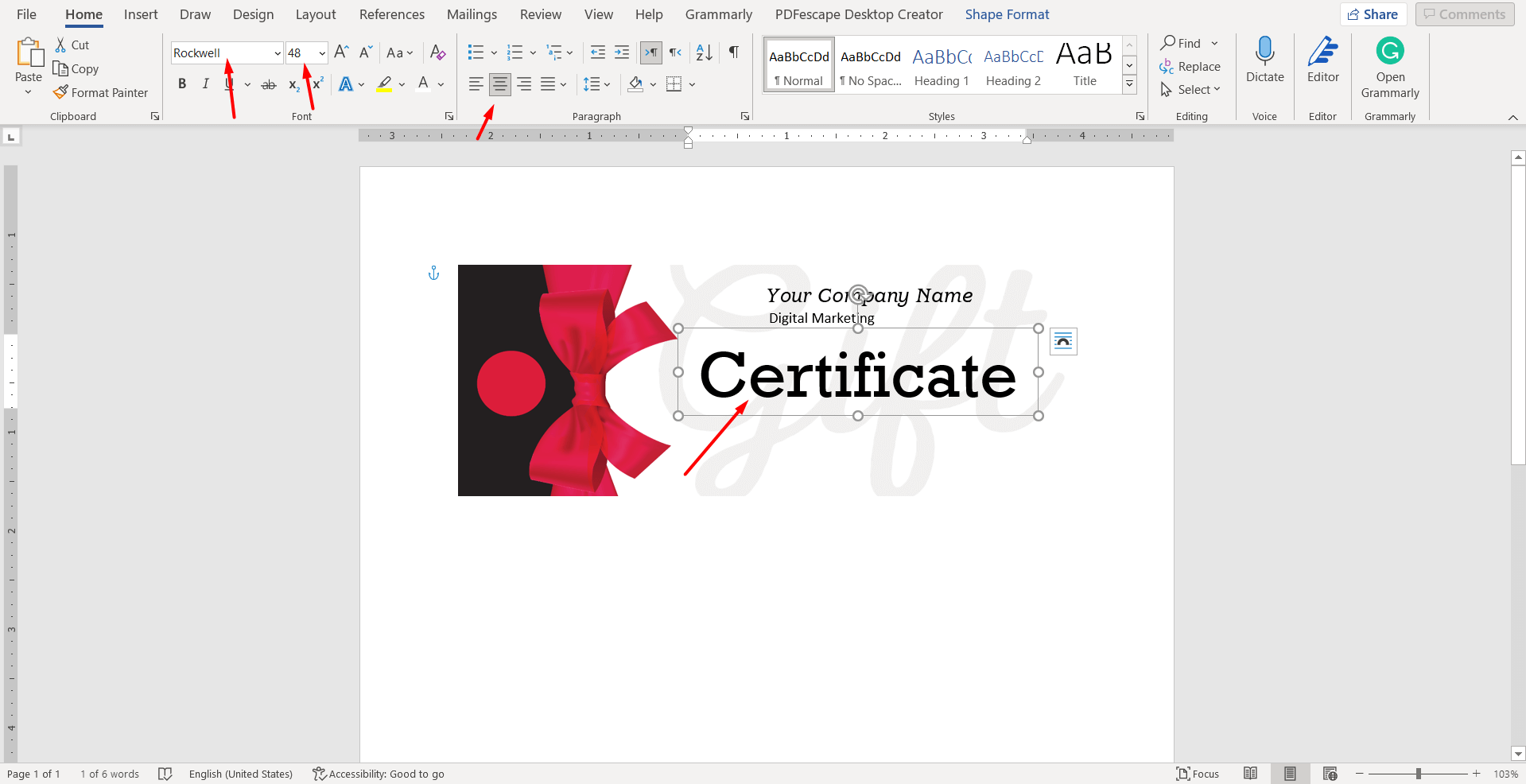
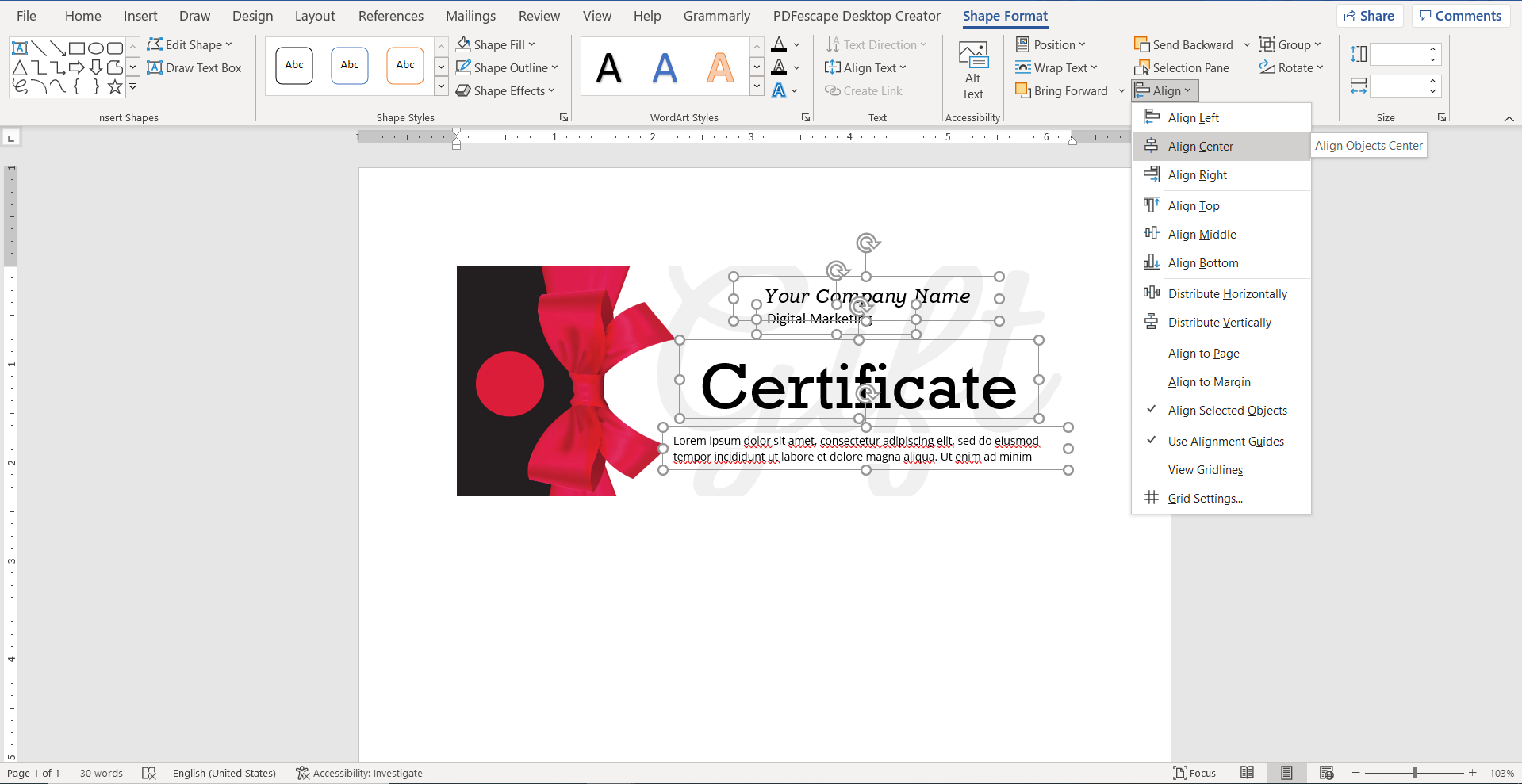
Inserting shapes and adjusting them
- Click “Insert” then “Shapes” and select the shape you want to use.
- A drawing cursor will appear, and you can drag it to draw out your shape
- You can format the shape by clicking on it to access “drawing tools.”
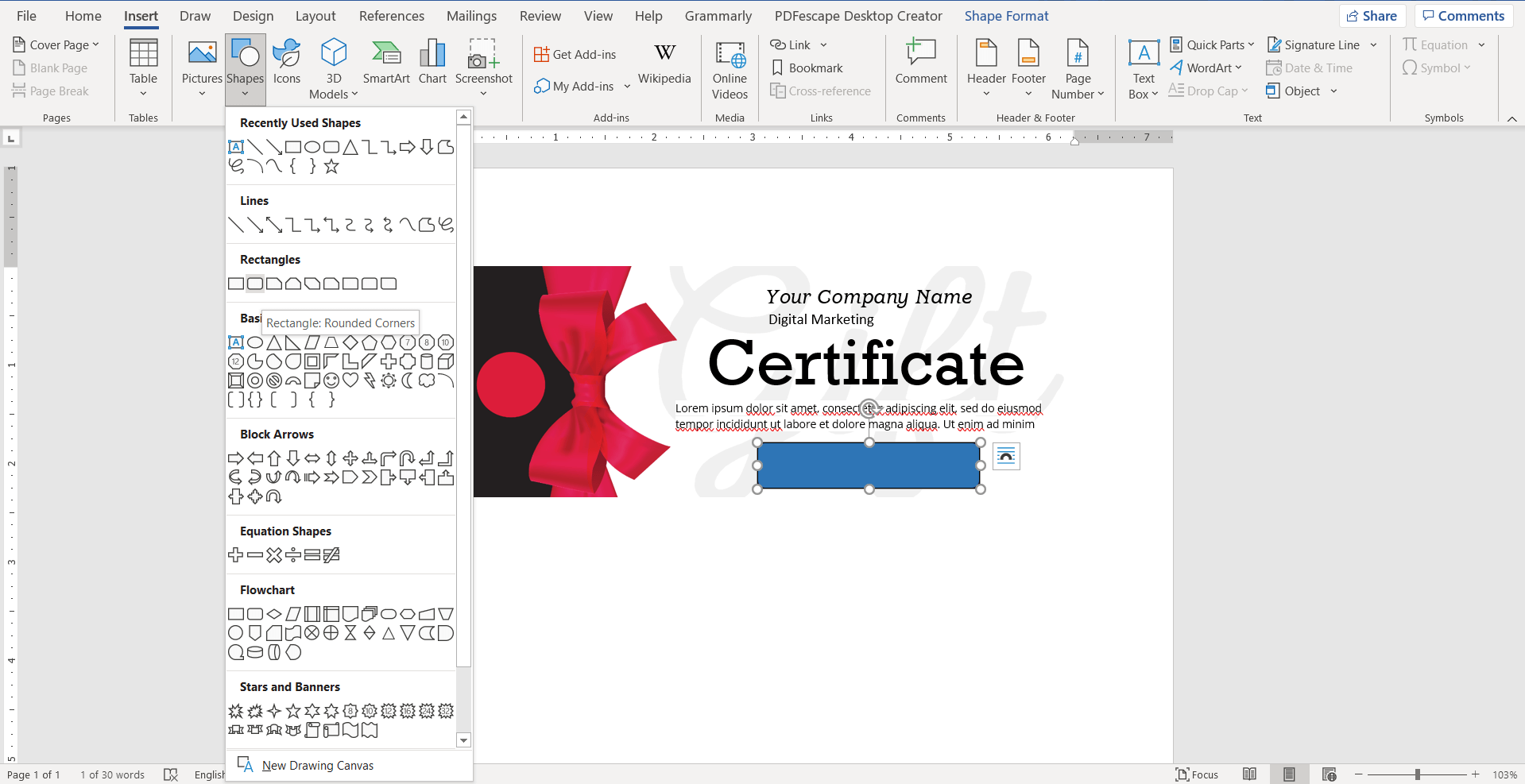
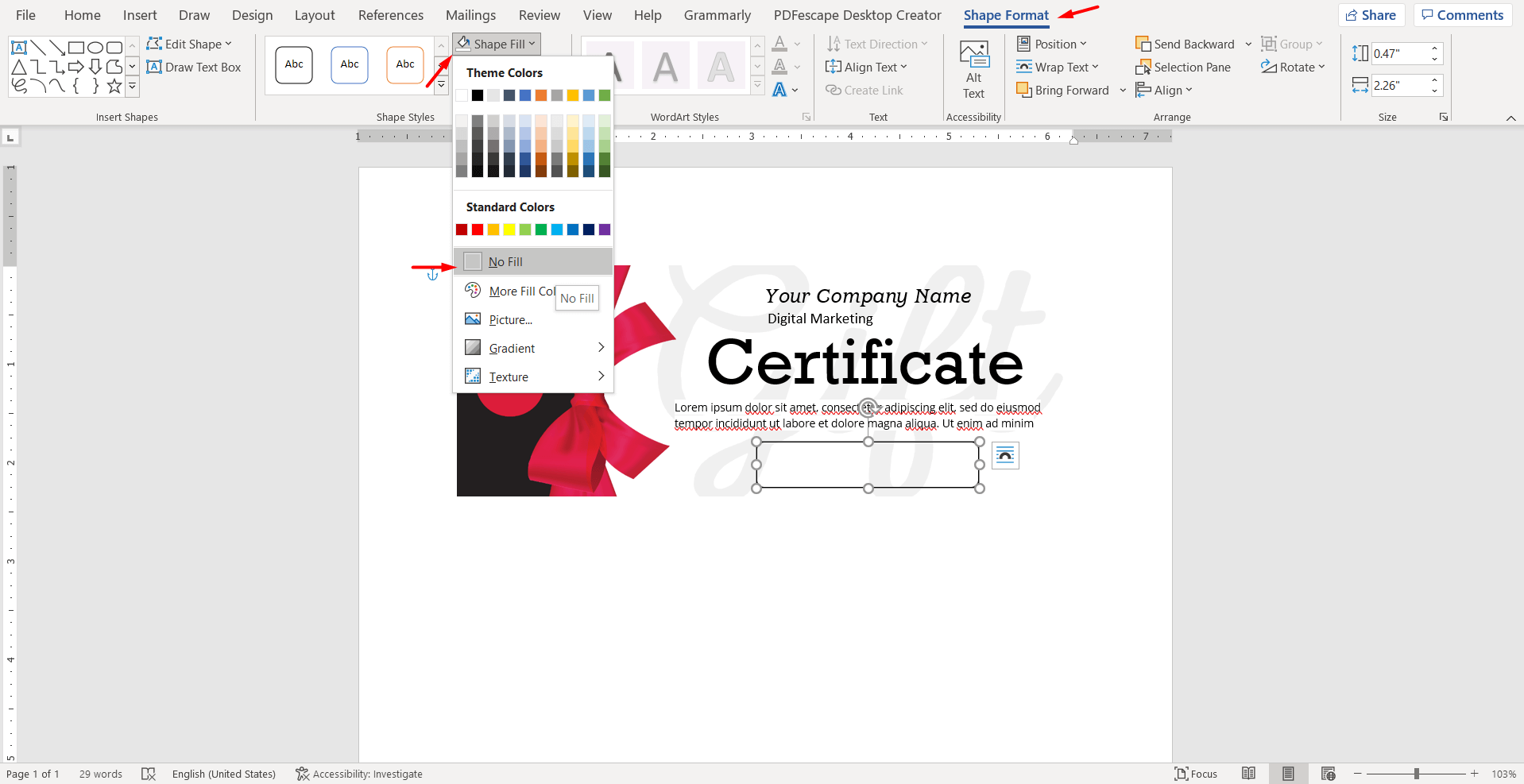
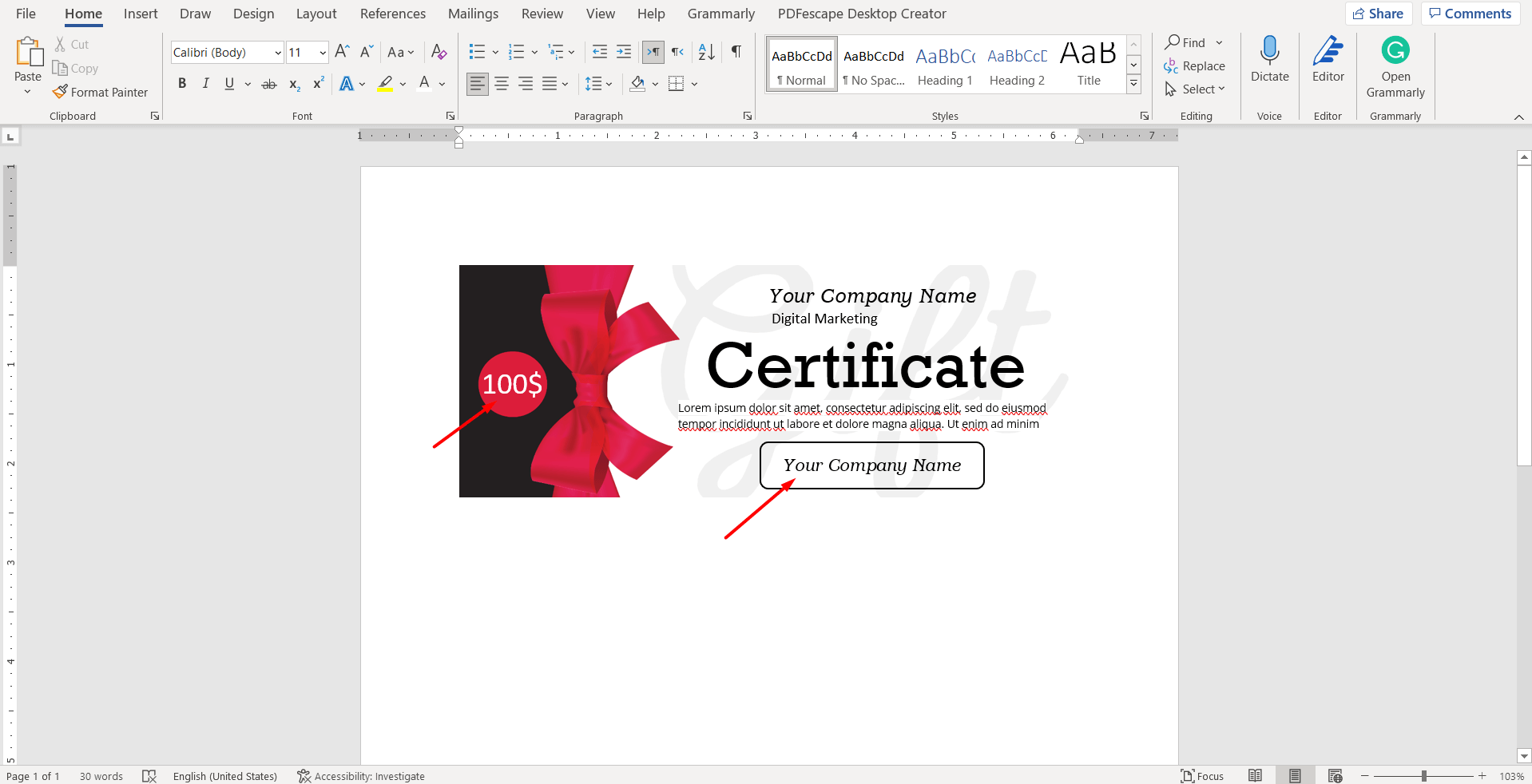
Step 5: Carry out the final changes and print
It would be best to make your final changes to the certificate design before deciding to print it out. You can change the location of your images, shapes, and texts as this step marks the final changes. You can also edit your colors to ensure your certificate is appealing and serves your requirements.
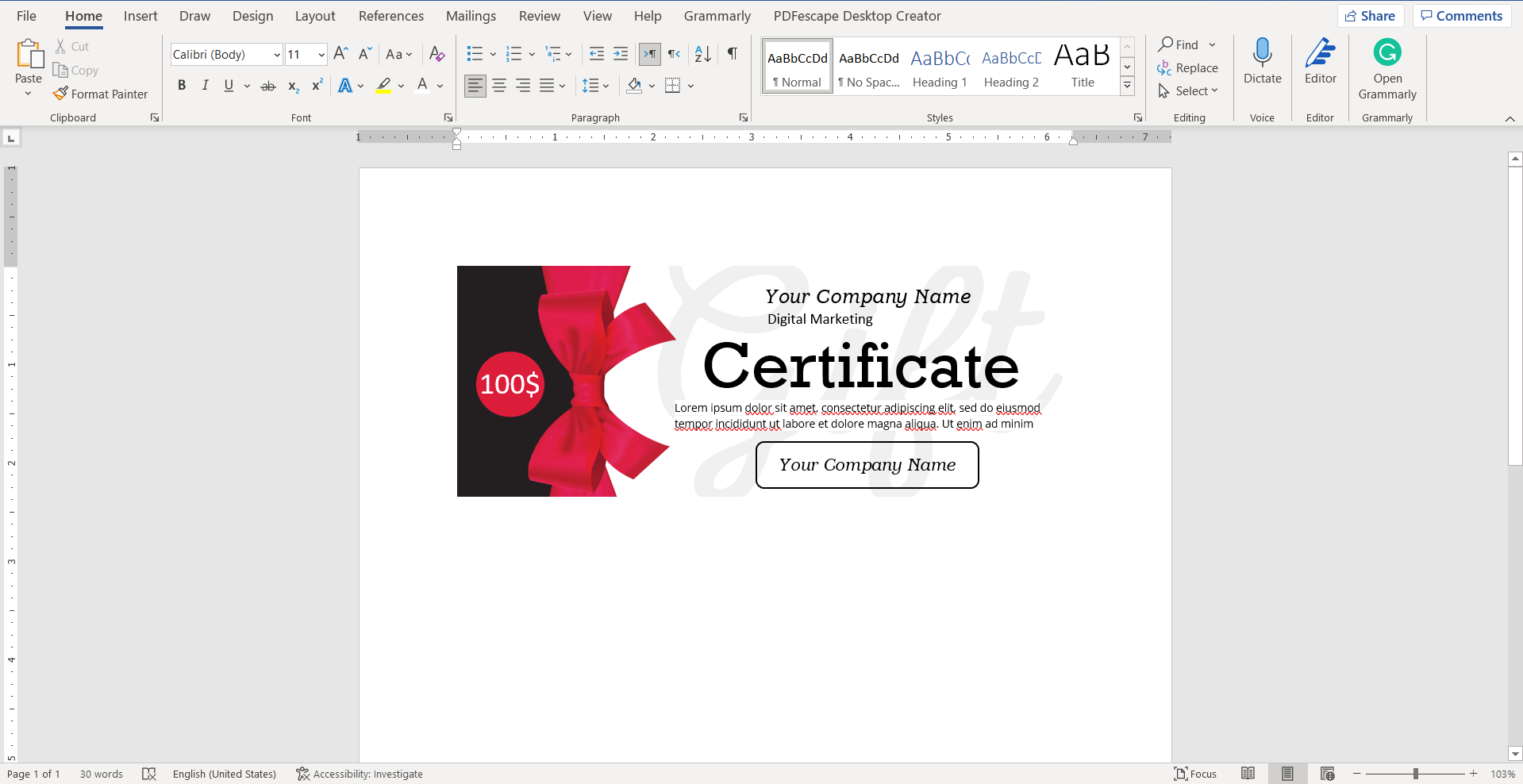
Step 6: If you want to print a blank voucher
With all the changes made and all the gift voucher requirements fulfilled, it is now time to print it out. First, click on “file”, select “print”, choose the number of copies you want, specify the printer used, and print out your certificate.
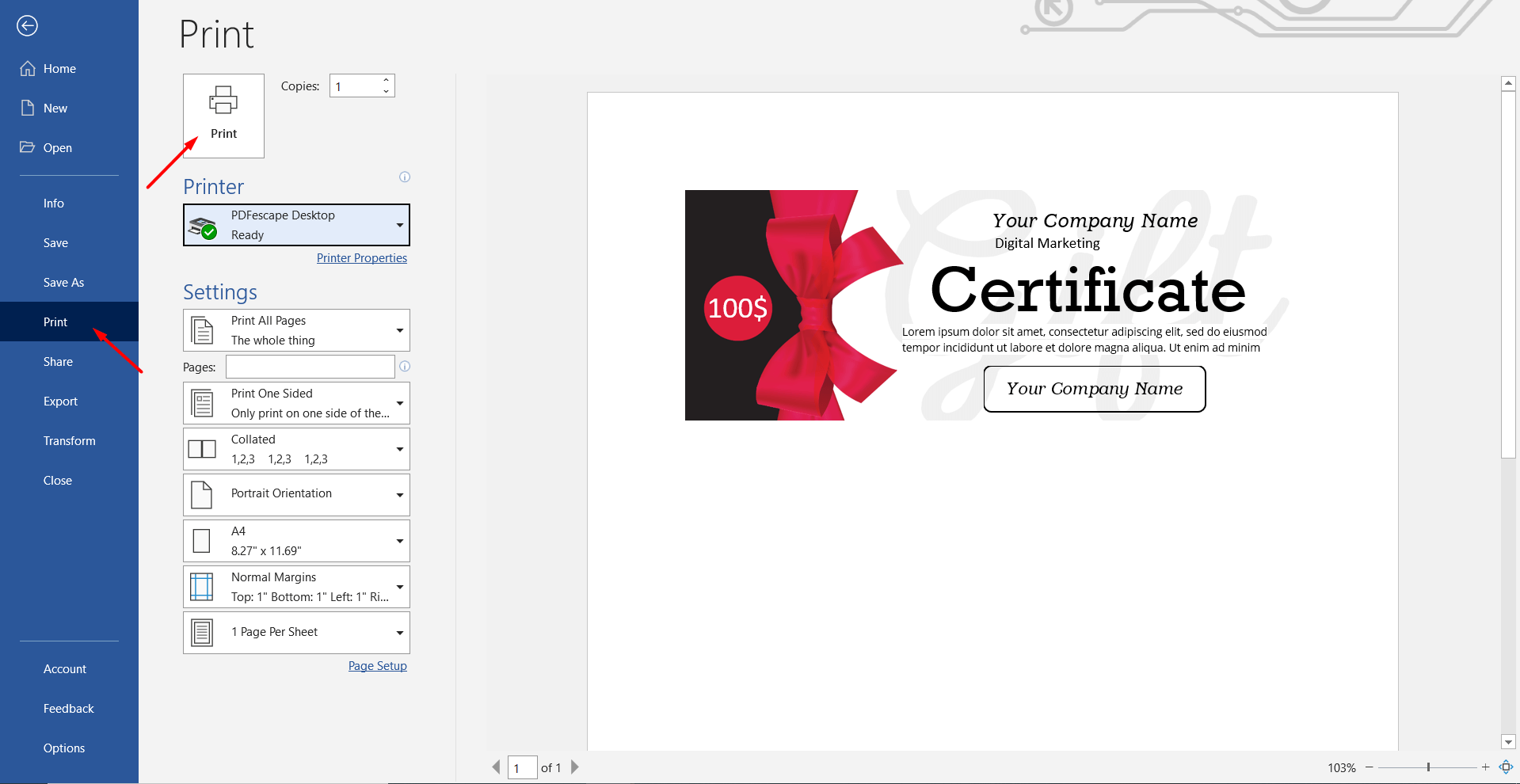

Have You Fully Decided To Make And Design A Gift Certificate?
If you have decided to create and design the certificate, you should follow the steps listed above and create one using MS Word. For a simpler and faster way, however, you can download and use templates. The templates are free and easily accessible online.
Download our professional and editable certificate templates today. Use these certificate templates to prepare proper and complete certificates for your students, employees, or even volunteers. You can easily download, edit and customize these templates to suit your needs.
Frequently Asked Questions
If you are looking to give someone a gift certificate, the best way to prepare it is by using a gift certificate template. This way, you will be sure that all the information on the gift certificate is included. Gift certificate templates will allow you to get the proper design and intended message to the recipient. Also, these templates make the process of preparing a gift certificate faster and simpler.
Apart from making payment convenient and handing the recipient a helpful gift, there are other purposes of a gift certificate. A gift certificate helps create a lasting relationship between the person giving the certificate and receiving it. Business owners, on the other hand, use gift certificates as a marketing strategy. Gift certificates are used to attract customers and maintain a steady supply of services, bringing more profits.




