To-do lists are a simple yet effective way to organize your tasks and improve productivity. Whether you are an office worker, freelancer, or housewife, learning how to make them can help you tackle your daily tasks, chores, and responsibilities in the most efficient way. To put it in simple words, a to-do list is basically a list of everything that you have to complete in a certain period of time.
They are an excellent way to get your day organized. It’s a great tool to improve your work efficiency. But if you are new to this, you might be wondering how to make one properly.
Generally, the most important tasks are placed at the top of such lists, while the least important ones are placed at the bottom. By prioritizing tasks in this way, you will be able to track which one needs your immediate attention and which one you can leave until later.
To-do lists are simple yet one of the most effective tools to enhance your productivity. By creating an organized list, you can feel prepared and become productive in all aspects of your life.
Free Checklist Templates
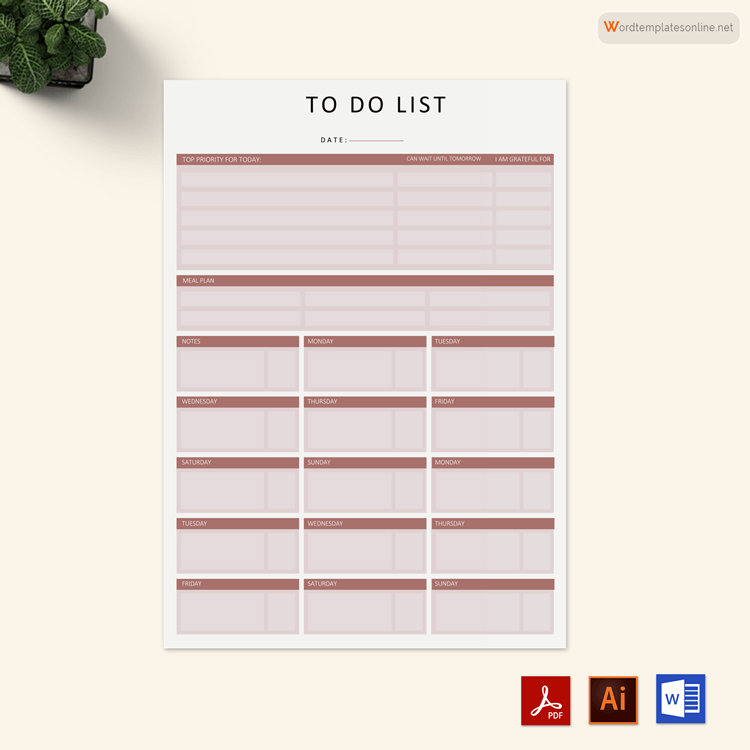
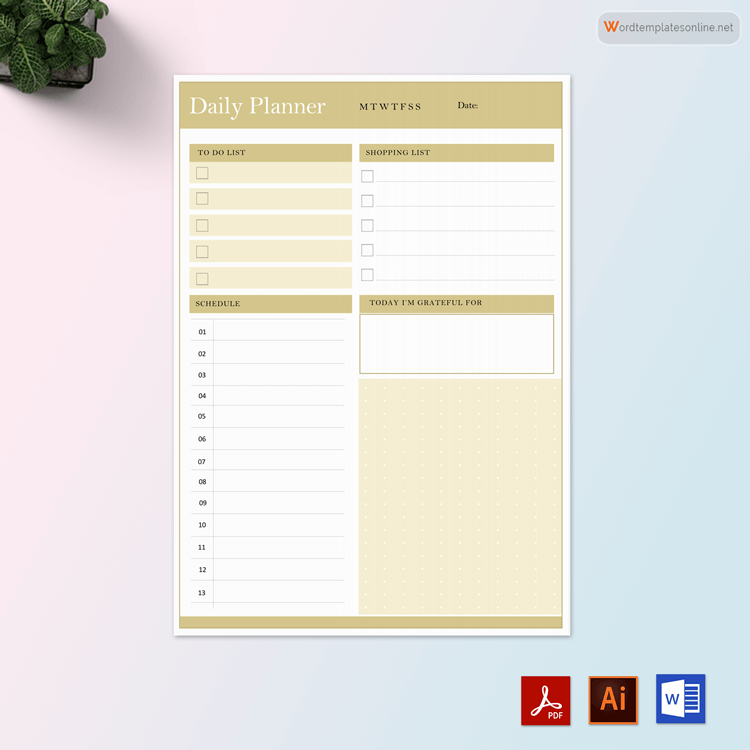
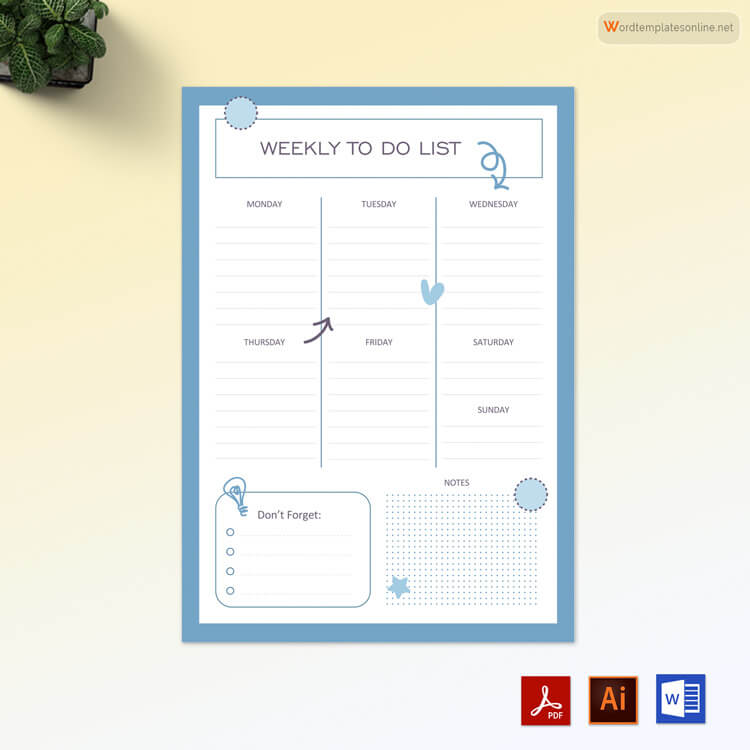
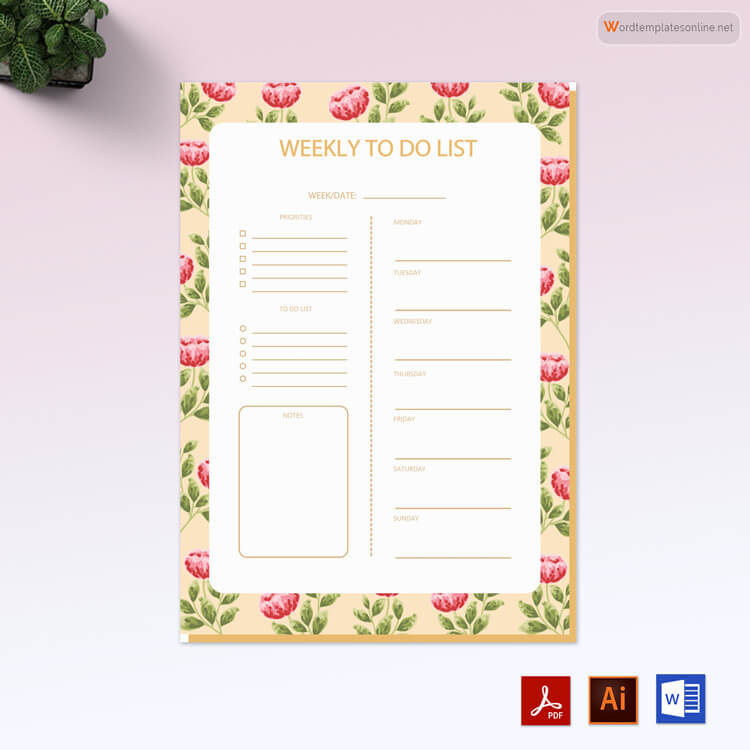
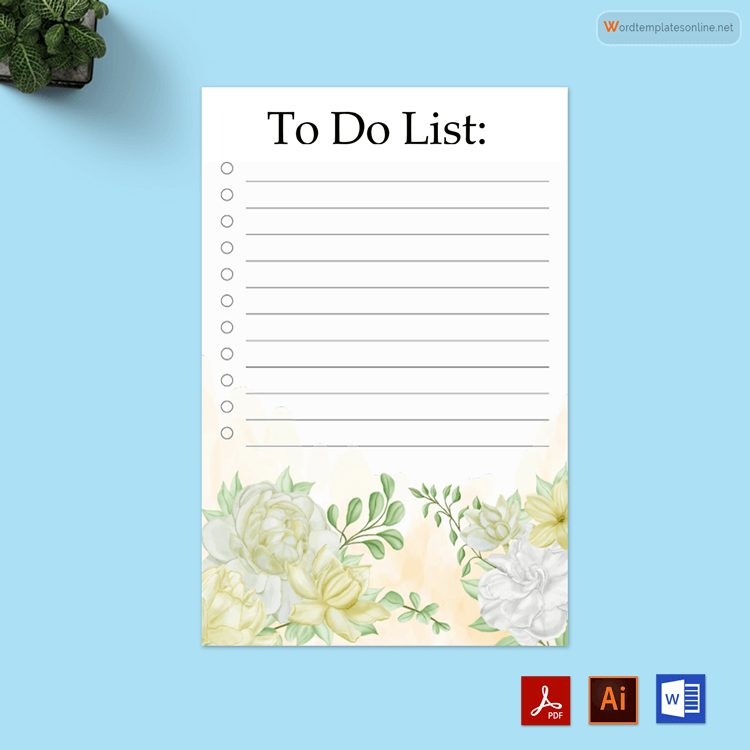
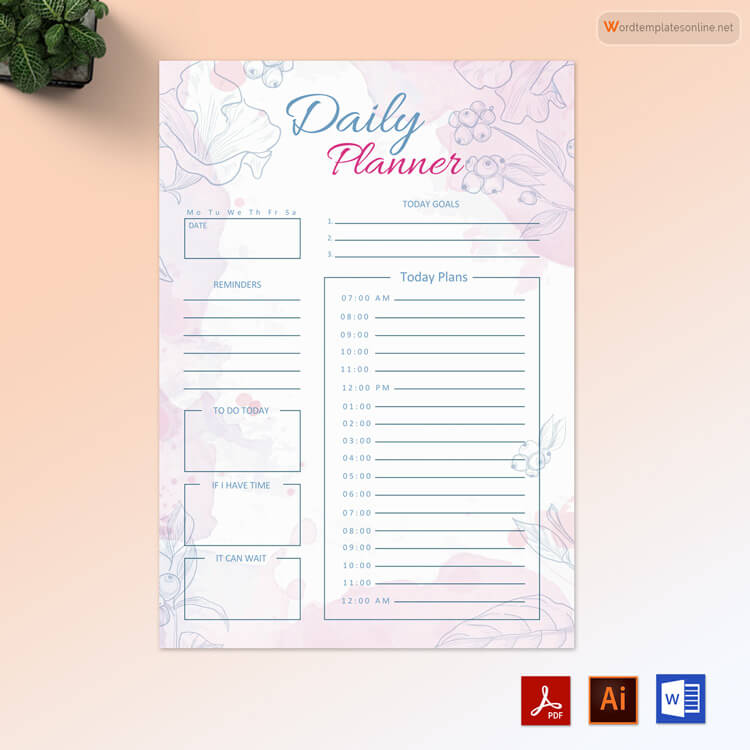
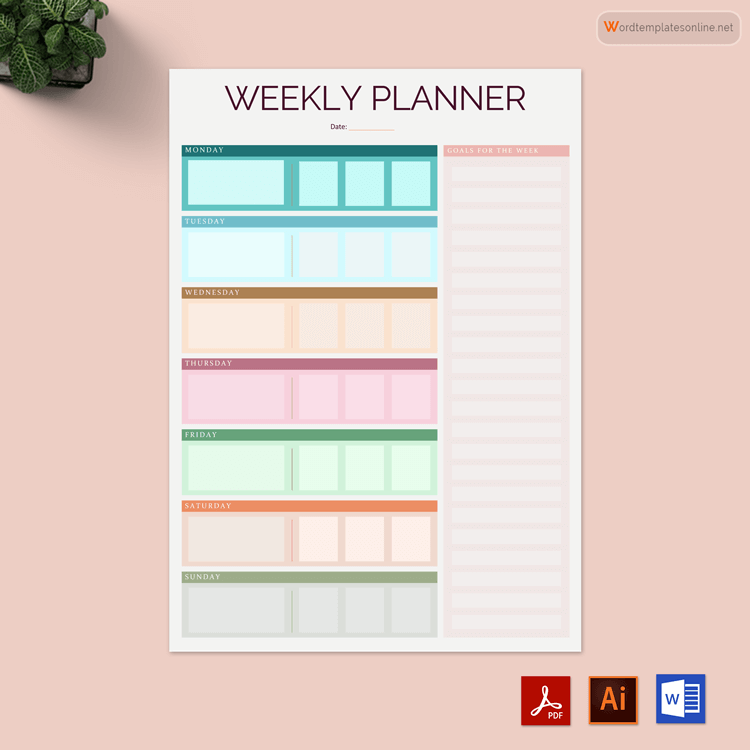
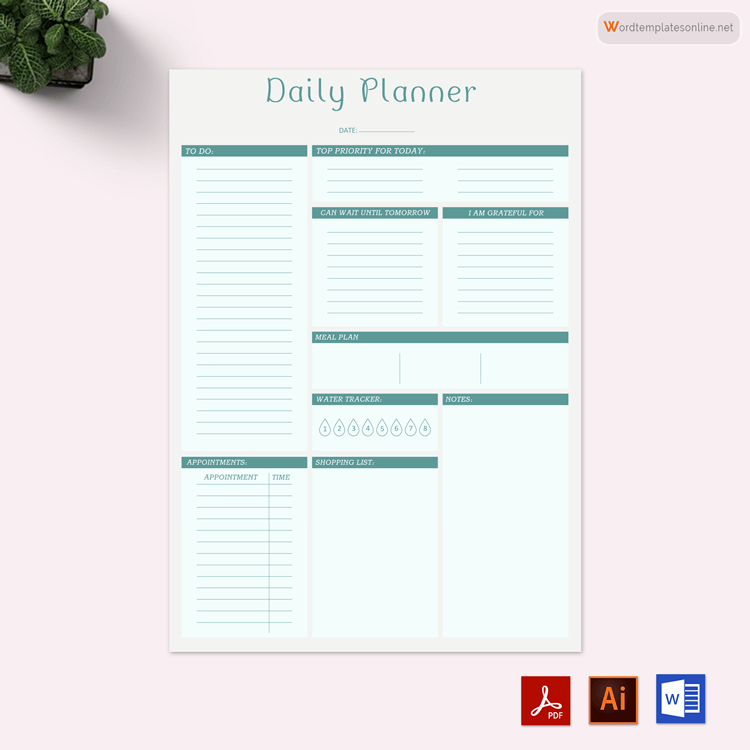
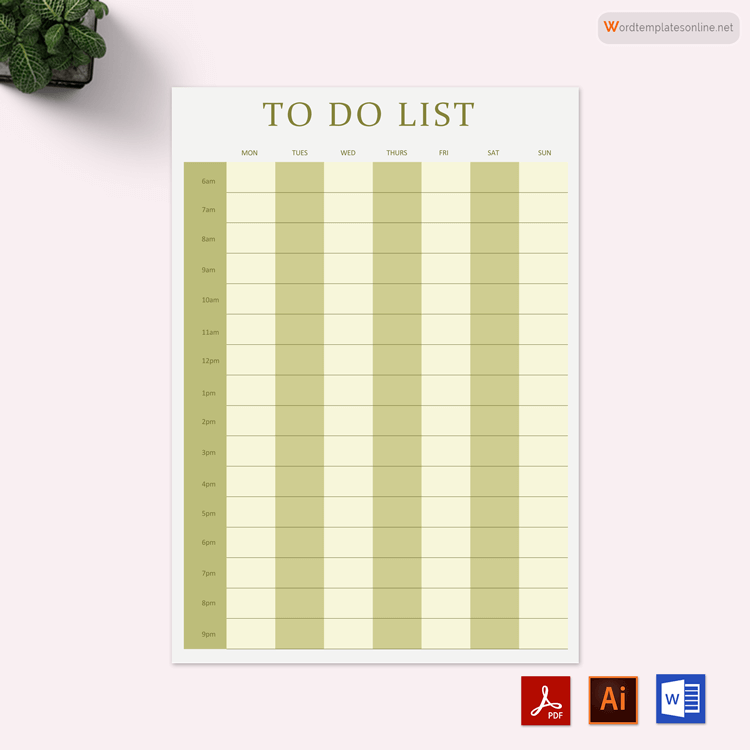
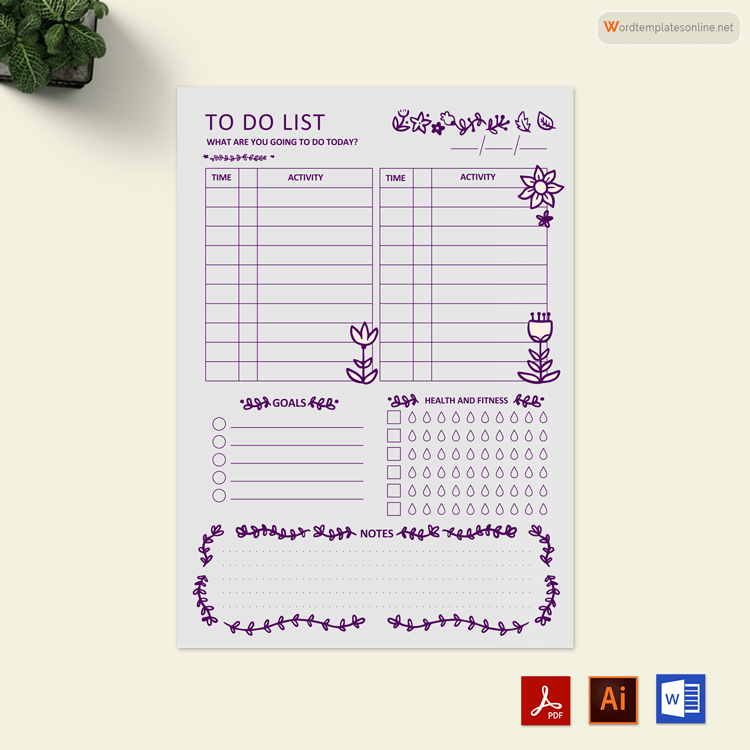
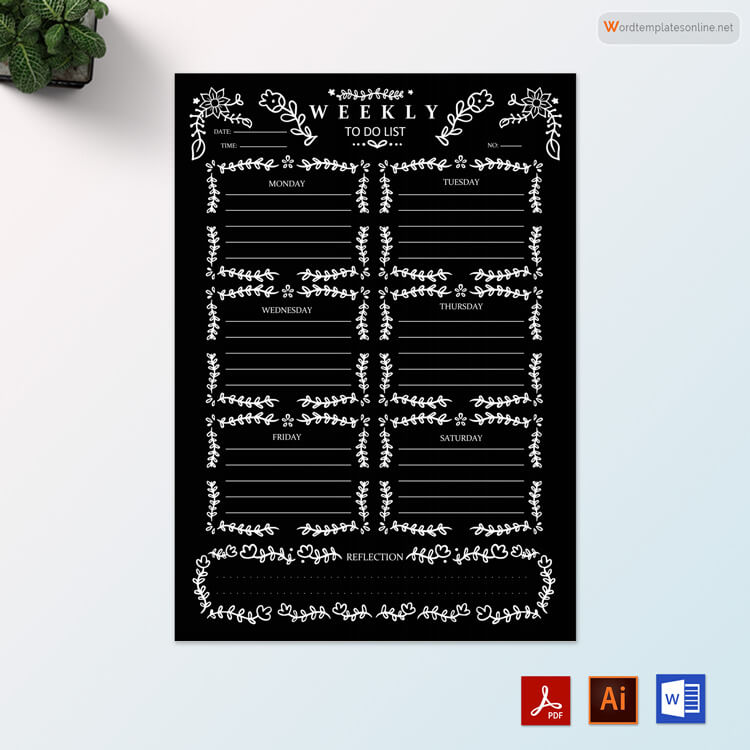
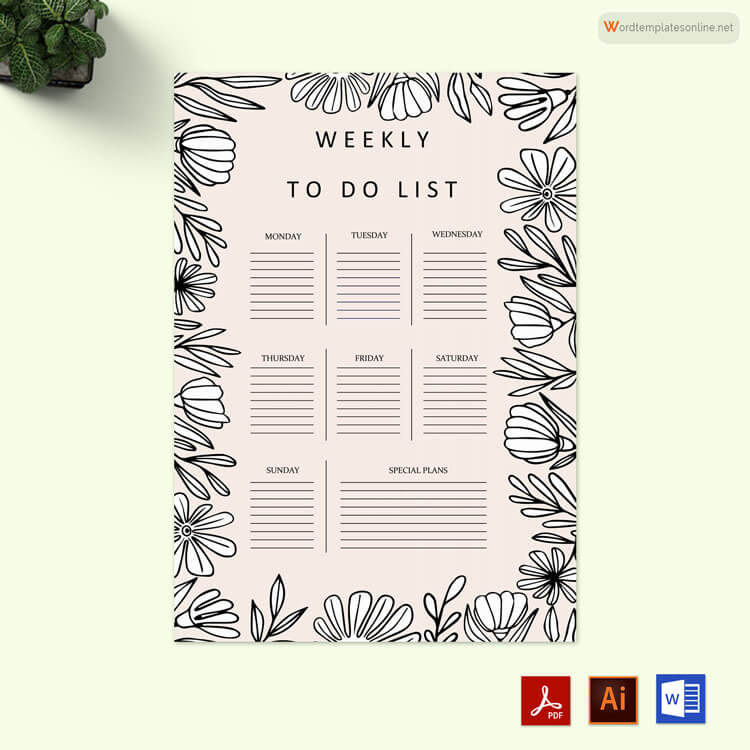
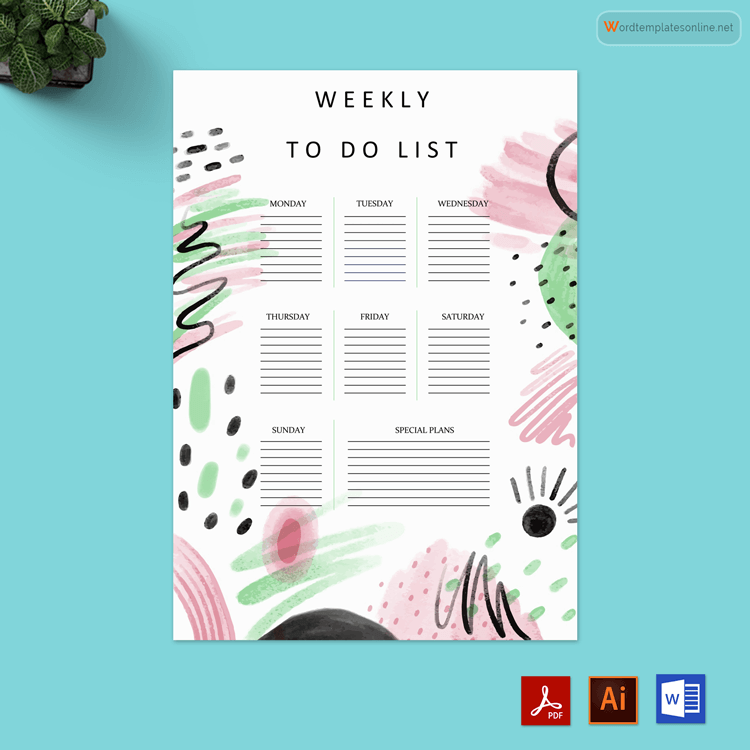
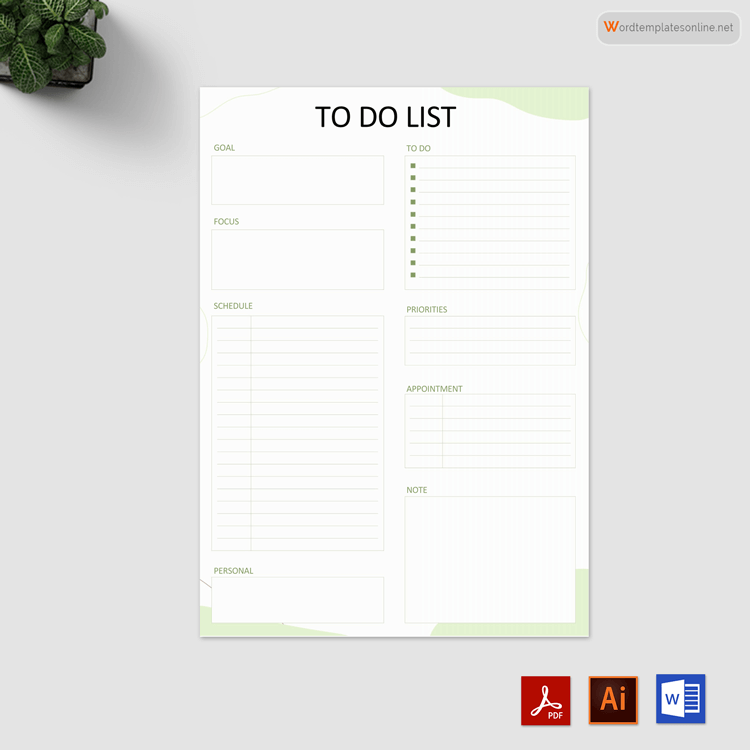
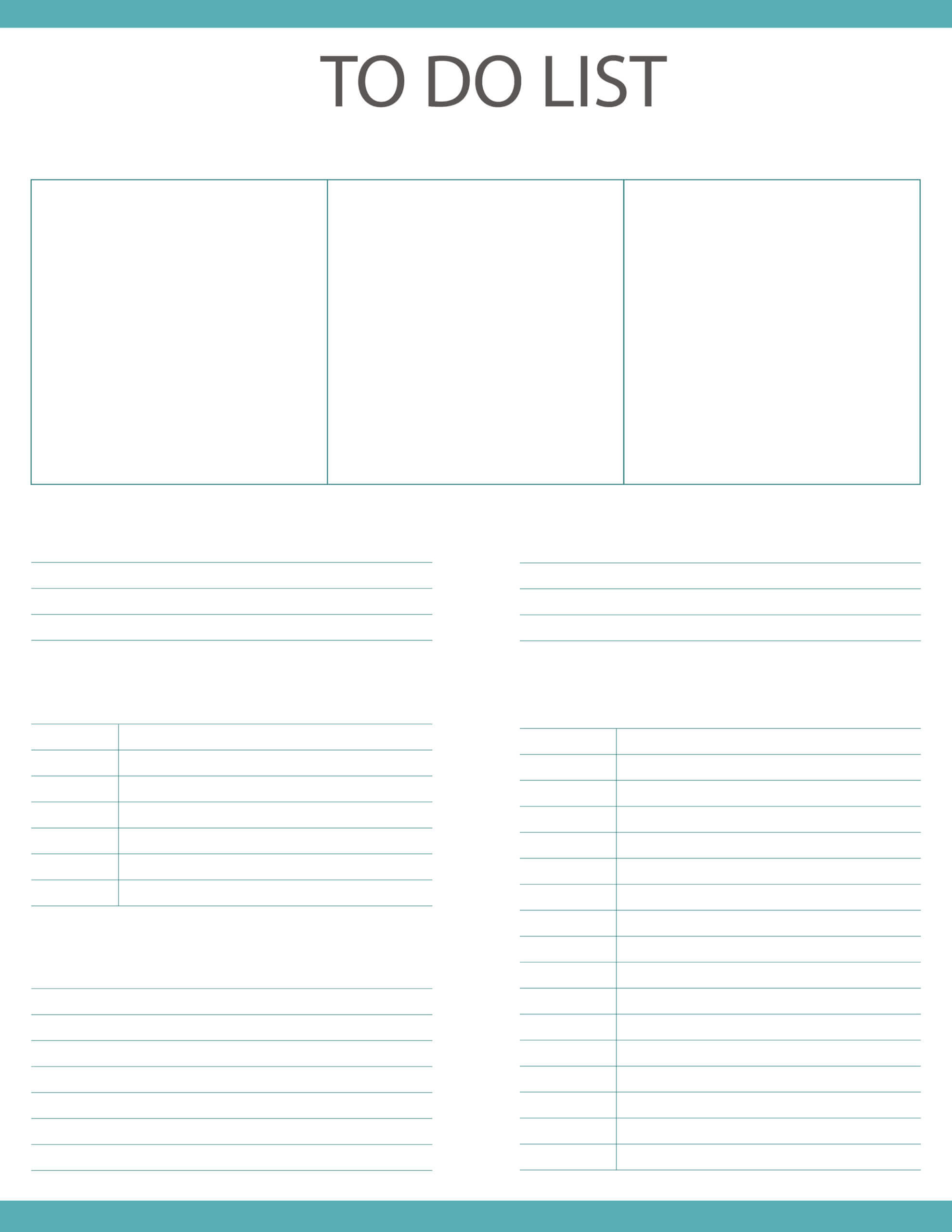
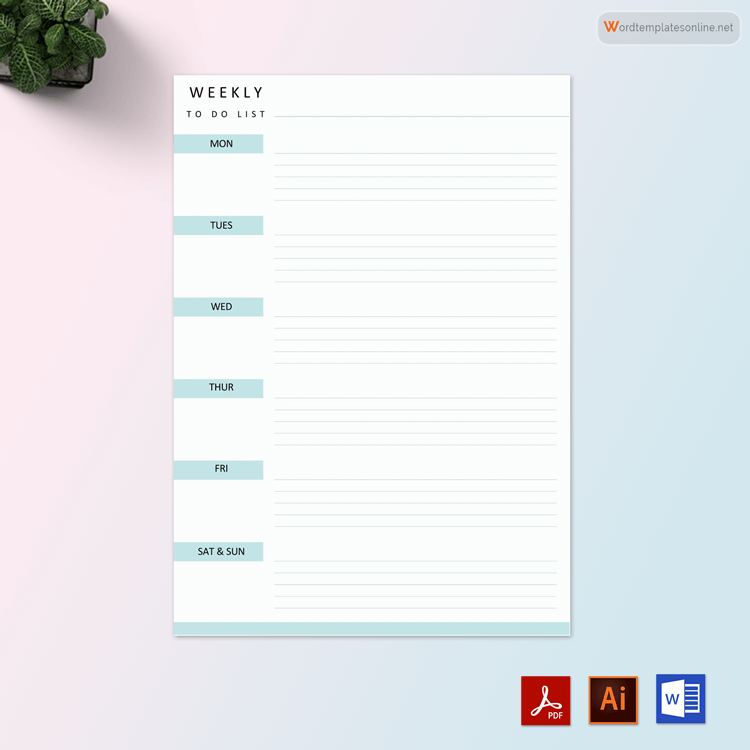
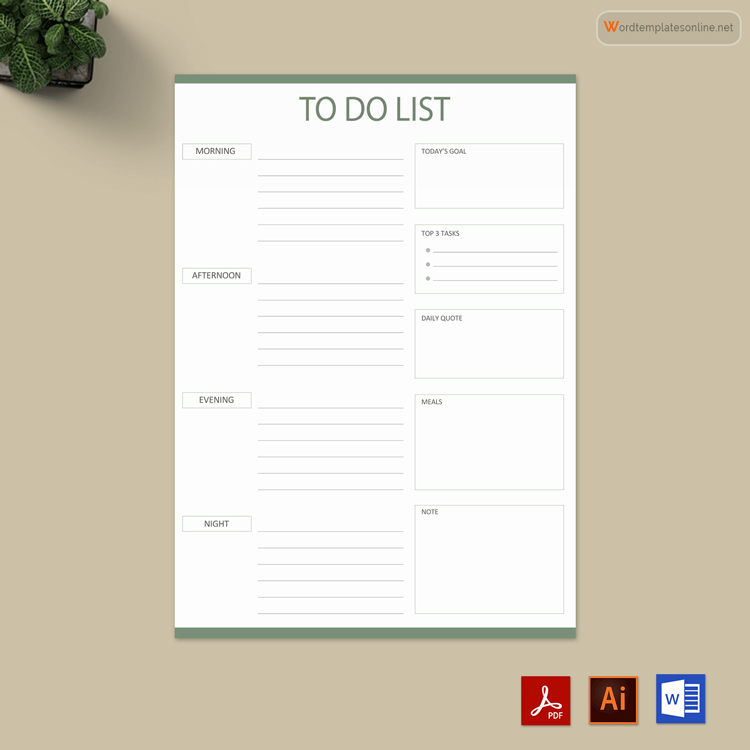
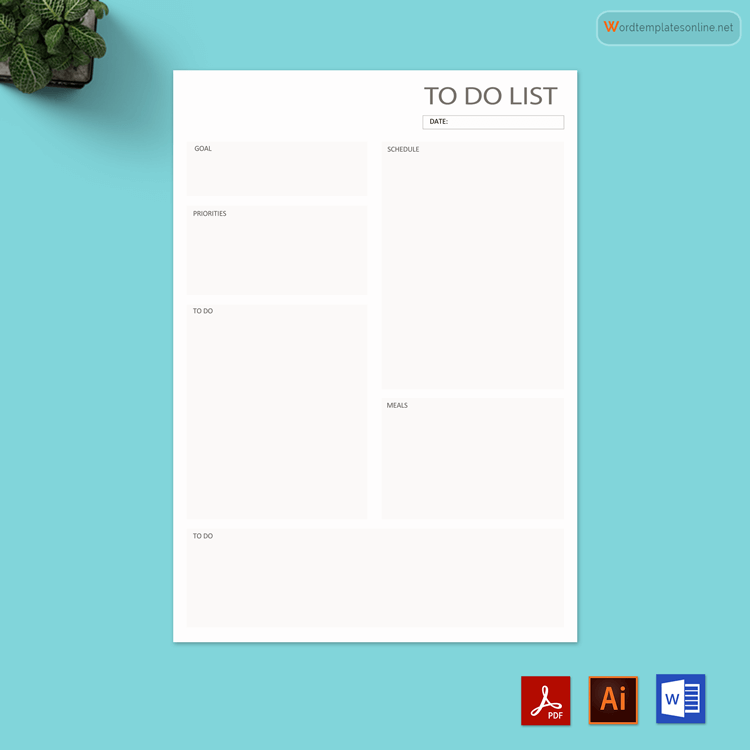
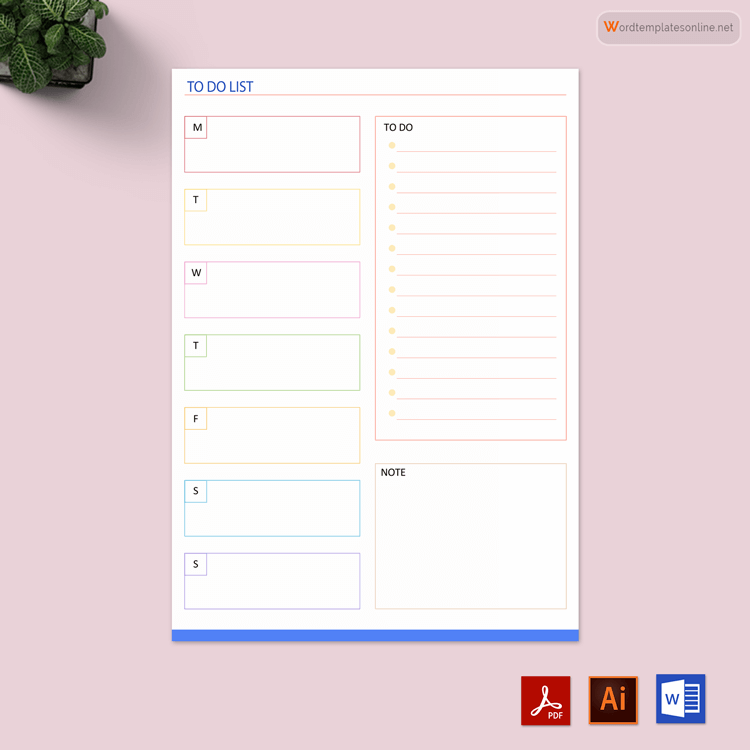
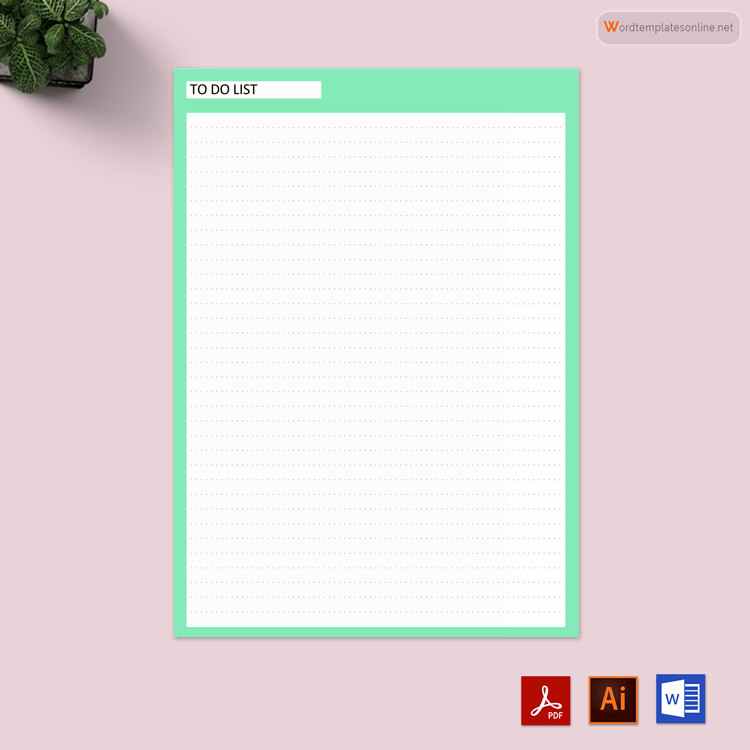
The Importance of To-Do Lists
Your to-do list is your personal organizational system. By creating and maintaining the correct list, you can organize and manage your life. You will quickly identify which tasks you need to prioritize and which you can do later.
It also gives you the ability to track your progress and reinforce your memory so that you won’t forget a thing. And as you won’t have to try to identify which task needs your attention first, you will manage your time better.
With a to-do list, you can divide your daily goals into smaller chunks and work on them one at a time. Going through and finishing each task will provide you the motivation to tackle the next one. And this will boost your productivity immensely. Listing down your tasks will also ensure you never forget to do something we all often tend to do.
What is a To-Do List Template?
A to-do list template is usually a pre-formatted Excel file that you can use to make your own list.
For example, a basic template usually contains a column for task serial number, task name and priority, start date and end date, and finally, notes/remarks for adding extra context. Sometimes, these templates may also contain checklists and conditional formatting.
When you save a file created with a template, you are not overwriting the template’s data. Instead, you are simply creating a copy of the template file. So, you can create similar types of files again and again.
If you create them frequently to manage and organize the tasks in your daily life, you should think of formatting one of these files as a template. By doing so, you won’t have to format your file every time you make a new list.
Creating a To-Do List Template
You can find lots of conflicting and sometimes downright wrong advice on the internet on how to create a template. Such misinformation may make you more confused rather than help you create one that works in your favor.
We will provide you with an effective and easy step-by-step guide in this section on how you can make a template. Here, we will discuss each step in brief for your better understanding.
The steps to preparing a to-do list are as follows;
Choose the right app (or paper)
The first step in creating a to-do list is choosing which medium you want to use. You have to decide whether you want to use an app or a paper notebook. If you choose the wrong medium, you may not stick with your list, which defeats the purpose of having a to-do list in the first place.
Paper or an app—it doesn’t matter which one you choose. Each one has its benefits. However, papers are missing several unique features that you can find in digital versions. For starters, you can easily edit your lists on apps like Microsoft To-Do. These applications also come with reminder features which you can’t find on paper.
And most of the time, these apps save your data on the cloud, which means you can’t lose your lists. But don’t choose apps just because they have all these advantages over papers. Instead, find out which one works for you and go along with it.
List the tasks that need to be accomplished
After picking the medium of your choice to keep your lists, it is time for you to list all your tasks. The tasks can range from dinner time to picking someone up from the airport.
You don’t have to worry about following a specific pattern or prioritizing tasks in this step. Just make a list of the tasks that come to your mind. You can keep the task organized for later. This is your master task list, which includes every single responsibility you have on your mind.
Sort the list into categories
The next step is categorizing your tasks on the master list. For instance, you may have separate to-do lists for your school and your home. Making separate ones allows you to focus on one set of tasks at any given time.
To increase your productivity level, you need to focus all your energy on the tasks you have in front of you. You don’t need to check it while you are at school.
Focus on the current day only
Now create your list only for the current day. There is no need for you to look ahead to tasks the next day, next week, or even next month. This will help you keep things simple.
While making your list, be realistic about what you can accomplish in a day. Identify which tasks need your immediate attention. These are the ones you should keep at the top of your list. Use the master list you’ve created before to create your daily list.
Estimate the time each task will take
Next, write down how much time it will take for you to complete each task. Be realistic while you are doing so. If you allocate too little time for completing the tasks, you will often find yourself in a stressful situation as time keeps running out before you finish a job. And stress is never good, especially when you’re trying to increase your productivity level. Redundant. Kindly remove it.
Take a break of about ten to fifteen minutes between each task. Think of it as a transition period to switch from one task to another. Include this time along with your estimated times while you are making your daily to-do list.
Assign due dates to each task
While making your master list, you need to write down the due dates next to each task. This will make it easy for you to create your daily schedule. Also, if you have too many responsibilities on your hands, it is easy to forget a task.
While creating your daily to-do list, go over the master list carefully and include any task that is approaching its due date. Even if there is no due date for a specific chore, be sure to decide on a date by which you would like to complete it. If you don’t do so, some less important tasks may stay undone.
Types of To-Do Lists
You can make several lists (and, in some cases, a few sub-lists) to keep your life organized daily while also keeping a keen focus on your personal or business goals and where you want to see yourself in the future.
Here we have listed some of the potential lists you can make to keep your life organized:
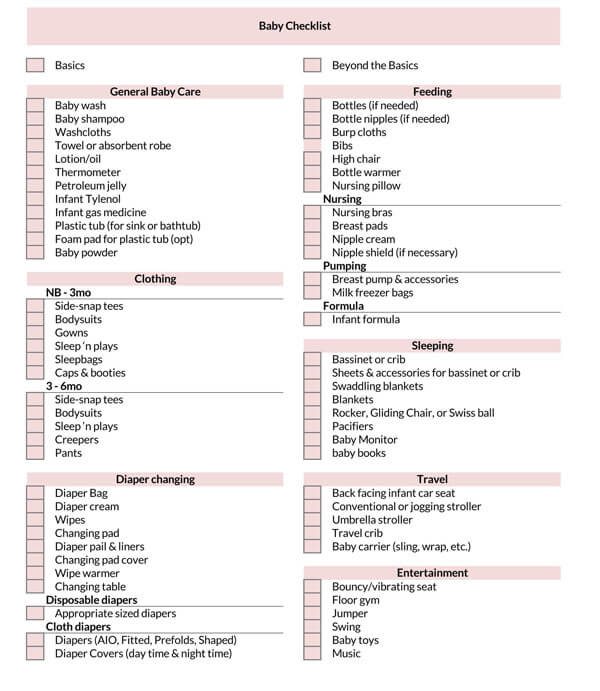
Baby checklist template
A baby checklist helps parents to stock up their baby supplies. Baby food, diapers, wipes, bedding supplies – these are just a few things that you can list.
Download: Microsoft Word (.docx)
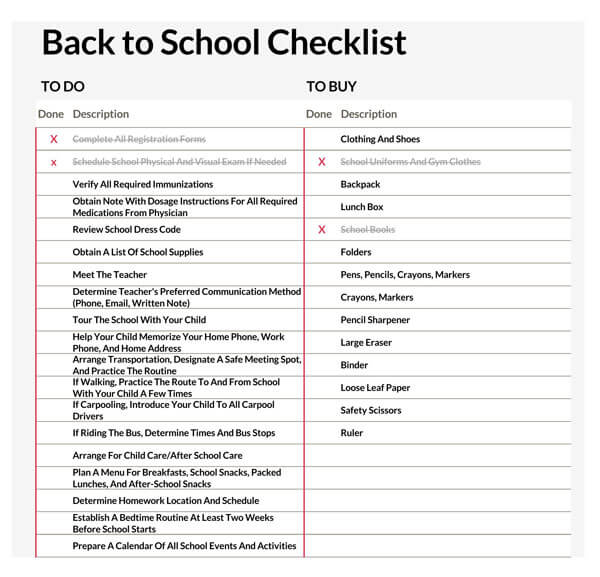
Back to school list template
Forgetting something to buy while buying back-to-school supplies is pretty standard. Creating a back-to-school list beforehand will make sure your child returns to school fully equipped for education.
Download: Microsoft Word (.docx)
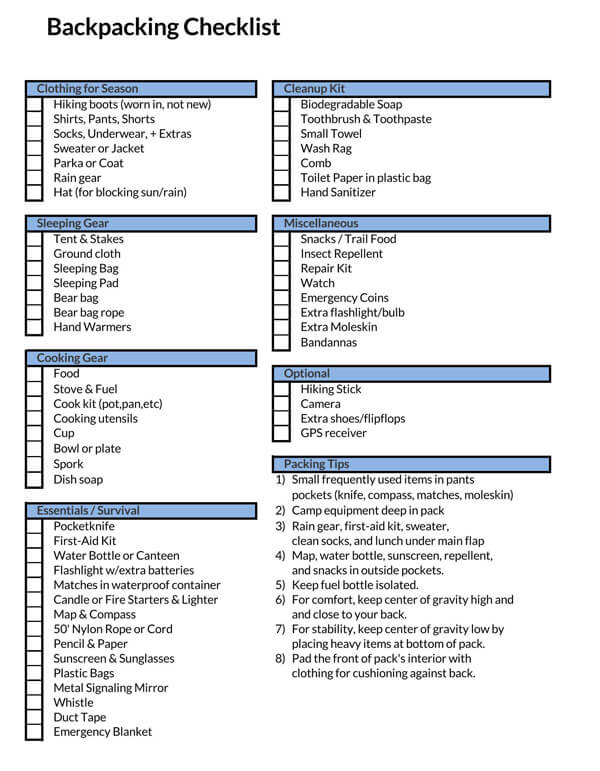
Camping/backpacking Checklist
Camping is all about stocking up on the right resources and equipment. So, forgetting something is not even an option. Forgetting something as simple as a knife can spoil your trip to the wilderness. Making a checklist and checking if you’ve got everything before setting off is essential for every camping trip.
Download: Microsoft Word (.docx)
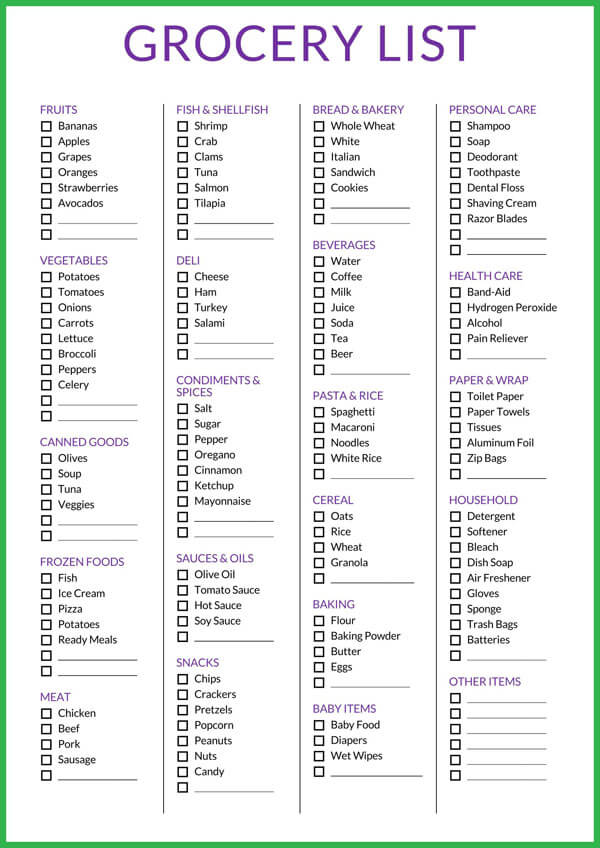
Grocery list template
Observe how much grocery supplies you go through over a week and write down all the items with their portions to make a grocery checklist. This way you can avoid frequent visits to the store and save money by buying in bulks during sales.
Download: Microsoft Word (.docx)
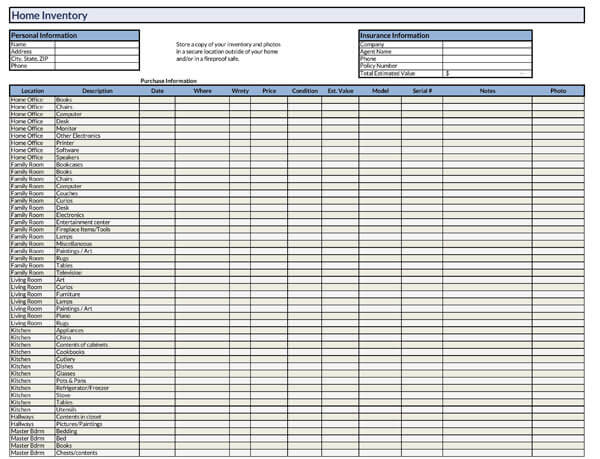
Home Inventory Template
Make a list of your home responsibilities for the week. Cleaning, mowing the lawn, pool cleaning, and any other home projects you might have, write them down in a list with proper dates, times, and durations.
Download: Microsoft Word (.docx)
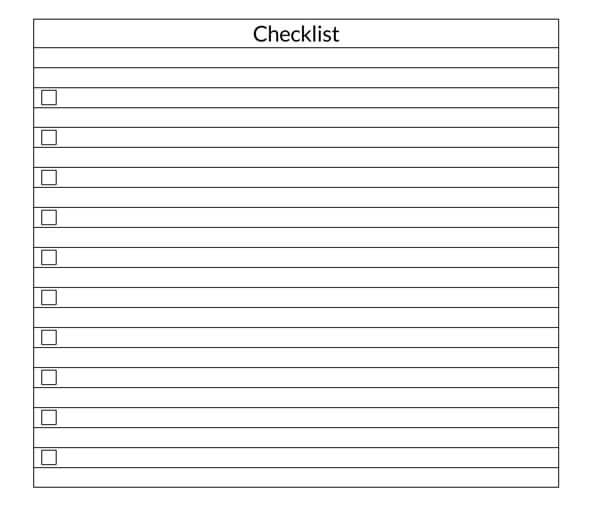
Kaizen list template
It is a list of the personal things you can improve in your life, as identified by you, your family members, friends, or others who are very close to you.
Download: Microsoft Word (.docx)
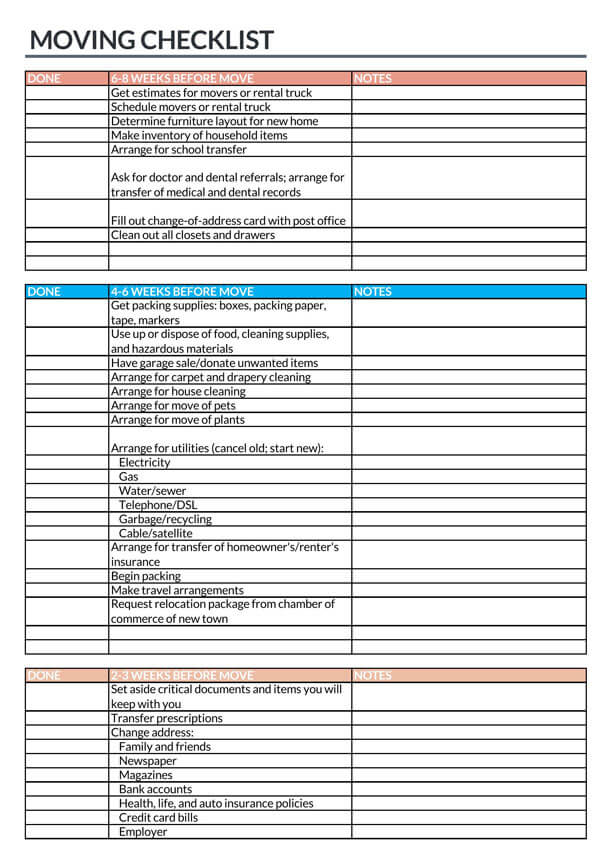
Moving list template
Make a list of all the items in your home before moving. After reaching your new home and setting everything down, the list can help you make sure everything was transferred safely and securely.
You can also make a pre-move checklist the includes everything from buying cardboard boxes to contacting moving services.
Download: Microsoft Word (.docx)
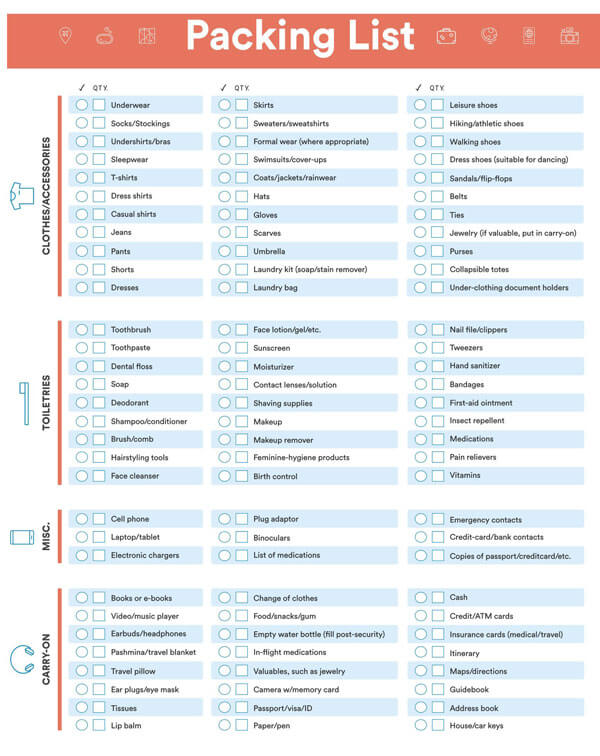
Packing list template
This type of list can help avid travelers pack everything they need for their tour. You check the list before moving out of the house to make sure you are fully prepared for the trip.
Download: Microsoft Word (.docx)
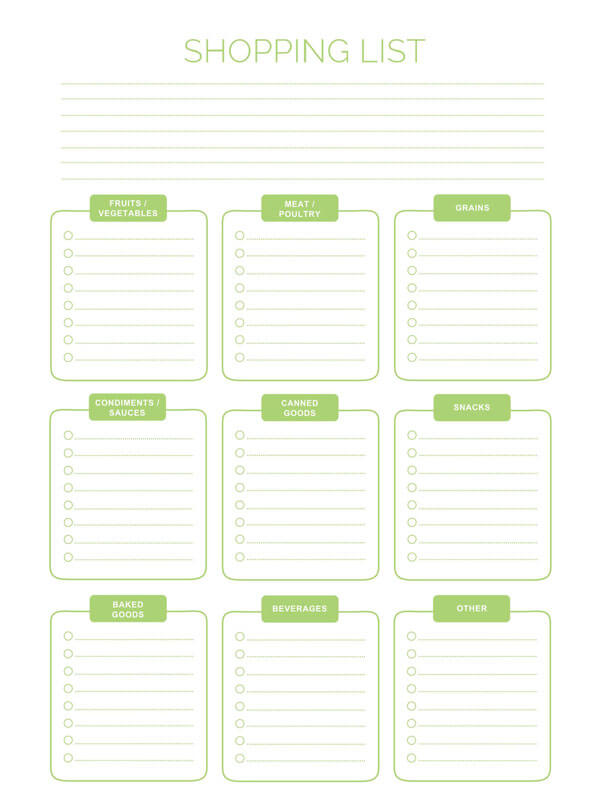
Shopping list
This is simply a list of the things you’re going to buy when you go shopping.
Download: Microsoft Word (.docx)
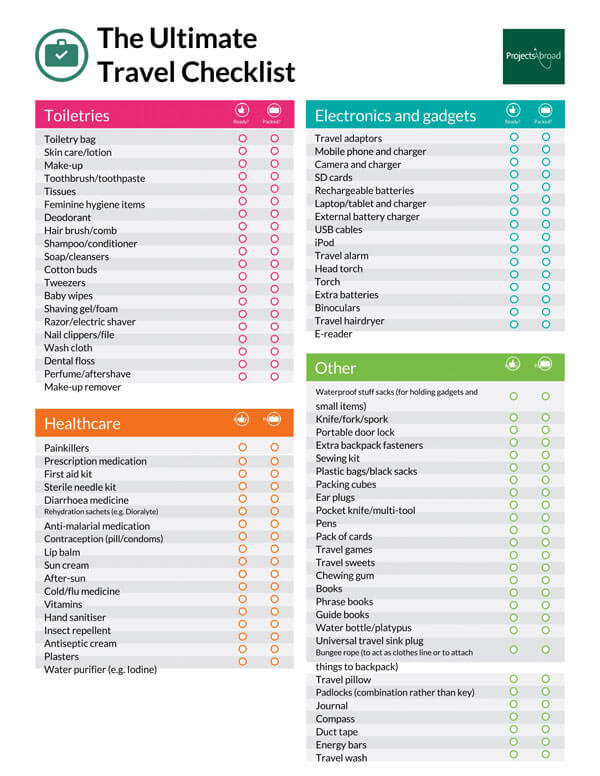
Travelling Checklist
When traveling, the best thing to do is to carry only the essentials. So, it is super important to get all the right travel supplies right. It is customary to make a list a few days before to revise it multiple times until you get everything right.
You can make a pre-flight list to help you remember getting the tickets, luggage, and other items. And you can also make a post-flight list to help you organize your hotel reservations, trips, etc.
Download: Microsoft Word (.docx)
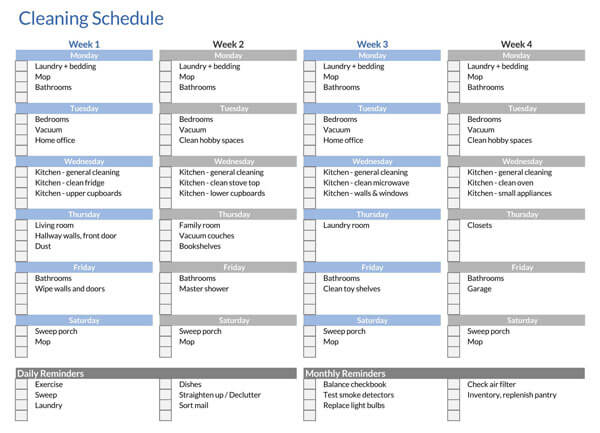
Weekly Home Cleaning Checklist
A list of the routine cleaning and maintenance work every week.
Download: Microsoft Word (.docx)
Example of a To-Do List
Here is an example of a basic list. This will give you a better idea of what a simple one looks like:
| Basic To-Do List | ||||||
| Serial No. | Task | Priority | Status | Due Date | Assignee | Remarks |
| 1 | Buy groceries | Low | Complete | 2021-08-25 | ||
| 2 | Clean windows | Medium | Incomplete | 2021-08-23 | Should use the traditional window cleaning method | |
| 3 | Fix the faucet | High | Complete | 2021-08-22 | ||
| 4 | ||||||
| 5 | ||||||
| 6 | ||||||
| 7 | ||||||
| 8 | ||||||
| 9 | ||||||
| 10 |
You can enter your task, set task priority, and assign due dates to each task. You can also write down the completion status of the task to keep track of your progress and add remarks for extra context here.
Free To Do List Templates
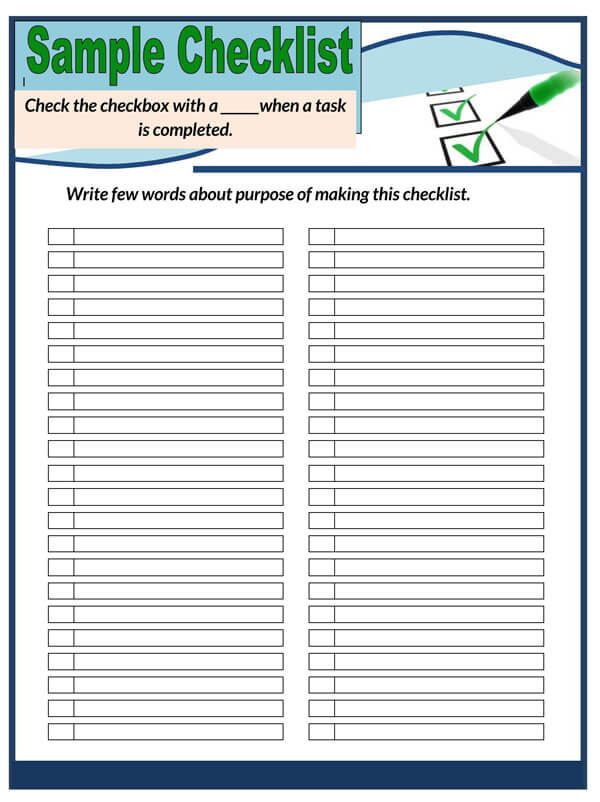
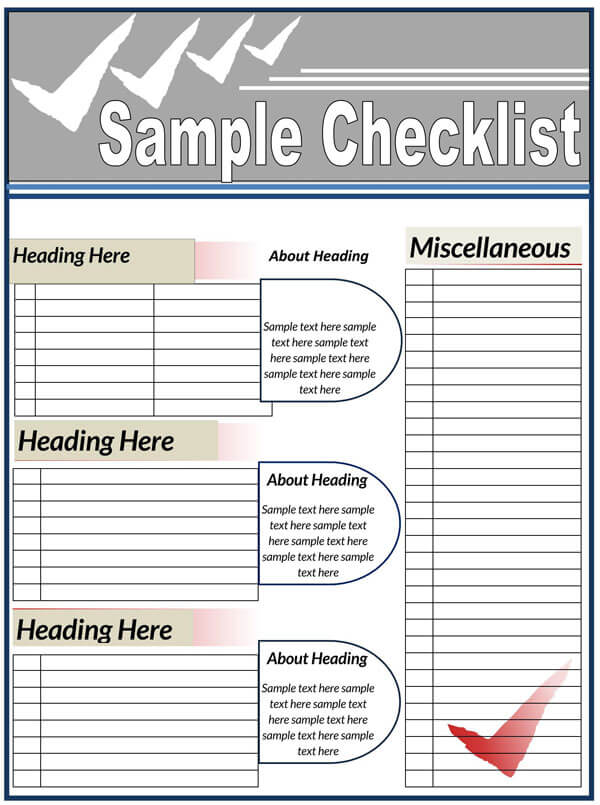
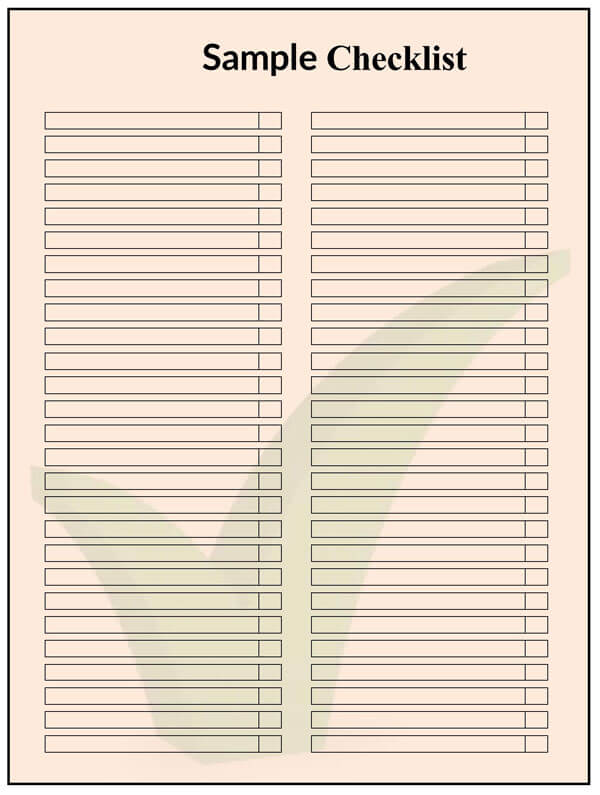
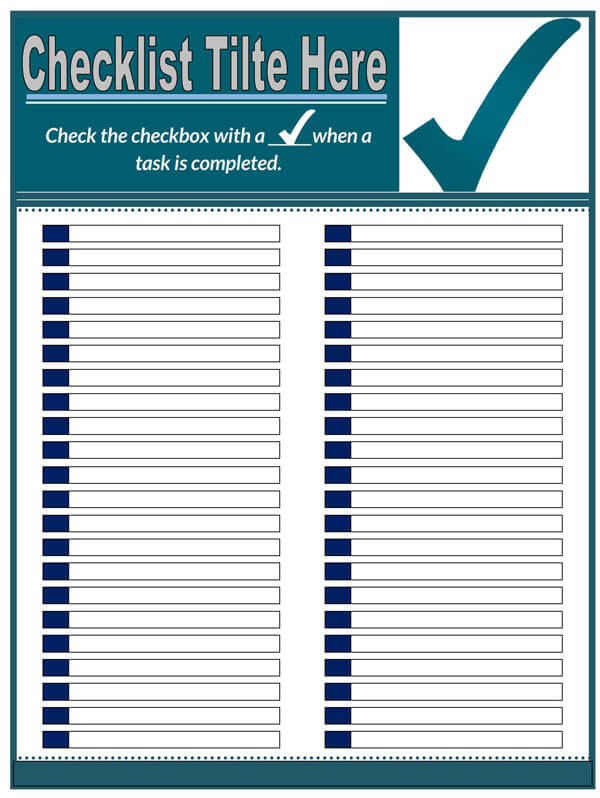
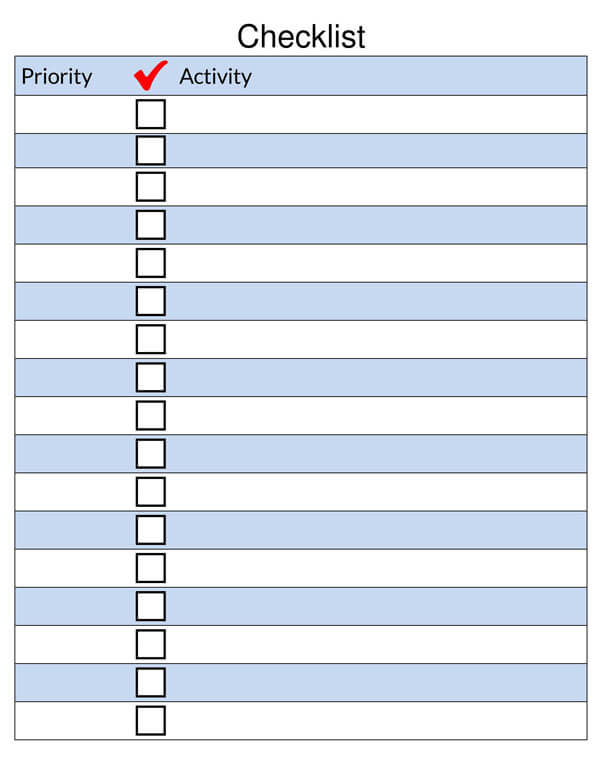
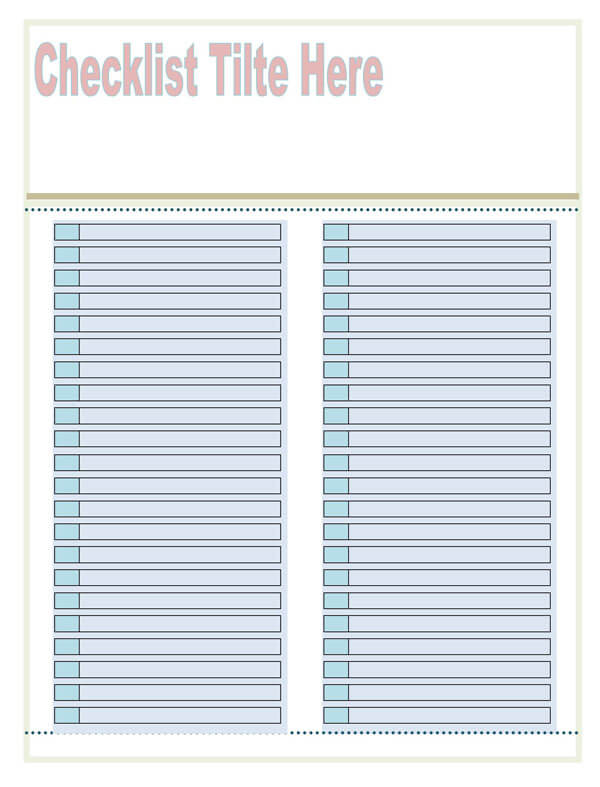
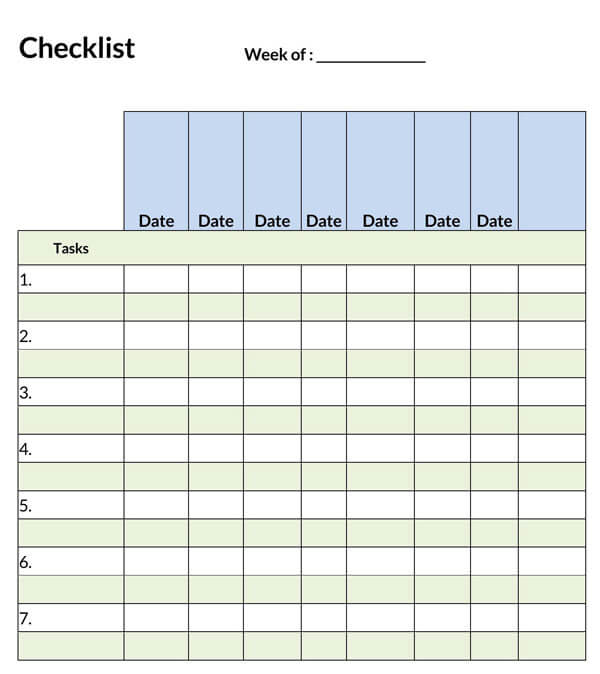
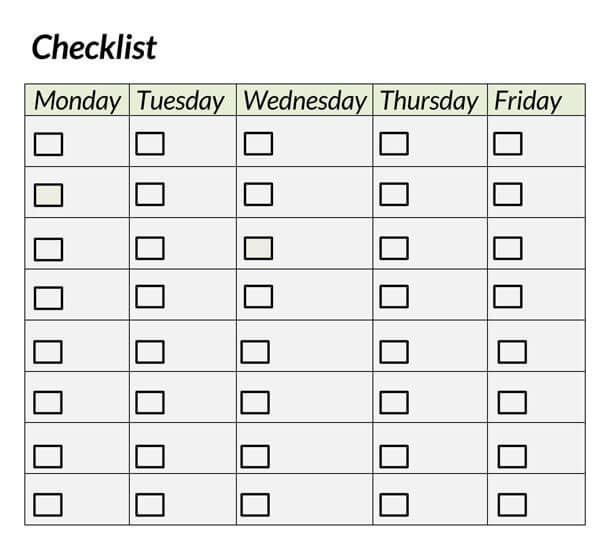
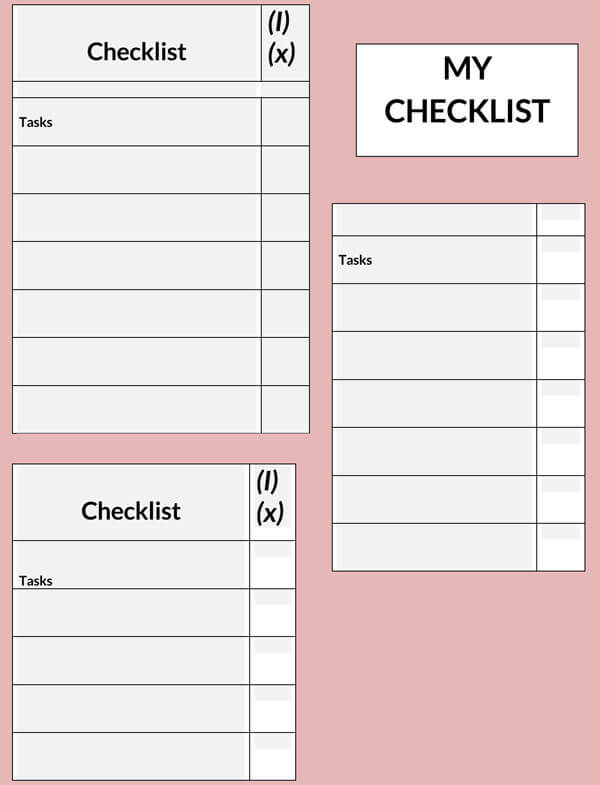
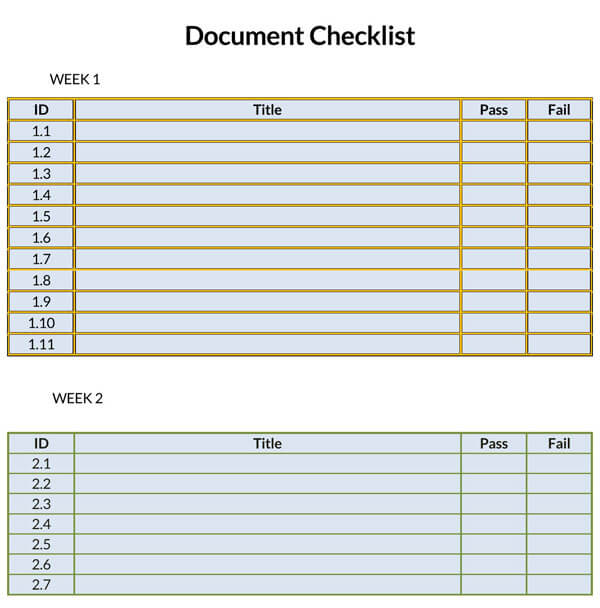
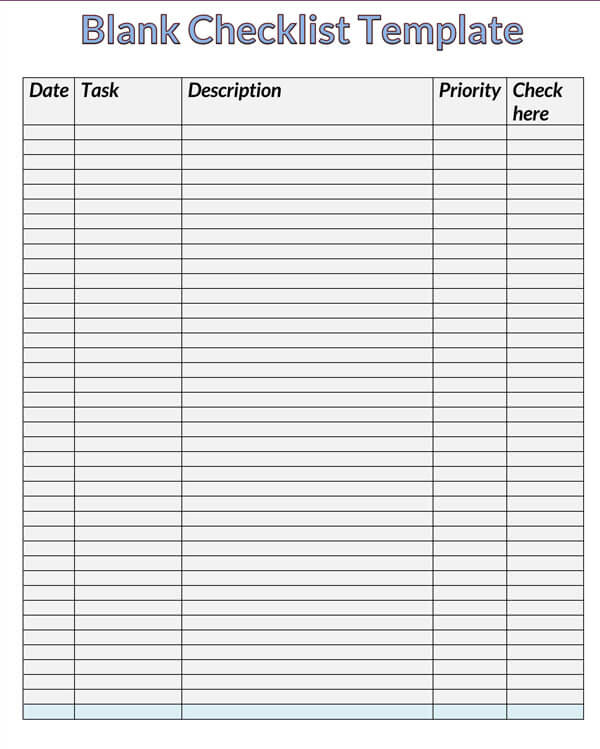
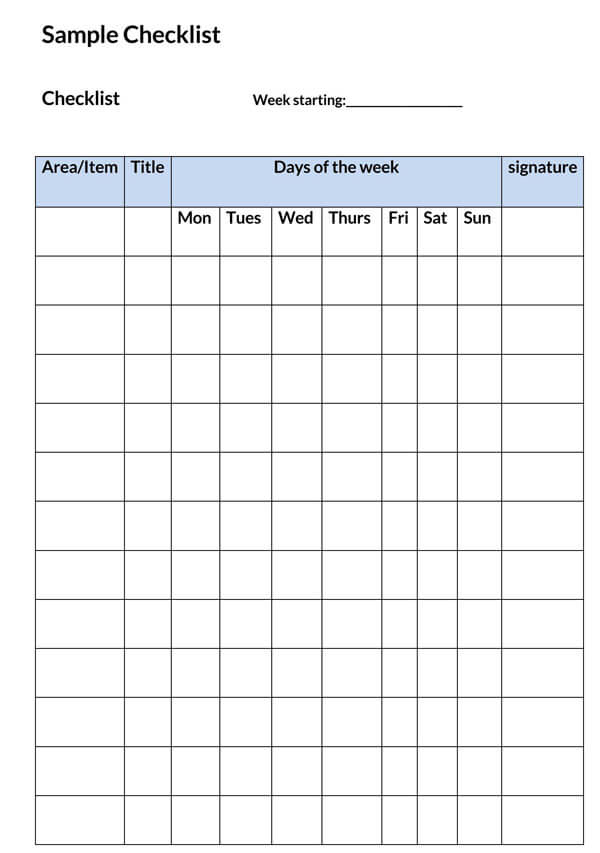
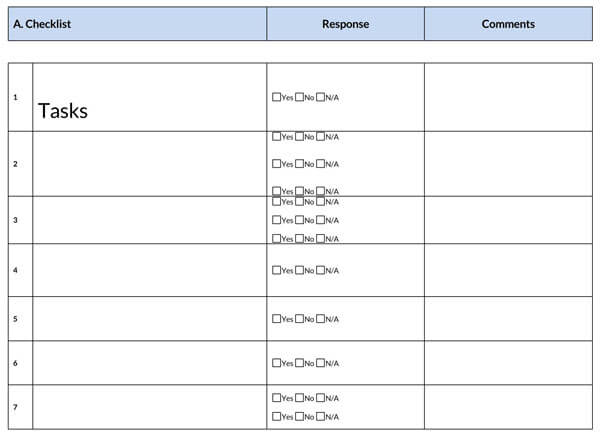
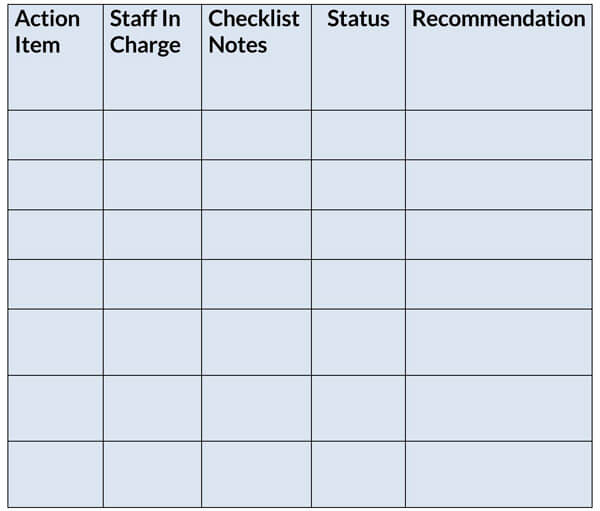
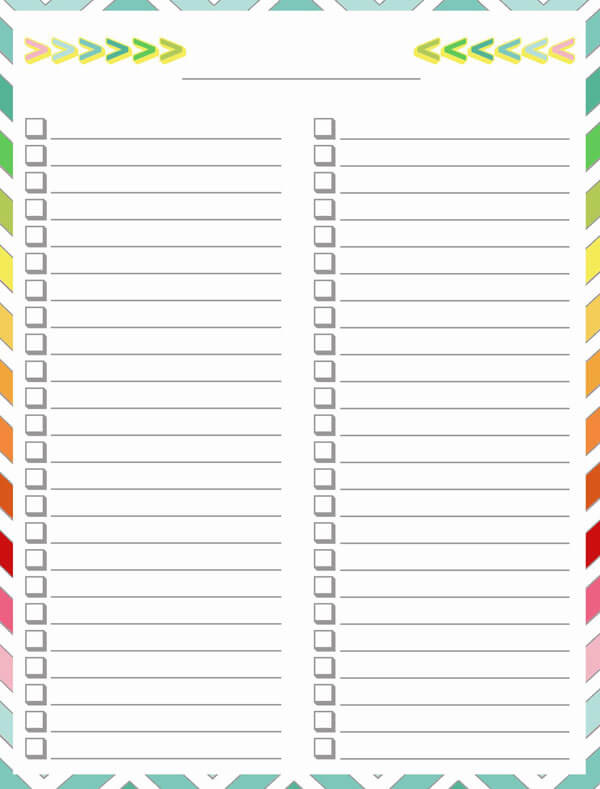
What is a checklist Template?
A checklist is defined as a list of tasks that can be checked off as finished or noted.
A template is simply a list of tasks organized in the form of a checklist. And once you’ve completed one of the tasks, you just simply check it off. Checklist templates are an excellent productivity tool that provides you an overview of which tasks you need to complete and when to rely on your memory. This is one of the best tools to get things done in your everyday life and be productive.
With checklist templates, you always know what you need to do next. And as you are not solely relying on your memory. As a result, no task is going to slip through the cracks by accident.
How do I Make a Checklist in Excel?
You can easily make a checklist in Excel. The entire process is divided into two parts. The first one involves creating a checklist in Excel. The second part requires you to add a checkbox to your list and link these boxes to different cells.
Here is how you can create one in Microsoft Excel:
Setting up a list
- Step 1: First, add column headers like serial number, tasks, completion status, priority, notes, or remarks.
- Step 2: Fill in the headers you created in step 1 with the necessary information.
- Step 3: In this step, you will need to work on the appearance of your document. These include changing the typeface, text size, and alignment, highlighting the column headers, etc.
Adding checkboxes to the list
- Step 1: To add a checkbox, you must enable the “Developer” tab in Excel first. To do that, click on “Files>Options” and from the pop-up window,window select “Customize Ribbon”. Next, find the “Developer” option, check the box next to it, and hit “Ok”. Now, you will be able to see the “Developer” tab in Excel.
- Step 2: Now, click on the “Developer” ribbon. Then click on “Insert” and select the checkbox icon under the “Forms Controls” group.
- Step 3: Select the cell where you want to put the checkbox. A checkbox will appear in that cell with some text next to it.
- Step 4: Right-click on the text next to the checkbox to enable editing. You can either add additional text or delete it altogether. You can also resize the checkbox to fit in the cell. Once you are done editing the checkbox, drag it to any cell you require.
- Step 5: After placing the checkbox in a cell, you can auto-populate other cells below it by clicking on the cell containing the checkbox and dragging the bottom right corner down. Now that you’ve added a checkbox, you will need to link each checkbox to a cell that shows the checkboxes uncheck/check status. The uncheck/check status will display “False/True” values in the linked cell. And you can create formulas and conditional formatting rules depending on the status of the checkbox.
- Step 6: To do that, first, click on the “+” icon located at the bottom left corner of the Excel window. This will open a second Excel sheet. You are going to link the checkboxes with the cells on this newly opened Excel sheet.
- Step 7: Now, return to the first Excel sheet. Then right-click on the checkbox and select “Format Control”.
- Step 8: Next, leave the checkbox “Unchecked” and select the icon next to the “Click link” field. Now, go back to the second Excel sheet and click on the cell that corresponds with the selected cell on the first sheet. If you check the checkbox on the first Excel sheet, the value will change to “True” on the second sheet.
- Step 9: Repeat “Step 7” and “Step 8” for the rest of the checkboxes.
Set Conditional Formatting Rules
Conditional formatting is a great way to attract your attention when it is needed the most on your list. For example, if you haven’t checked a task, your Excel sheet can indicate it in red. And completed tasks can be shown to be green. These are great visual cues that help you better utilize your checklist.
Here’s how you do it:
- Highlight the first box on the row that includes the task information. Now search for “Conditional Formatting” on your home tab. Click it and then head down to “New Rules” on the drop-down menu.
- Now a window will pop up. Under “Select a Rule Type“, you need to select “Use Formula To Determine Which Cells To Format“
- Now under “Format values where this formula is true” enter your formula.
- Now, click on the format and check the box that says “Strikethrough” in the Effects.
- Now do the same for all of the task boxes.
NOTE
This is just one way of making use of conditional formatting. There are multiple other ways you can make use of this feature to make your checklists more productive.
10 Tips for Making an Effective To-Do List
Here are some tips for making an effective to-do list:
Follow the order of importance
While you are completing tasks, always complete your high-priority tasks first.
Once you have completed these tasks, only then can you move on to the less important ones. If you do otherwise, the most important tasks may stay undone at the end of the day.
Do not micromanage yourself
Before you create one for yourself, you have to understand one thing – the purpose of this list isn’t to micromanage yourself. So, don’t put silly tasks like having to refill your water bottle, etc.
Include tasks from which you can earn valuable experience and improve your productivity level, rather than some petty chores that you do in your everyday life.
Limit yourself to 3-5 tasks daily
I will always recommend you to include a maximum of three to five tasks on your daily list, no more than that. By writing out more tasks, you will just complicate things for you.
If you can’t finish a task, you will have to defer it to another day. This means you will have to change and reprioritize, which is no more than unnecessary labor. And this can also cause stress.
By limiting yourself to a handful of tasks, your chances of finishing them in time will increase. And if you can complete all the tasks, you will feel motivated to move forward. However, these tasks have to be something you must do.
Over time, determine how many chores you can pull off each day. By doing so, you will understand the correct number of tasks for you and adjust your list accordingly.
Make the list scannable
By making it scannable, you will be able to understand what you need to by just taking a glance at it.
Use shorthand language to write down your tasks. Usually, apps have features like stars, tags, priority ratings, and color codes to add importance to a task to make them stand out. Use these features to make it more scannable so that you can get more information about what you need to do with just a quick look at it.
Put tasks on the list, not goals
You have to refrain from writing down your goals and objectives rather than the actual tasks. For that, you will need to understand the differences between them.
Goals are your desired outcome. You want to be the best football player in your locality. Objectives are the markers for achieving that goal. For example, score the highest number of goals in a season.
The tasks are your actions to reach this objective. Divide your objective into chunks, and you will have your task. For example, a task might be practicing dribbling for 30 minutes each day or running for 30 minutes daily to improve fitness.
You have to have the capability to differentiate between tasks, objectives, and goals. Only include tasks on your to-do list.
Jot down tasks as quickly as possible
Whenever a new task comes to mind, immediately write it down. Otherwise, you may forget it later on.
If you use an app, use the create new task shortcut to jot down tasks quickly. If you prefer paper, write it down on a piece of scrap paper. And when it is convenient for you, transfer it to your official notebook.
Make it aesthetically-pleasing
This may sound unnecessary, but the aesthetics of your to-do list can influence how you perceive your schedule. Try typing or writing your list using your favorite color.
Use any resource available at your disposal to make an aesthetically pleasing list that motivates you to get things done.
Outsource any tasks you can
After you’ve created your list, find out if completing any task requires any outside help or not. This is very important if you are simply overwhelmed with the chores at your disposal.
Seek outside help if necessary, assign responsibilities and resist your urge to control everything. If you think that a task is not important enough, remove it from your list.
Put the list somewhere you can see it
Finally, as an important reminder, always put your list in a place where you constantly see it. You may think you will remember everything, but trust me, this does not apply to everyone.
Seeing a list of tasks constantly can motivate you to get things done. You can carry it with you all the time. Or you can put it in your bathroom mirror, at the fridge door, on your car’s dashboard, or someplace else.
Update your lists
Always start your day by taking a quick look at your daily to-do list and determining whether the tasks are reasonable or not. Then, update it. Otherwise, your list will become obsolete.
Estimate the time required for completing each task in advance and update it at frequent intervals. I will recommend that you update it daily. Always keep in mind that proper planning can cut down on execution time in many cases. So, always take your time while planning your daily schedule.
Frequently Asked Questions
Different checklist templates include packing, grocery shopping, moving, wedding, camping, house cleaning and maintenance tasks, and many more.
A good list will have no more than 12 tasks and no less than 6. But it depends on the type and complexity of your work.
Conclusion
Well, that’s all about making to-do lists. As you can see, it’s super easy. And with so many free apps and templates available these days, it is much easier. So, make one today and get your life organized. Thanks for reading till the end, and have a nice day.




