A greeting card contains sentimental messages of humor, seriousness, affection, goodwill, gratitude, sympathy, etc. They are usually sent by mail on a particular day or occasion. There are ones that are sent during specific times of the year, such as Christmas and Halloween cards, and there are others that are sent to express gratitude or other emotions, such as get-well, condolence, congratulations, and thank you cards, or to mark special occasions like birthdays, anniversaries, friendship, graduation, and bon voyage.
These cards are meant to praise the recipient and make them feel good about their accomplishments. They are available in different sizes, designs, and layouts. You can choose to prepare your own instead of buying one. You need to access a template, have proper printing materials, add your designs, images, and text to it, print it, place it in an envelope, and send it to the intended person.
With the help of this article, you will have a manual to use when making proper greeting cards and learn what sizes you should consider.
Free Templates
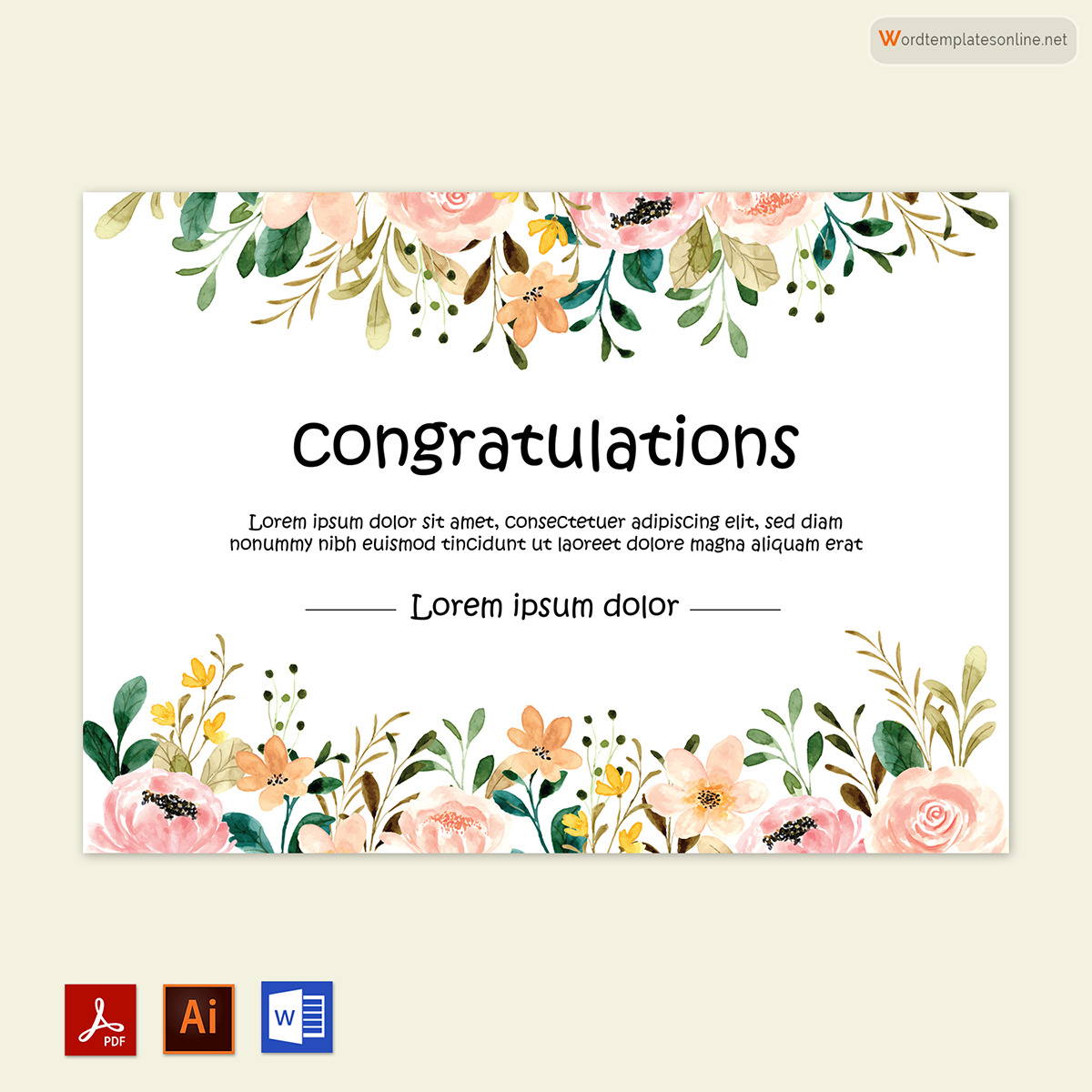
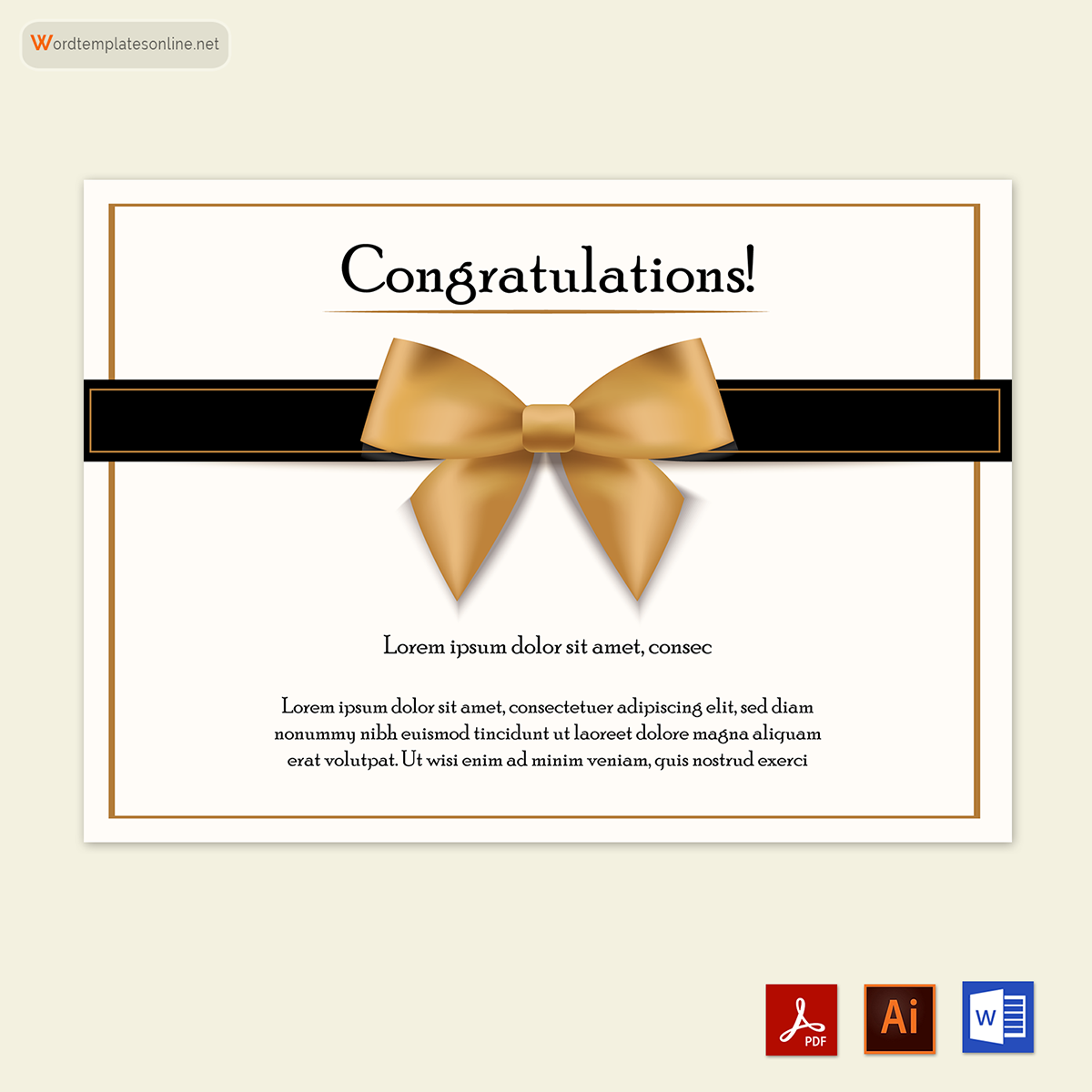
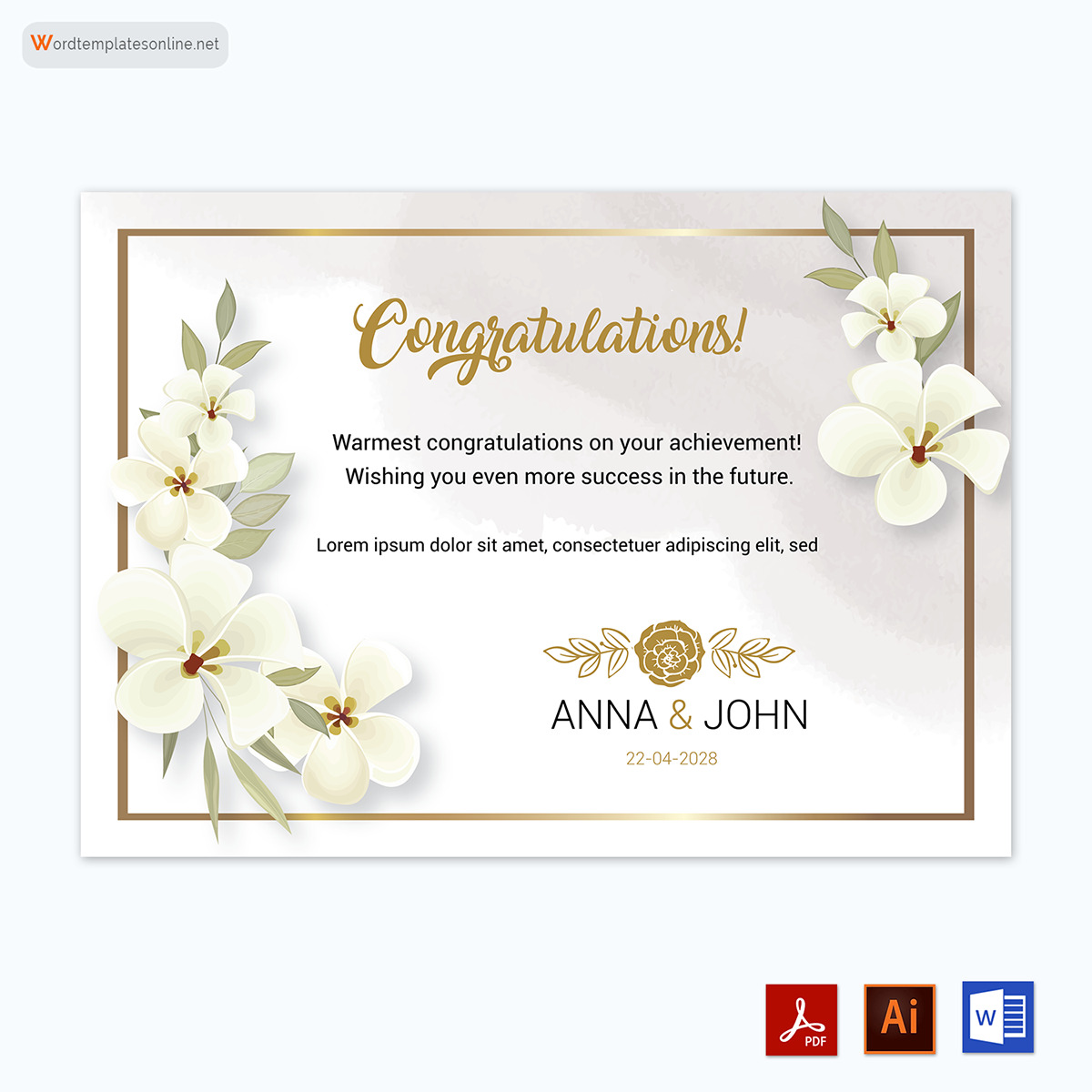
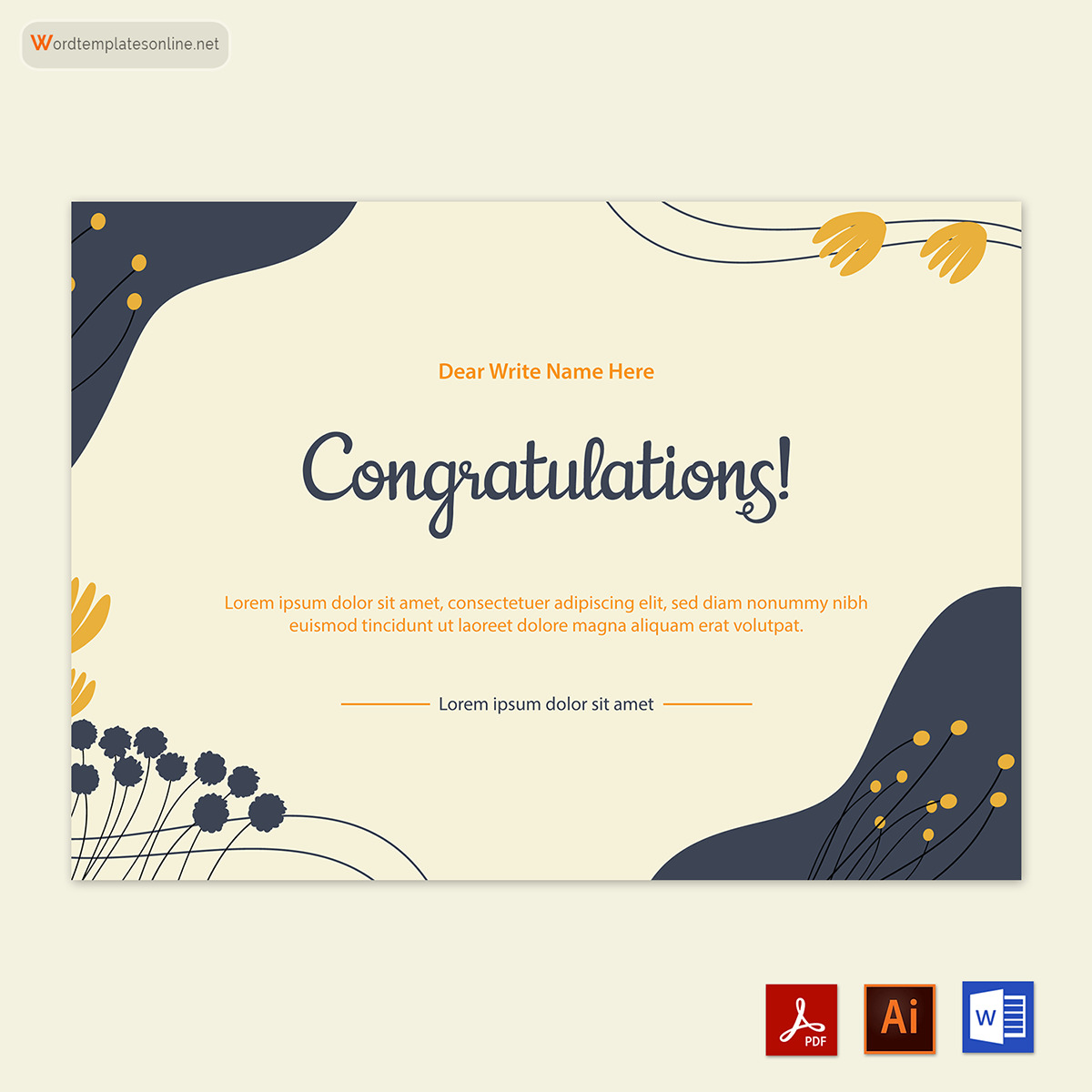
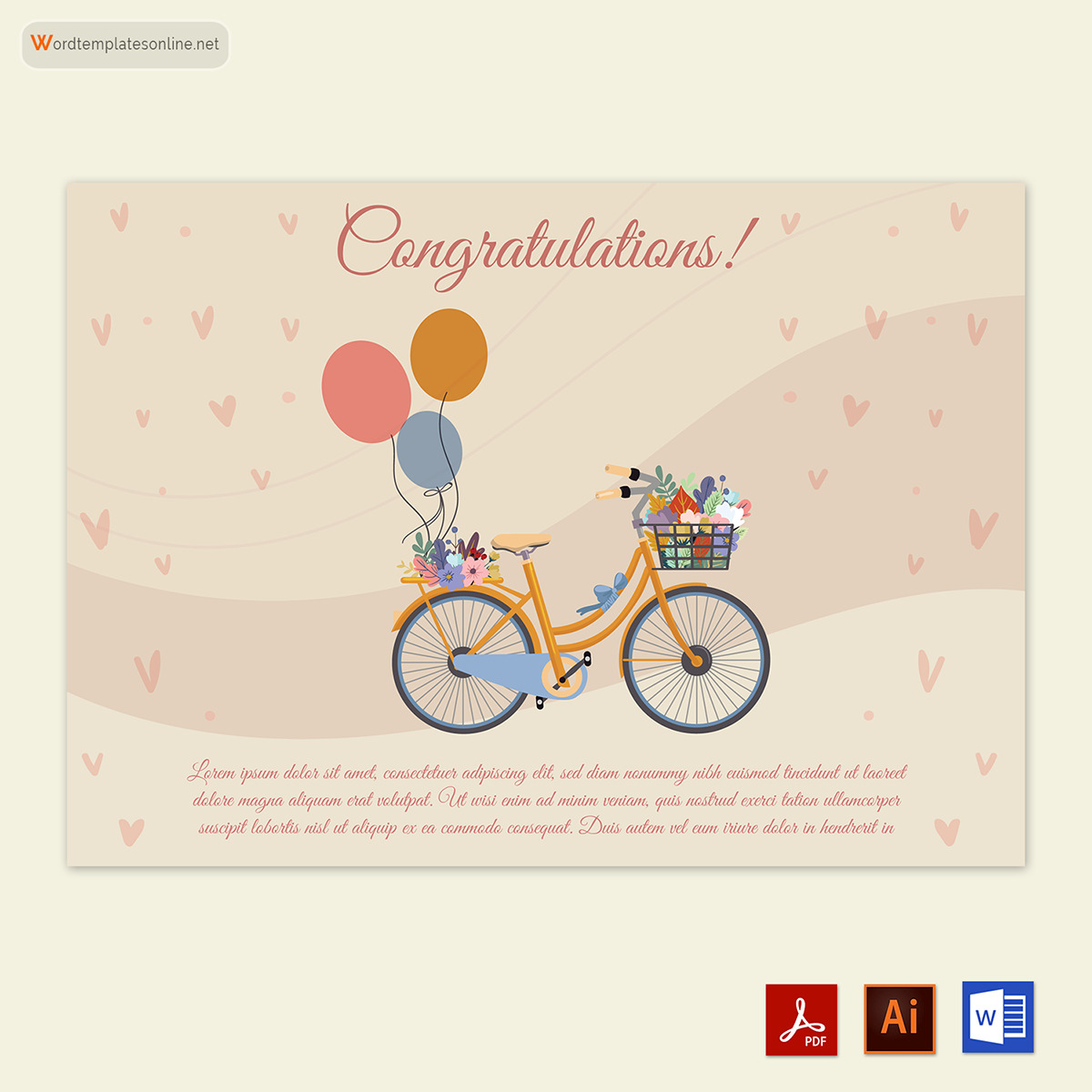
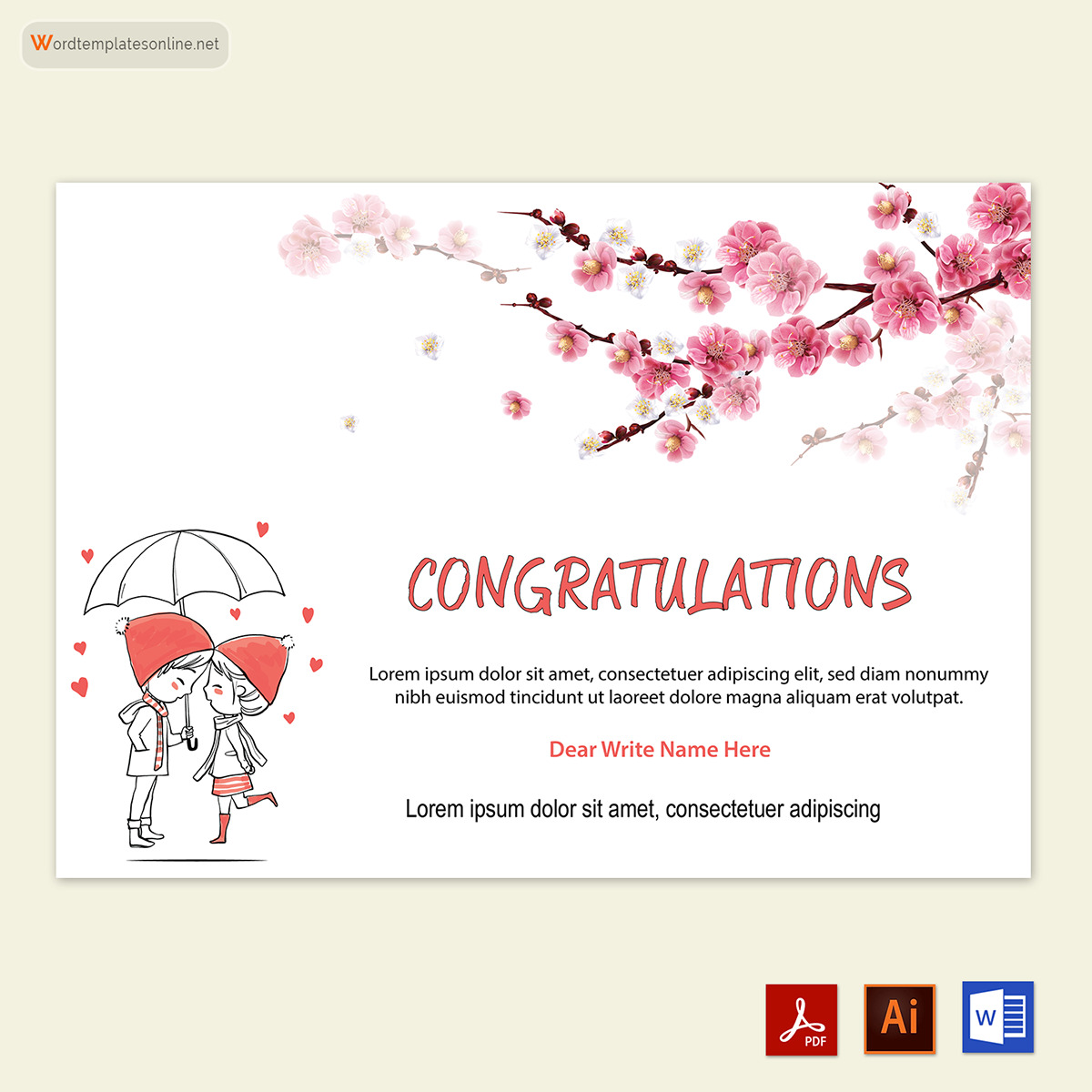
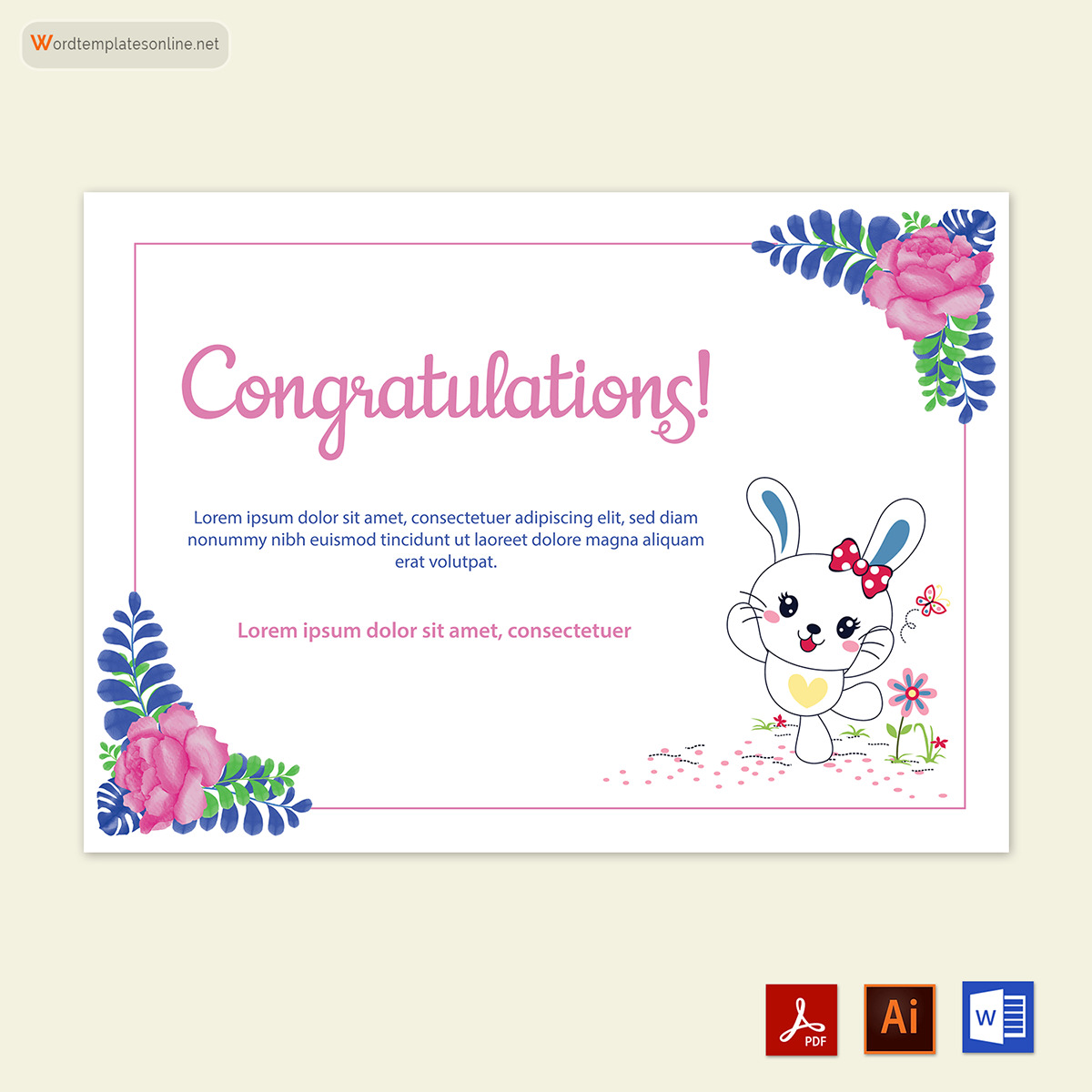
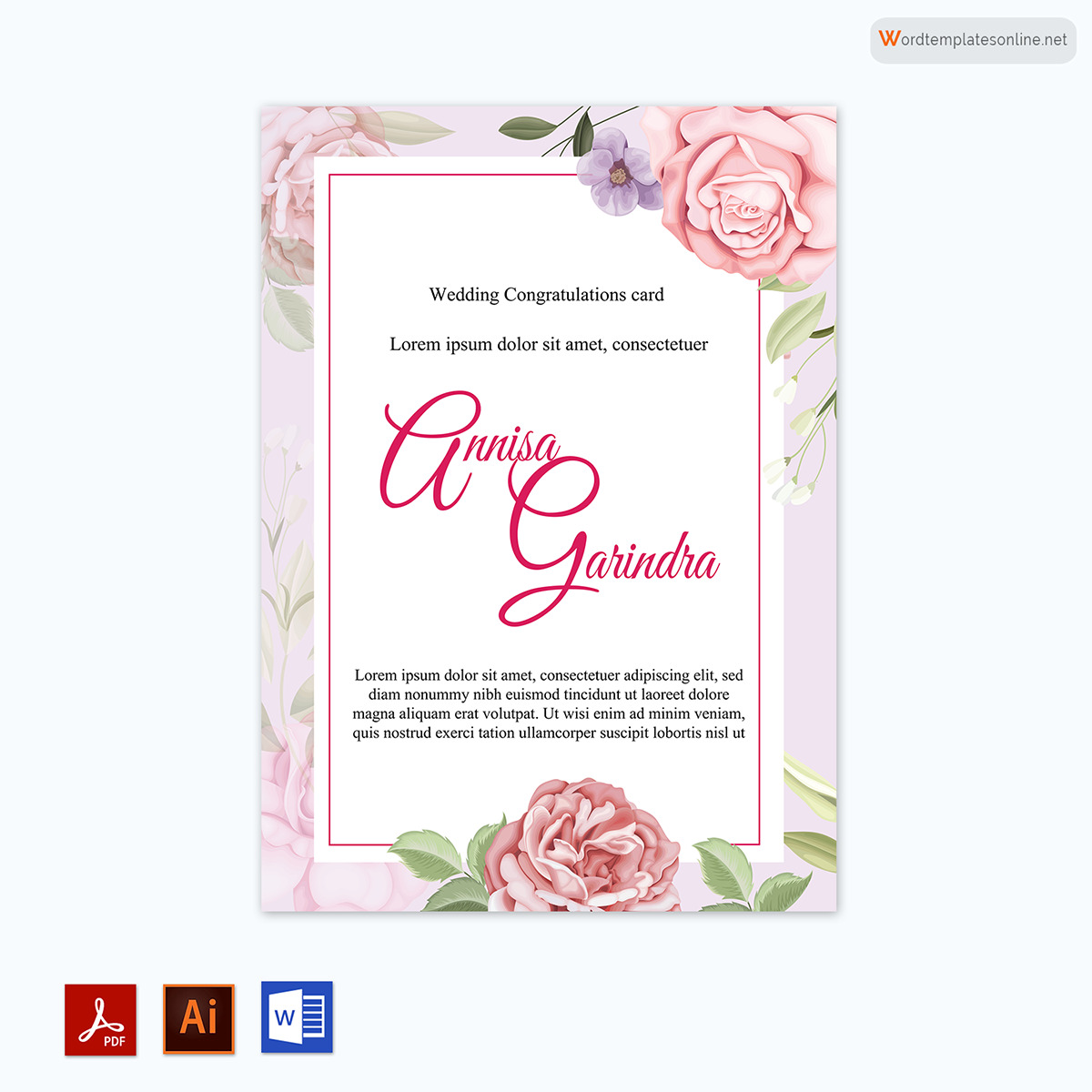
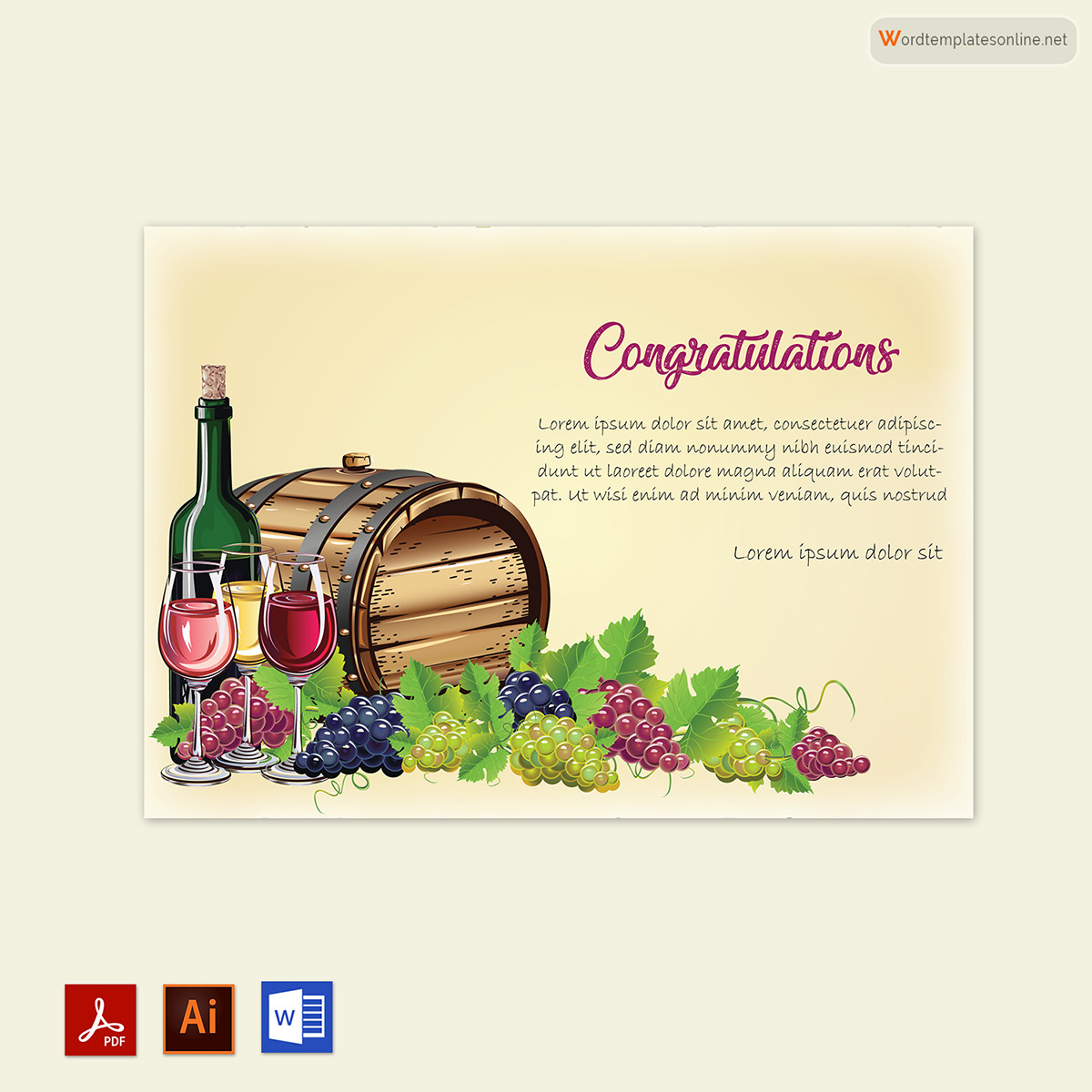
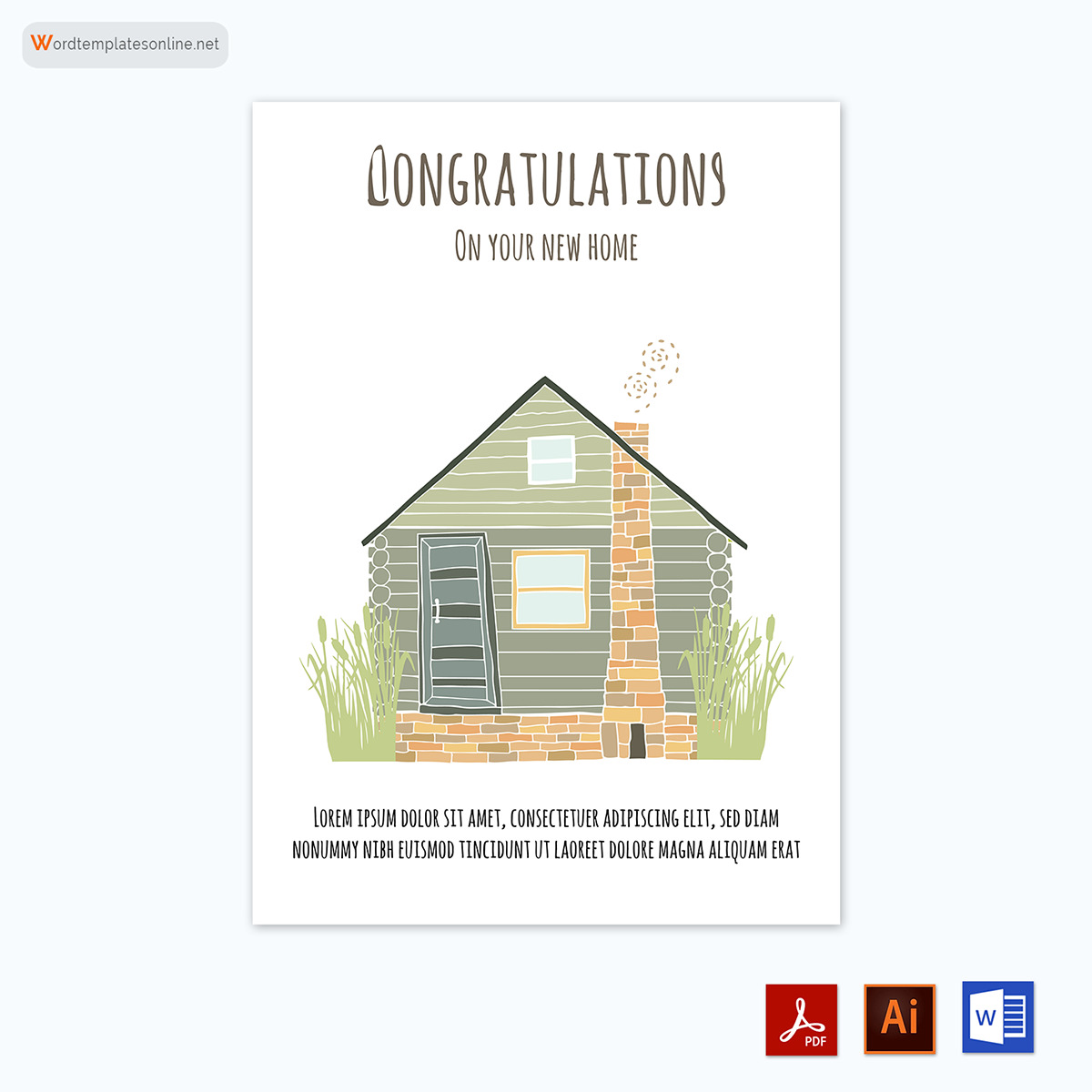
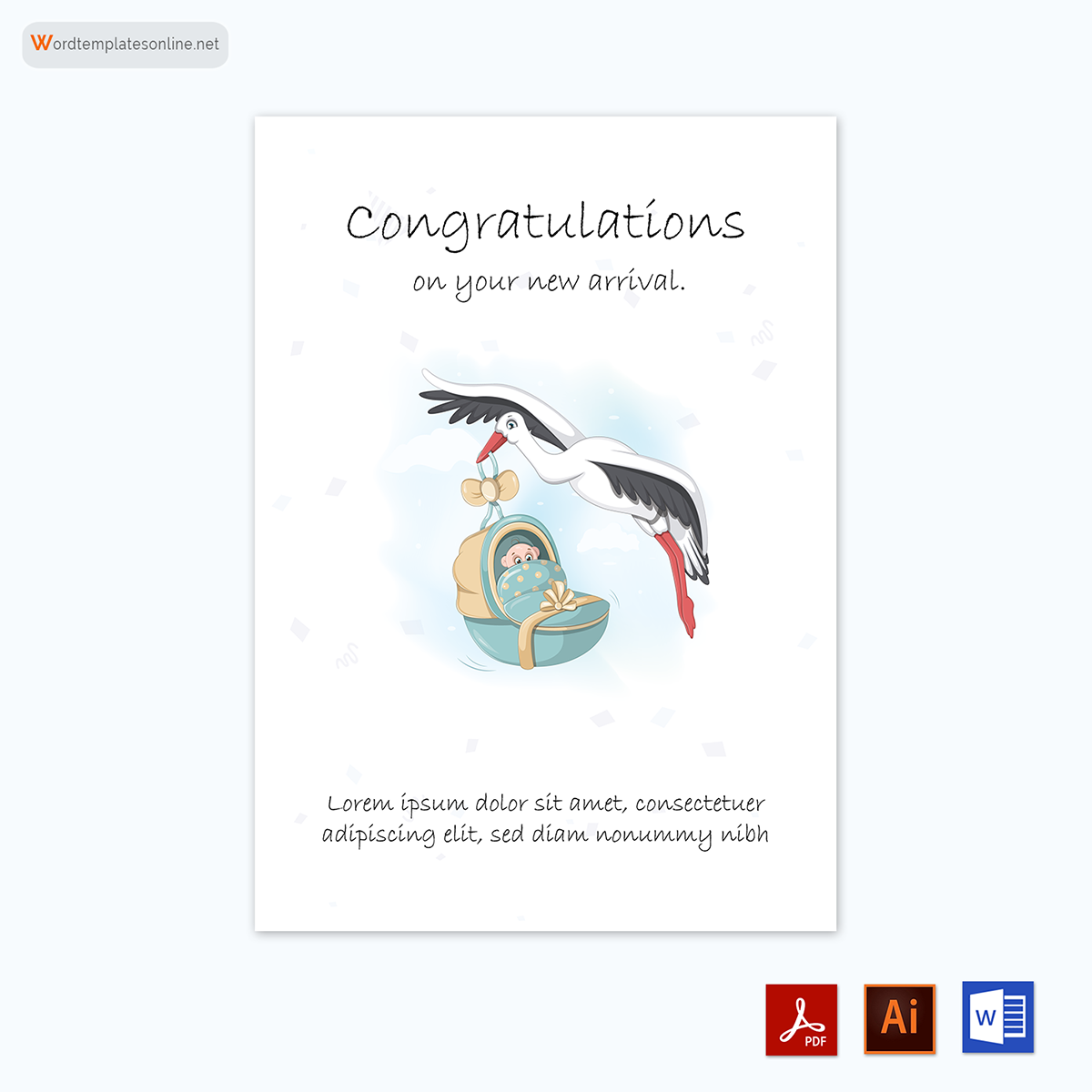
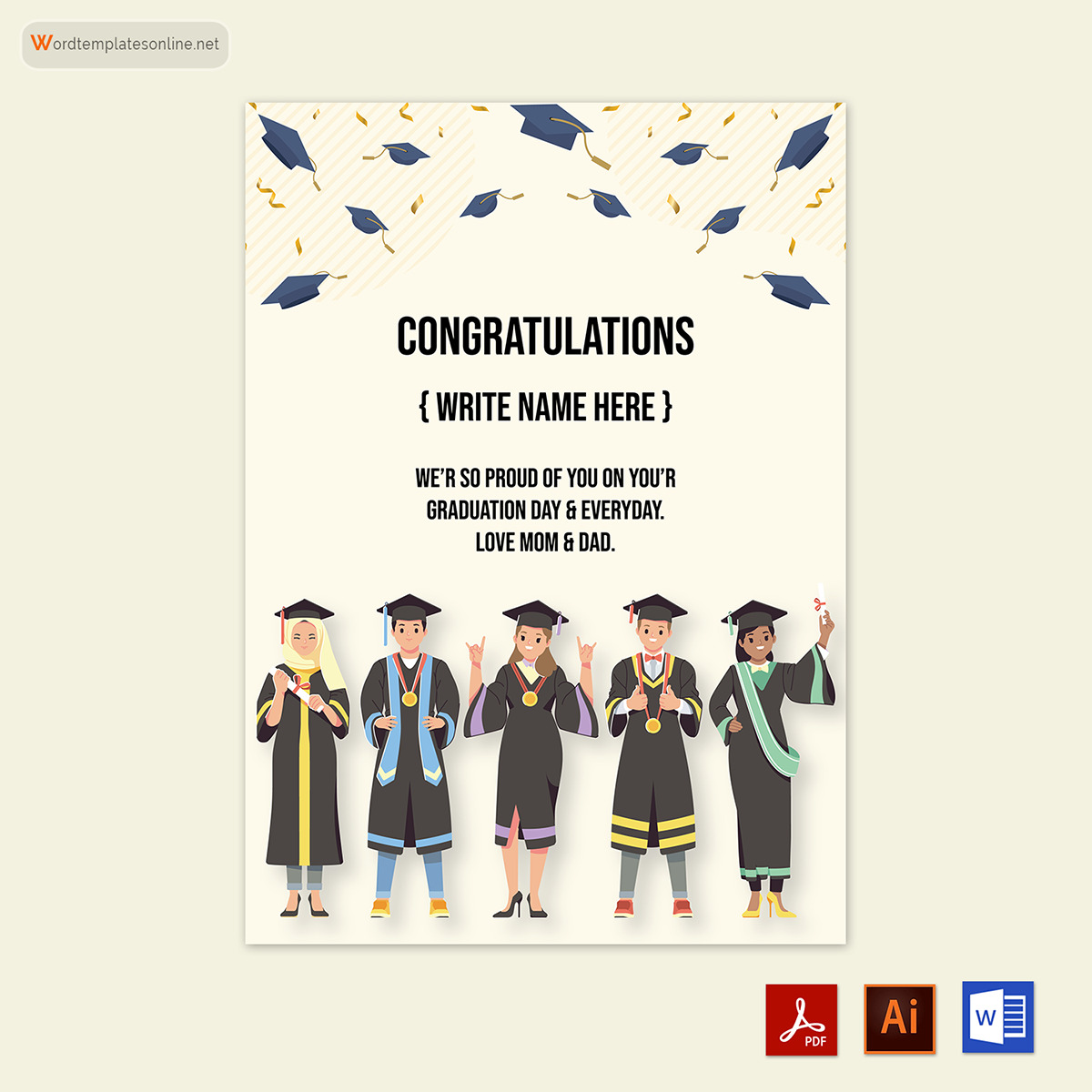
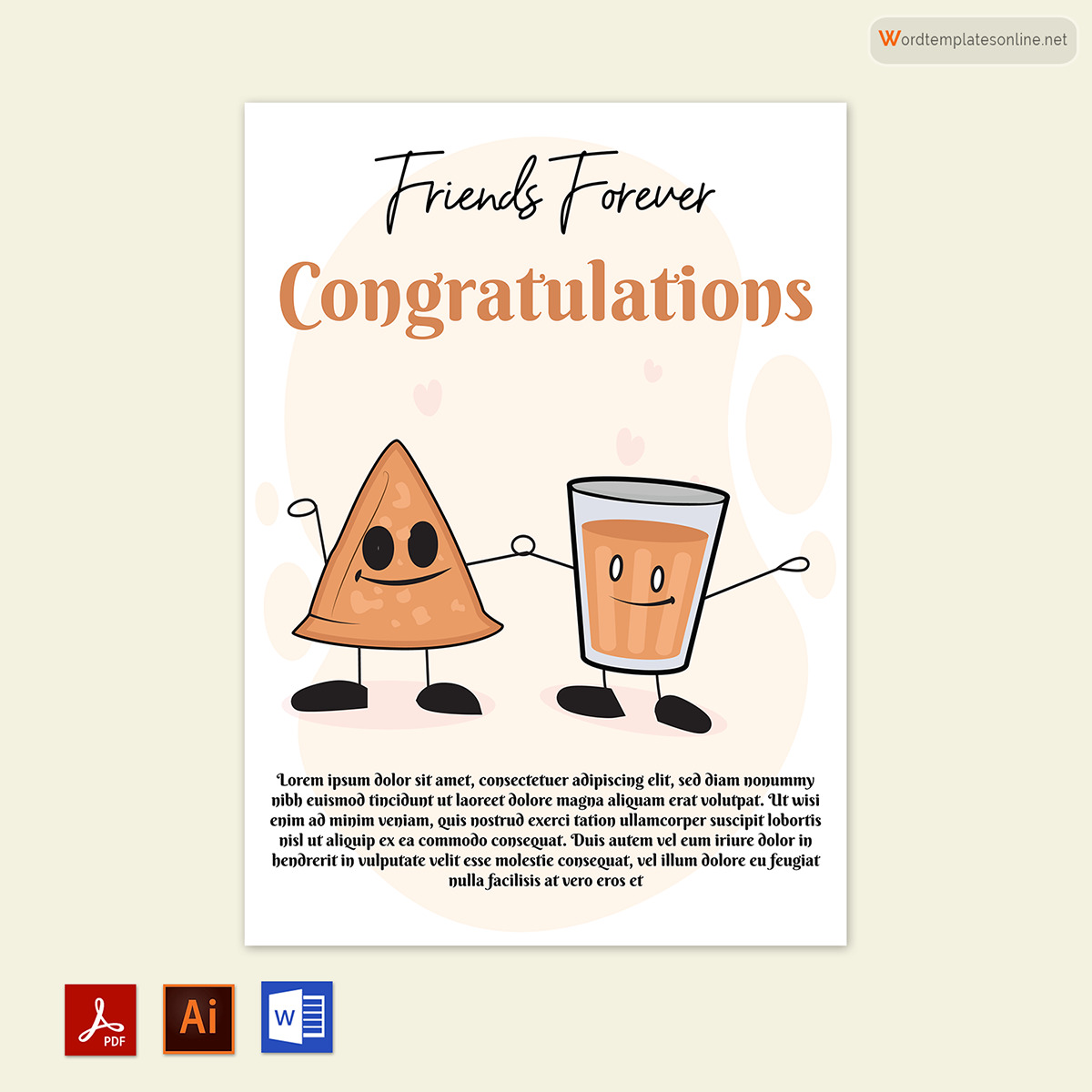
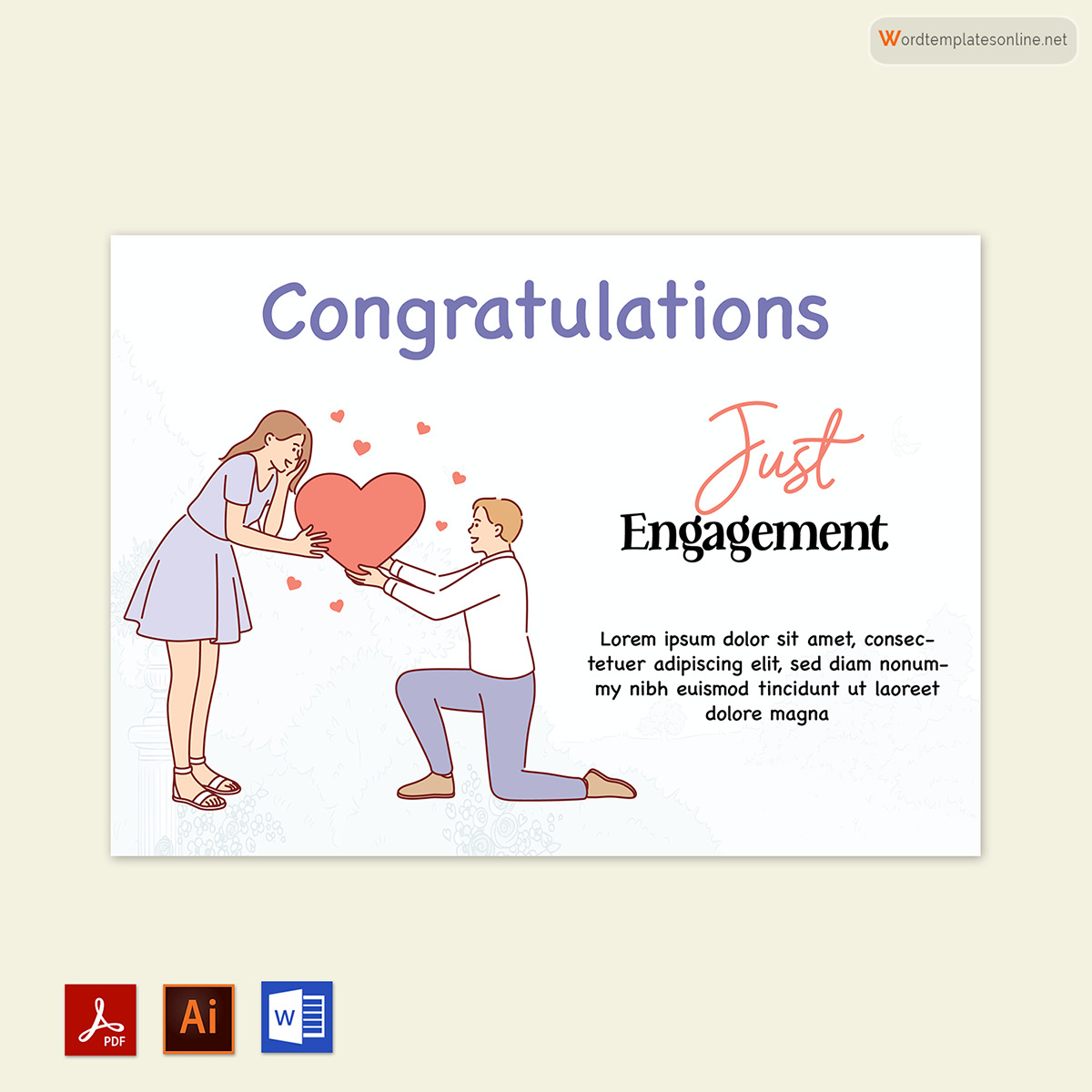
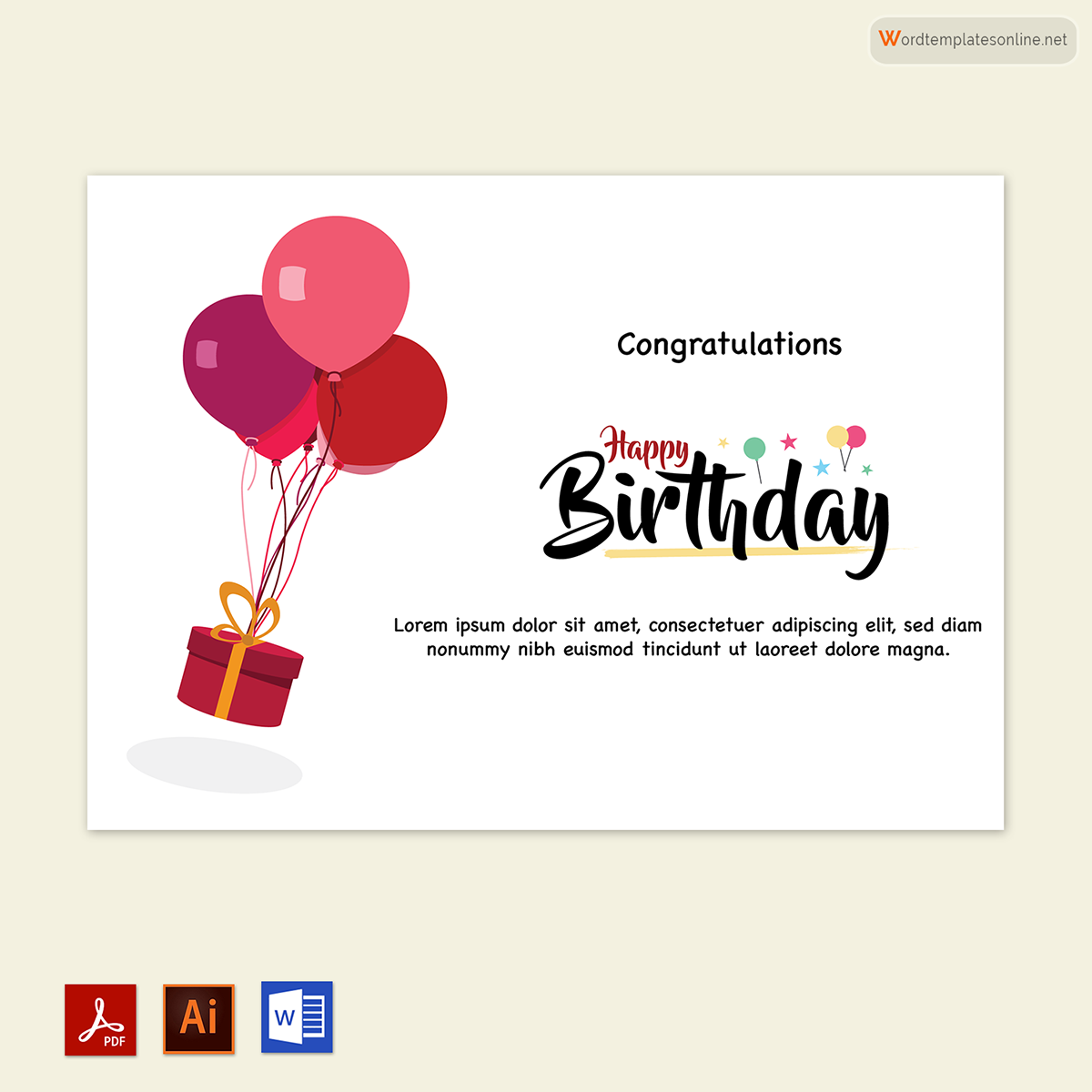
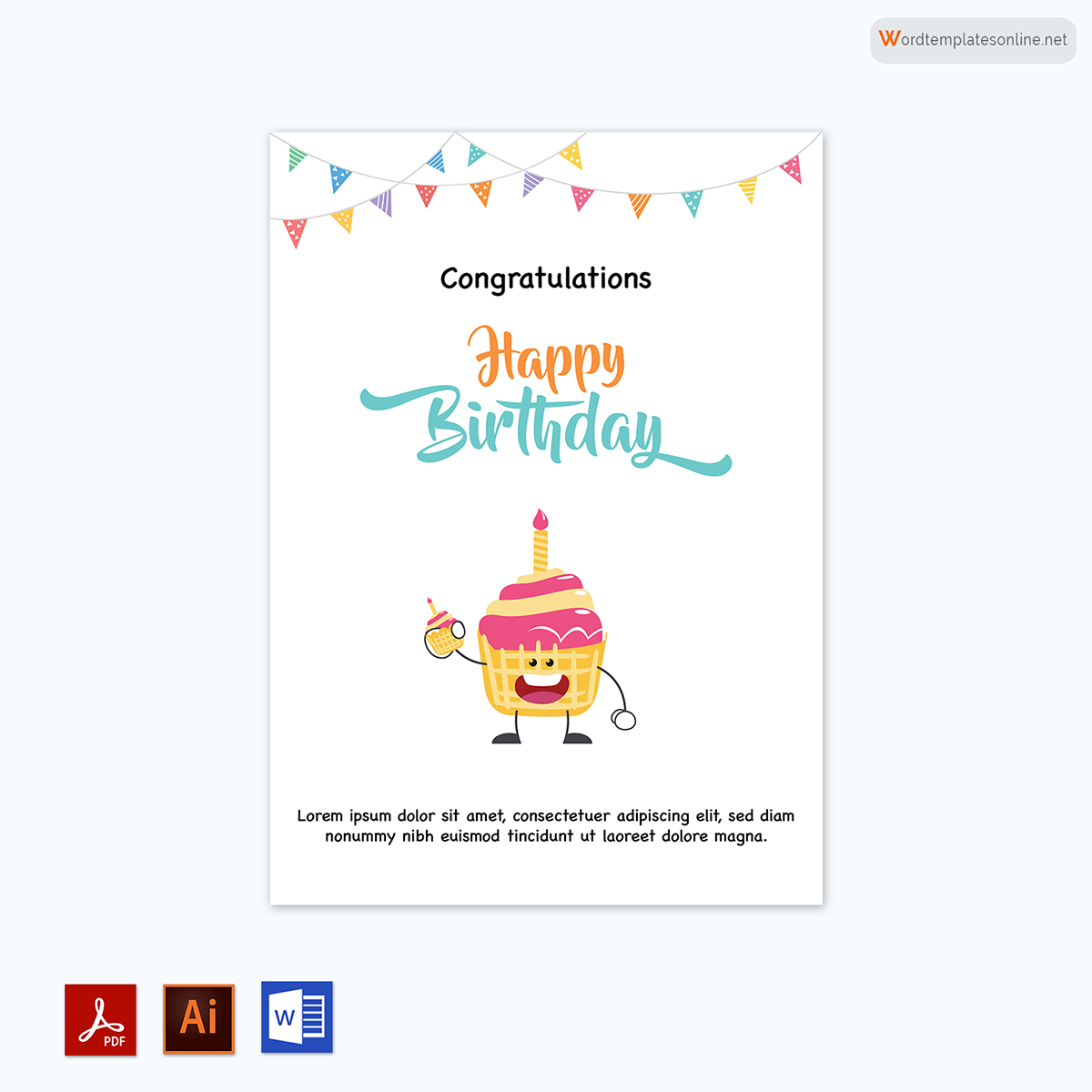
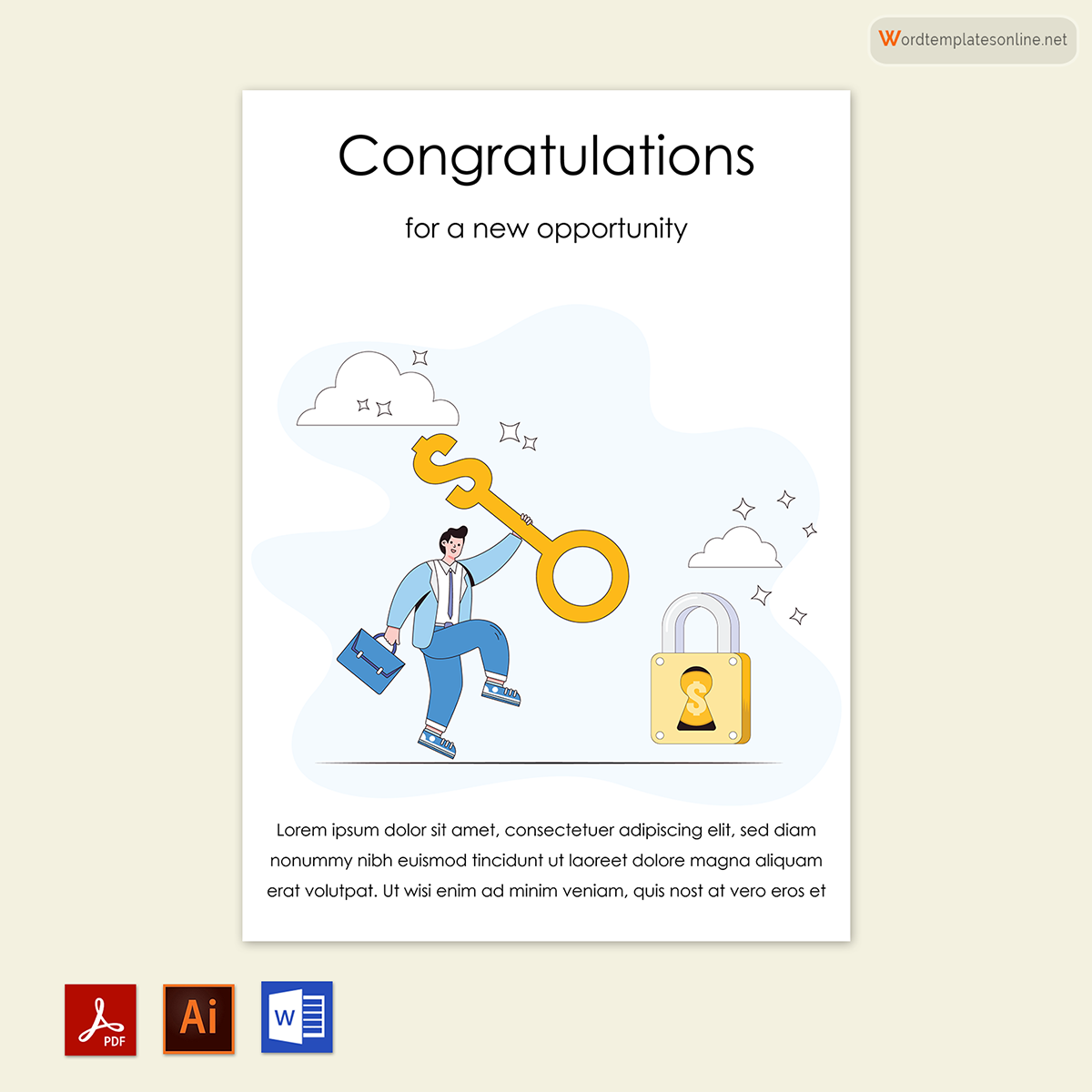
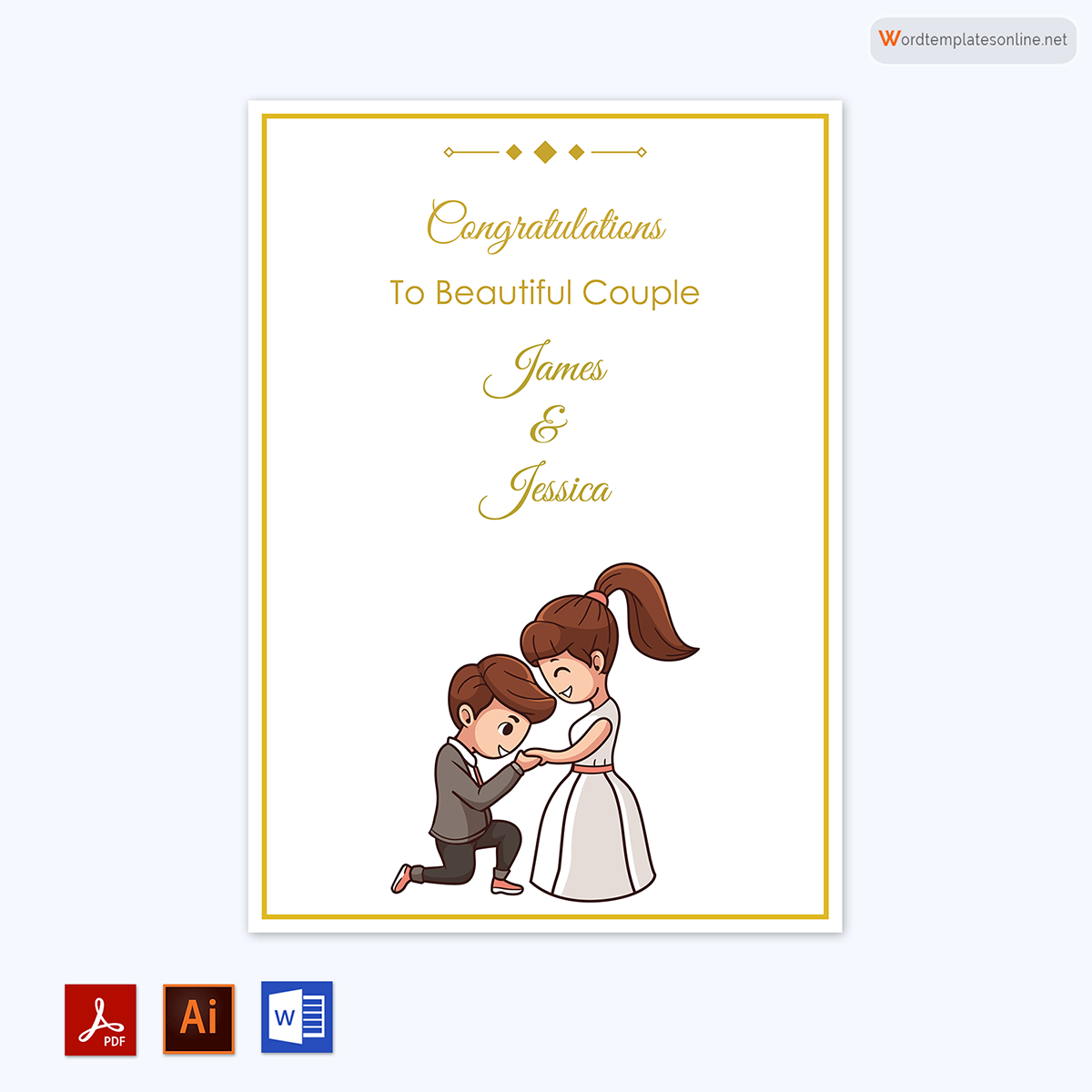
Styles of Cards
These come in two different styles with two different dimensions. These styles include the following:
Folded
This design typically has a hidden middle section created by folding it in half along its longest dimension. That means they open from side to side. A folded card usually looks like a book. Another way to fold this is not to fold it in the middle. This will make the back half slightly wider than the front.
Flat
This style usually looks like playing cards and is normally double-sided. They can either be in portrait or landscape orientation. These also have images and text parallel to the edges, or in a “diamond” orientation.
How to Make One With a Template
Here is a step-by-step guide for creating a card using a template.
Modifying a template
The first step after accessing your template is to modify it. Here is how you should do it:
- Open Microsoft Word and select New from the File menu. Scroll down and select Thank You Cards. Download the template you wish to use.
- Click Create, and the template will open as a new document.
- Find images you want to use by selecting a file and choosing Copy. Right-click on the image and select Paste to paste it in the space provided for images. Your new image will replace the original image. Resize the image by dragging its borders. When selecting the image, you can format the image by clicking the Format tab under the Picture Tools section. Format options include cropping, picture effects, and a border.
- Double-click on the text below the image and type in your own congratulations message. Highlight the text and select the Format tab to format the text’s font size, style, and color.
- Scroll down to the extra page when you download the template and delete the images and text present. The blank bottom page will give you options when folding your card, especially if printing only one card. If printing more than one, copy-paste your work to the blank page created.
Adding inside message
- Click on the blank space on the bottom page; click the Insert tab, select Pages, and then Blank Page. Use this new page to add your message.
- Click the Insert tab and select the Text box. After creating your text box, drag it to the right side of the page to ensure that it is in line with the graphics on the previous page. Next, click the View menu and then click Ruler to align your text box easily.
- Proceed to click the Format tab, and then under Drawing Tools, select Shape Outline the White outline color to remove the border from the plain text box. You can also change the style by selecting quick style under the Format tab.
- After that, highlight the text in the text box and replace it with your own. You can also format the text by highlighting it and then right-clicking it to change font and color based on the context menu.
- Finally, drag the Zoom slider to the left to observe the greeting card’s layout. Your text box should appear centered and beneath the cover graphics. Adjust your text box slightly to ensure you leave enough room for handwritten notes and a signature.
Printing of the card
The final step is to print it, and here is how you should do it.
- Take your card stock paper and place it in the printer’s manual feed. Avoid putting a stack on the paper tray, as it may cause the printer to jam and ruin the sheet of paper.
- Open the file in Word, select File, then Print.
- After printing, cut the card stock paper in half along its longest side. Use a paper cutter to get a proper cut. If you use scissors, measure using a pencil and ruler before cutting.
- Finally, you will need to mark the top edge and bottom edge using a pencil and a ruler. Then, drag a letter opener down the center to create creases or folds that will allow you to fold it. Once you have folded it, ensure that you erase the marking before signing and sending it to the intended recipient.
Select the size
When preparing your congratulations card, you need to properly select the size and the envelope you will use.
Size of the card
Greeting cards can be printed in different shapes and sizes. You can select from four different standard dimension size options, though. It is best to choose the size from these standard dimensions since you will need to ensure the card you create can fit in an envelope.
They include:
- A-2 (4.25″ x 5.5″): The A-2 card is smaller than other sizes. It is small and ideal for responding to someone, postcards, and less ornate greeting cards.
- A-6 (4.5″ x 6.25″): The A-6 card is the most popular high-quality stationery. It is the best choice for ornate-filled greeting cards made from textured paper with different designs.
- 4-Bar (4.875″ x 3.375″): The 4-Bar card is the smallest size option and has corresponding envelopes. The USPS considers it “mail-able.”
- A-7 (5″ x 7″): The A-7 cards are the most popular choice for making standard-sized ones. When creating your card using the A-7 card size, you get the Golden Ratio. As a result, it will look more balanced and appealing, with content arranged appropriately.
Size of the envelope
The envelope size should match the size of the card. The card should be completely enclosed inside the envelope, with no exposed edges. This means that it should be entirely enclosed by the envelope, and the flap should close tightly and without any tears or bulges. It is best to design it with standard dimensions, as they usually come with matching envelope sizes. This will make it easy to make or order a perfectly sized envelope.
EXAMPLE
If your card is 4-bar, your envelope should correspond to that size.
Conclusion
There are several aspects to consider when creating a greeting card intended to convey a congratulatory message to the recipient. First, ensure that you access a proper template to make your work easier. The template must then be modified, your congratulations message added, and the card printed. It is also important to have an envelope that is suitable for your selected size. Also, remember that when preparing a greeting card, you can use a folded or flat card, depending on what you need.




