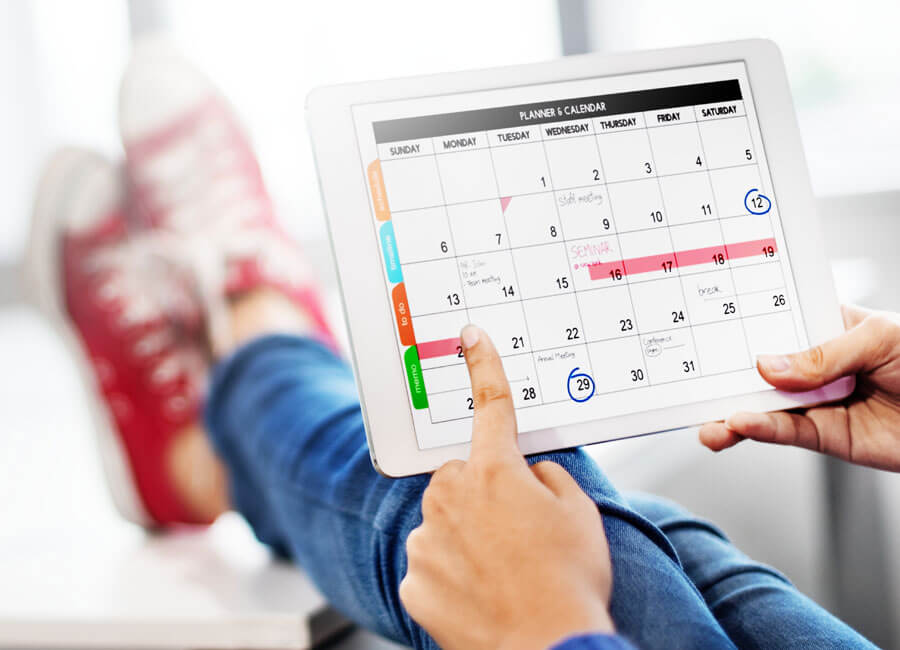Project managers and leaders must assign tasks to the right team members to ensure their teams are organised and productive. It is a comprehensive checklist that helps individuals or teams stay organised, track progress, and manage their workload effectively. It is a tool that outlines all of the tasks required for a project from start to finish.
By using a task list, project managers can identify, categorise, and assign tasks to employees or team members in a systematic way. Its contents vary depending on the nature of the project. It typically includes details such as the name of the tasks, descriptions, due dates, assigned individuals or teams, and status updates, provides a clear overview of the work that needs to be accomplished, and helps ensure that nothing is overlooked or forgotten.
This article highlights the significance of task lists in ensuring efficient project management and provides practical guidance on customising an Excel template to create a tailored list that meets specific project needs.
What is a Template for a Task List?
A template for a task list serves as a versatile document that enables efficient organisation, tracking, and management of project activities.
It provides a structured format with various categories of information essential for effective project management. These categories typically include activity descriptions, assigned employees, status updates, priorities, and deadlines. However, the template can be tailored to meet specific task specifications and project requirements by adding or removing relevant entries.
Using a template is useful as it provides a standardised format for organising and managing the activities of the project. This ensures that consistent information is recorded for each assignment. It also allows managers to formulate their own convenient system of listing activities, assigning duties to team members, setting deadlines, and tracking progress.
A popular tool for creating templates in Microsoft Excel. It is a convenient program because of its user-friendly interface, which makes it simple to use. You can easily navigate through its features and commands. This allows for easy and quick customization.
Also, it has features to simplify various uses of the template, such as calculating task completion times to track progress. It is also easily accessible and compatible with multiple devices. This allows easy collaboration with team members when utilising the template.
Free Templates
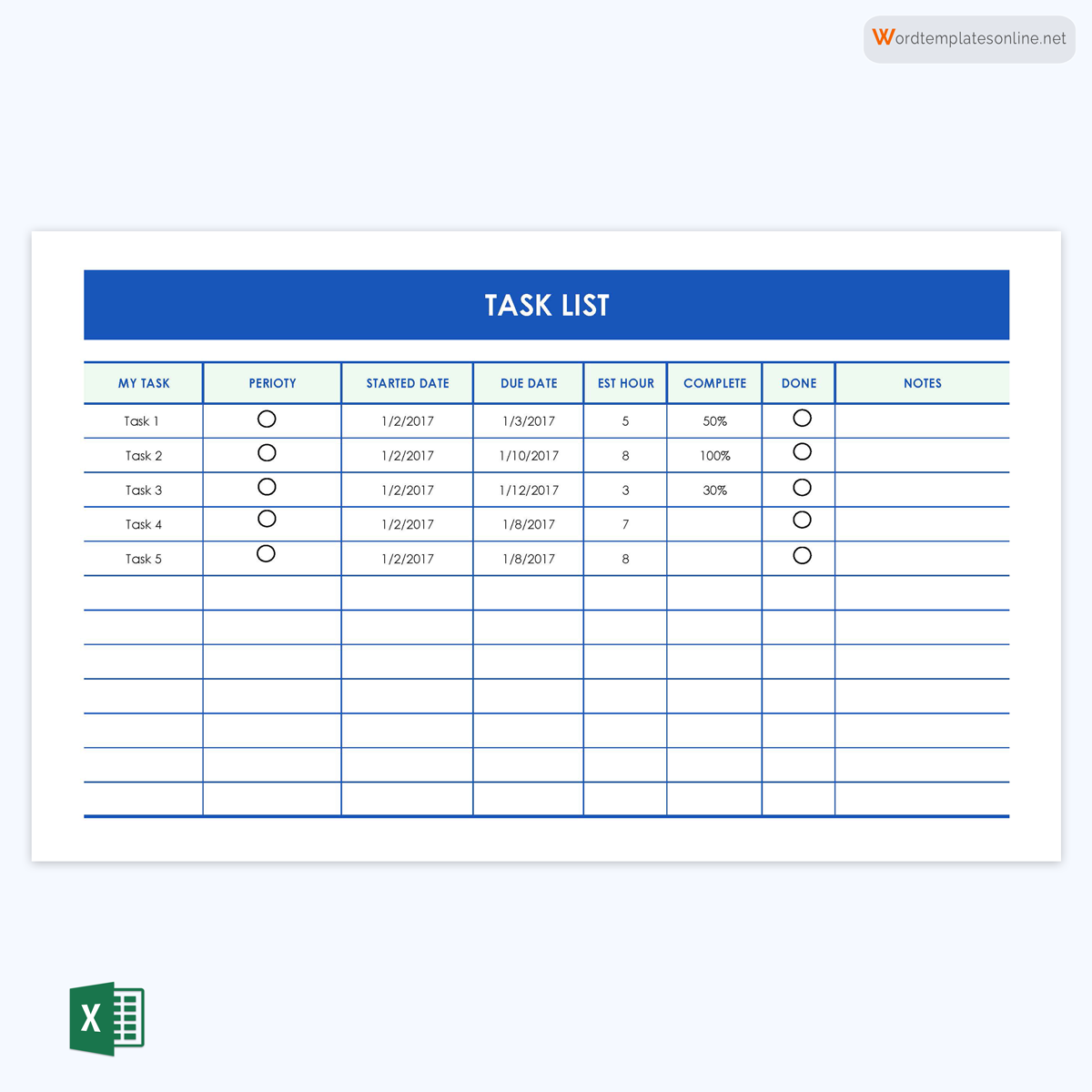
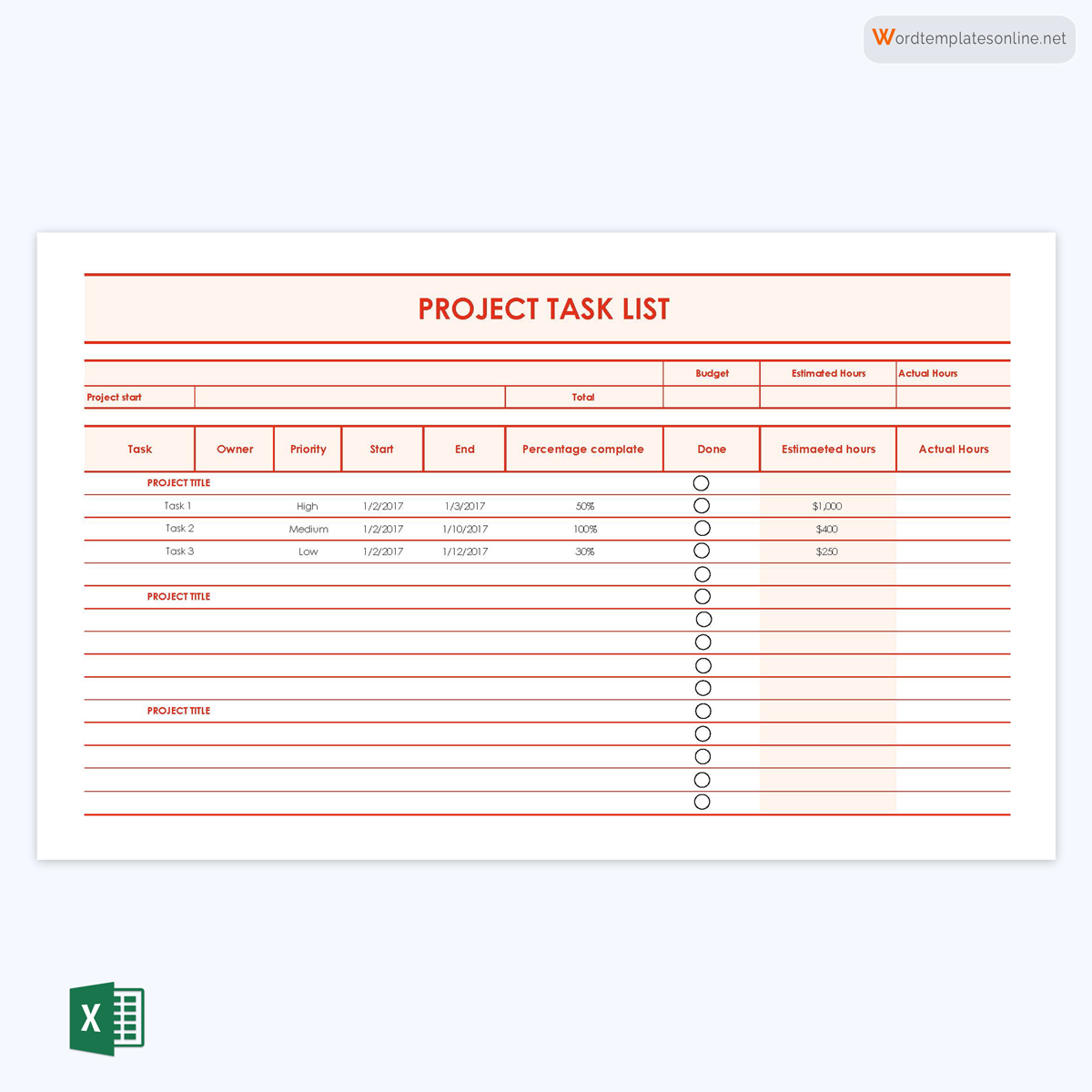
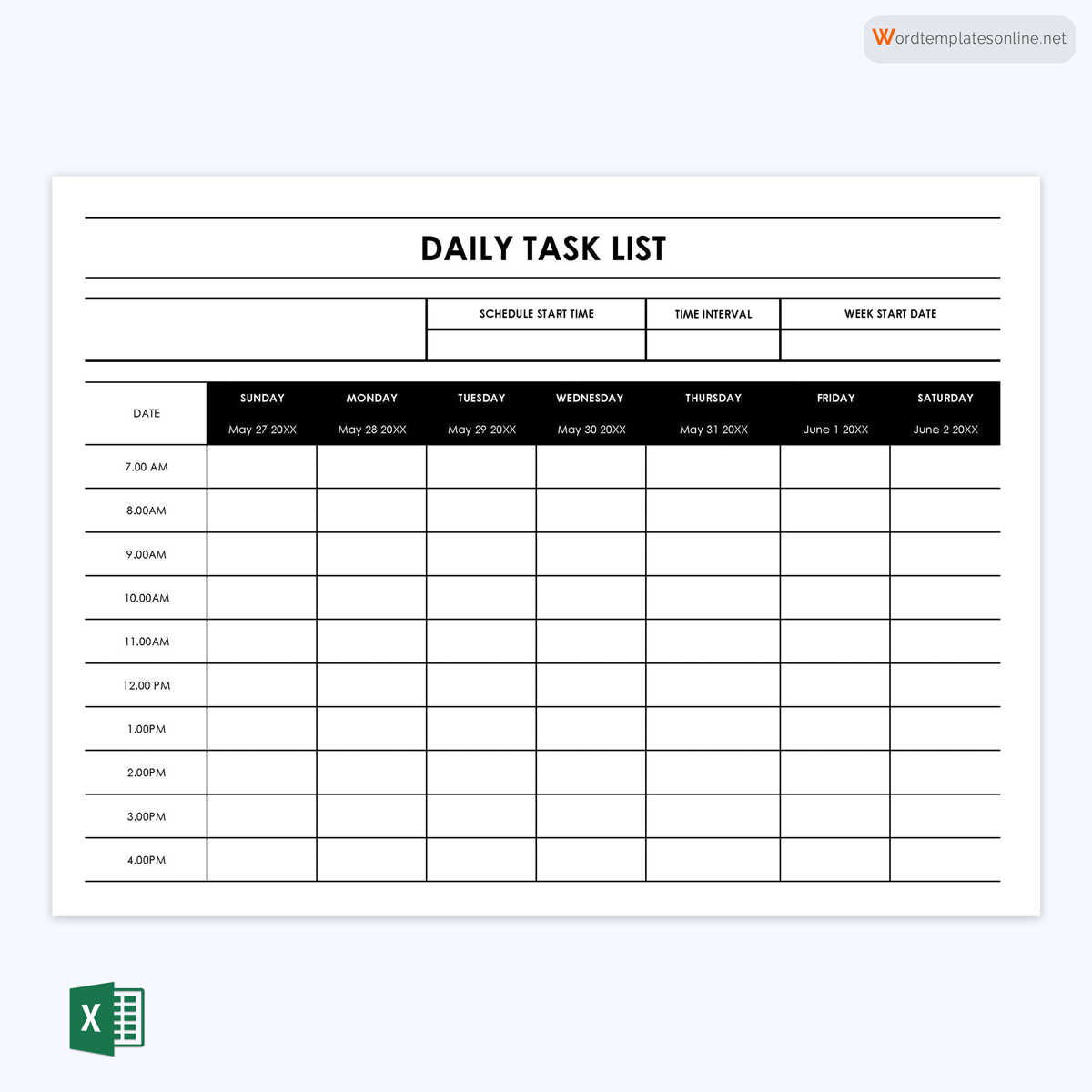
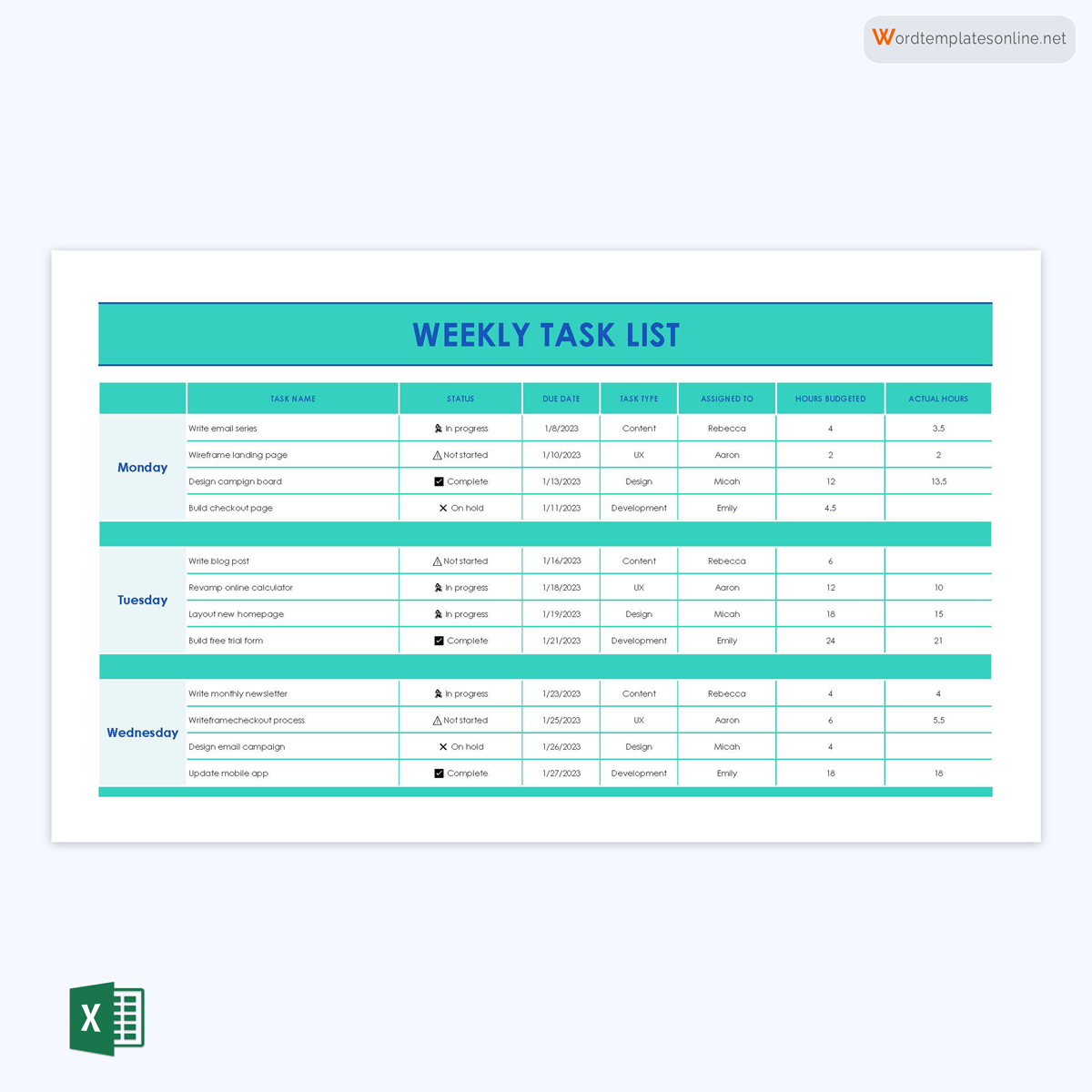
Benefits of Using a Task List
Project managers can benefit in many ways when using a task list to manage their teams. This is because they are an effective way to launch projects quickly and ensure activities are identified, prioritised, and assigned to the most suitable employees under each step.
Here are different ways team leaders can benefit from one:
Increase productivity and efficiency
With this list, employee responsibilities can be clearly defined, ensuring the team remains focused as everyone knows what is expected. This increases productivity. Also, duties can be delegated so that capable members or teams can work on different tasks simultaneously. This ensures goals and deadlines are met due to reduced downtime. This results in faster delivery and the optimization of time and resources, thus completing projects efficiently.
Prioritise tasks
Tasks can be listed in order of importance, priority, or urgency. Additionally, by displaying the dependencies between tasks in this order, the team is better able to prioritise its efforts and avoid bottlenecks.
Tracks progress and recurring tasks
The document lists the activity’s status, which can be either completed, ongoing, or pending. This information is needed to track the team’s progress over time. It can also be shared with team members, stakeholders, and clients to ensure they are updated on the project’s progress.
tip
A list of repeating activities can be duplicated and reused for the corresponding period, whether daily, weekly, or monthly, using a premade template.
Allows delegation
Listing activities simplifies the delegation of work among the team members. You can identify the strengths of each member and assign them to duties they are suitable for. Additionally, you can more effectively and fairly distribute the workload and responsibilities among the employees to prevent overworking some of them at the expense of others.
Better time management
You can divide large tasks into smaller, manageable activities with a list. Listing activities allows you to manage them effectively and allocate realistic deadlines.
Reduced stress
Task lists offer a valuable solution to alleviate the mental burden of remembering every task. By providing a clear structure and a sense of control, they effectively reduce stress and create more mental space for focusing on the current task.
Improved communication
A task list informs team members, stakeholders, and clients about activities, the assigned employee, and the completion timeline. This promotes alignment and fosters collaboration among all stakeholders, ensuring that everyone shares a common understanding and can work together efficiently to successfully meet project deadlines.
Greater accountability
Task lists establish accountability by clearly assigning tasks to specific team members. Each individual knows their responsibilities and can track their progress against the tasks assigned to them.
How to Make a Task List for Your Team
Understanding how to create a functional and effective activity list for your project is important. This is because a well-prepared document is easy to use and eliminates the risk of any errors due to missed or forgotten tasks or steps.
Below is the detailed process for making such lists for a project:
Consider the scope of the project
It is important to consider the scope of the project, which is determined by its size and nature. Define the specific deliverables, the number of tasks involved, and the expected final product. This information will guide you in identifying the necessary activities that need to be completed. Subsequently, based on that, you can determine the appropriate format and layout for your document, ensuring its effectiveness and organisation.
Prioritise tasks
Determine the priority of each task based on its importance, urgency, and dependencies. Identify critical tasks that need to be completed first or those that may impact the overall project timeline.
Determine the project’s timeline
Then, determine the timeline by identifying when different activities should be completed and the order in which they should be prioritised. Use this information to set realistic and achievable deadlines for each activity.
Divide the project into sections
The project should be divided into smaller, manageable tasks. Begin by identifying the significant milestones or phases and subsequently dividing them into more specific action items.
Assign responsibilities
Next, assign the activities to the appropriate employees. Assign tasks to specific team members or stakeholders responsible for their completion. Clearly communicate the assignments and ensure everyone understands their roles and responsibilities.
Organise and structure
Determine the most suitable format for your list. It could be a simple checklist, a spreadsheet, project management software, or any other tool that works best for you and your team.
Regularly review and update
Continuously review and update the list as the project progresses. Add new tasks, modify deadlines if needed, and ensure that completed tasks are checked off or marked as complete.
Communicate and collaborate
Share the list with the relevant team members and stakeholders. Encourage open communication and collaboration to address any questions, provide support, and ensure everyone is aligned.This infographic is about tips for using task list templates.
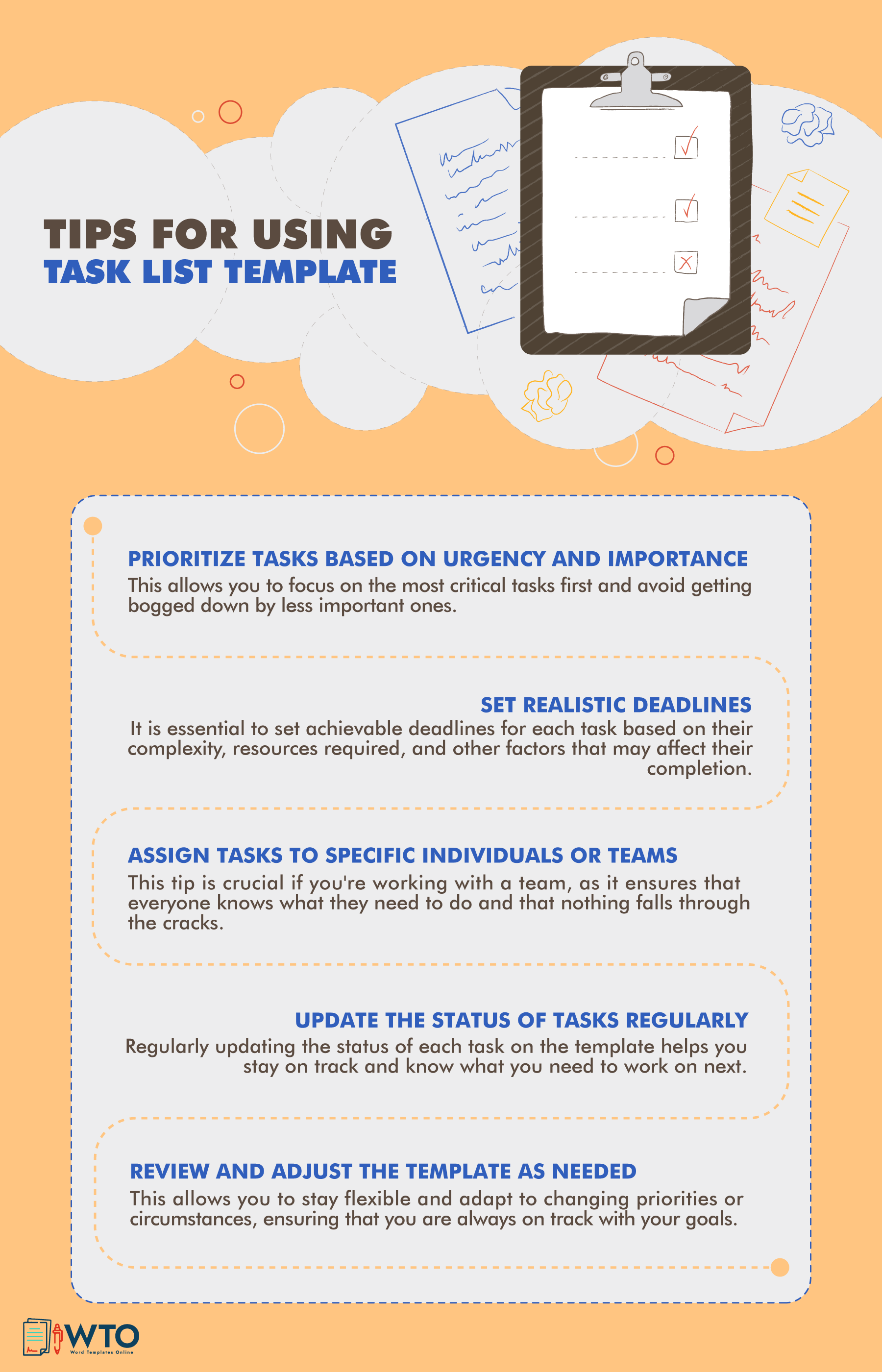
How to Customise a Task List Template in Excel
A template is simply a pre-made outline to guide you on what information to include in your list and the appropriate format and layout to use. Therefore, templates will normally offer you a customization option that allows you to create a document that is specific to your project and fulfils your requirements.
Below is a complete procedure on how to create one using Excel:
Launch excel
Launch Microsoft Excel on your computer by clicking on the Excel icon or finding it in your applications folder. Once Excel is open, you will see a blank workbook. This is where you will create your list. If you have a specific project file, you can open it instead.
Select a task list template
Choose a pre-designed task list template from the available options. You can find templates by selecting “File” > “New” and searching for “task list” in the template search bar. Alternatively, you can also browse online for templates compatible with Excel and download them.
Review the template structure
Take a moment to review the structure and layout of the template. Familiarise yourself with the columns, headers, and data fields already included.
Create column headers
Then, modify the headers and sections of the template in Excel to match the project steps or workflow. Determine the categories or information you want to have. Common column headers may include task name, description, assigned to, status, deadline, priority, and notes. Enter these column headers in the first row of your worksheet.
Enter details of the tasks
Starting from the second row, enter the relevant details for each task in the corresponding columns. For example, under “Task Name,” enter the name or title of the task. Add appropriate information for each activity in the other columns, such as descriptions, assigned individuals, due dates, status updates, and any additional notes.
Add or remove columns
Add or remove columns based on the information you want to track for your tasks. Right-click on the column header and select “Insert” or “Delete” to add or remove columns, respectively.
Adjust column widths
Resize the column widths to accommodate the content in each column. Hover your cursor between the column letters, click, and drag to expand or shrink the width as needed.
Format the cells
Apply formatting options such as font style, size, and colour to enhance the visual appeal and readability of the list. You can also add borders, shading, or cell highlighting to draw attention to important information.
Customise data validation
If your list template includes data validation, customise it to fit your specific needs. Data validation can help ensure that entered data meets certain criteria, such as selecting options from a drop-down list for task status or priority.
Add formulas or conditional formatting
Utilize Excel’s formulas and conditional formatting features to automate calculations and visually highlight specific data based on certain conditions. For example, you can create a formula to calculate task completion percentages or use conditional formatting to highlight overdue tasks.
Save and use the customized template
Once you have made the desired changes and customizations, save the file as a template for future use. Select “File” > “Save As” and choose the file format “.xltx” or “.xlsx” to save it as an Excel template.
By following these steps, you can effectively customise a task list template in Excel to align with your project or personal task management requirements. This flexibility allows you to create a task list that suits your specific needs and enhances your productivity and organisation.
Types of Task List Templates
You can access different types of templates for listing your project tasks. Below are examples of common types of such templates. They vary in complexity and application:
Simple task list
This blank template outlines tasks in a straightforward format. It has sections for recording a brief task description, due date, and status. It is meant for small projects with a few team members that do not require extensive planning. This template is simple in design and easy to use when creating lists and managing employees.
Project task list
It is a generic template designed to organise, track, and manage activities in different projects. The template has sections to indicate the project tasks, deadlines, assignees, priority, and deliverables. It is more detailed and can be used for personal and business projects. This template can also outline potential issues and risks that ought to be mitigated throughout the project.
Daily task list
The tasks that must be accomplished each day in order to advance the project toward its objectives are recorded on a daily task list. It indicates the starting time for each day and task interval and, as such, can be segmented into hours. It should be flexible to accommodate changes or unforeseen circumstances that may arise during the project. Regularly update and communicate the list with relevant team members to ensure everyone is aligned and working towards the project’s objectives.
Weekly task list
It helps individuals or teams plan and organise their tasks for the entire week. It typically includes tasks that need to be accomplished within that specific week. It has sections for the day, date, task description, due date, status, and keynotes. It can be synced with the calendar to optimise scheduling. This document is an effective time management instrument that helps plan and prioritise weekly activities to ensure they are completed before the deadline at the end of the week.
Conclusion
In conclusion, task lists are indispensable tools for effective task management and productivity. Individuals and teams can stay organised, prioritise their work, and monitor progress toward their objectives by using them. To make task management even easier, there are various free templates available on this website that can be customised to fit specific needs and preferences. Thus, project managers and team leaders must use them to increase employee productivity and manage time and resources effectively. This leads to easier and faster delivery of project goals.
Templates can be significantly helpful in making effective and professional task lists. They record information such as activity description, deadline, and status to organise and manage project activities accurately. Also, they are reusable and can be customised using tools like Excel to ensure they align with your management style and specific project needs.